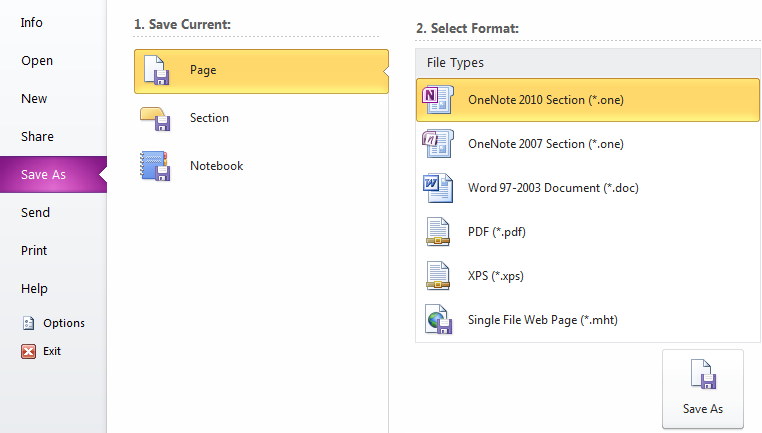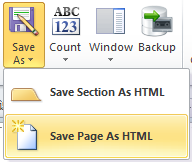OneNote page (section) save as HTML file
2019-11-24 00:18
We know that in OneNote, we can save the page or section to PDF (*. PDF), XPS (*. XPS), MHT (*. MHT) file. But it can't save as HTML (*. HTM) file.
Gem for OneNote now provide new "Save As" function to realize save page as HTML file, save sectioin to HTML file.
Click on "Save page to HTML", and in the popup save dialog, input file name (file name without extension, if you want to input extension, it must be .htm, otherwise, it will save errors), and click OK button will save current page as an HTML file.
Related Documents
- EXE: How to Open Notebooks of Microsoft Work and School Account in OneNote 2013?
- EXE: How to Open Notebooks of Microsoft Work and School Account in OneNote 2010?
- EXE: Get Current OneNote Table Information (Columns, Rows, Width)
- EXE: OneNote Notebooks Renamed Comparison Table
- EXE: How to Get a Section Size in OneNote Shared Notebook?