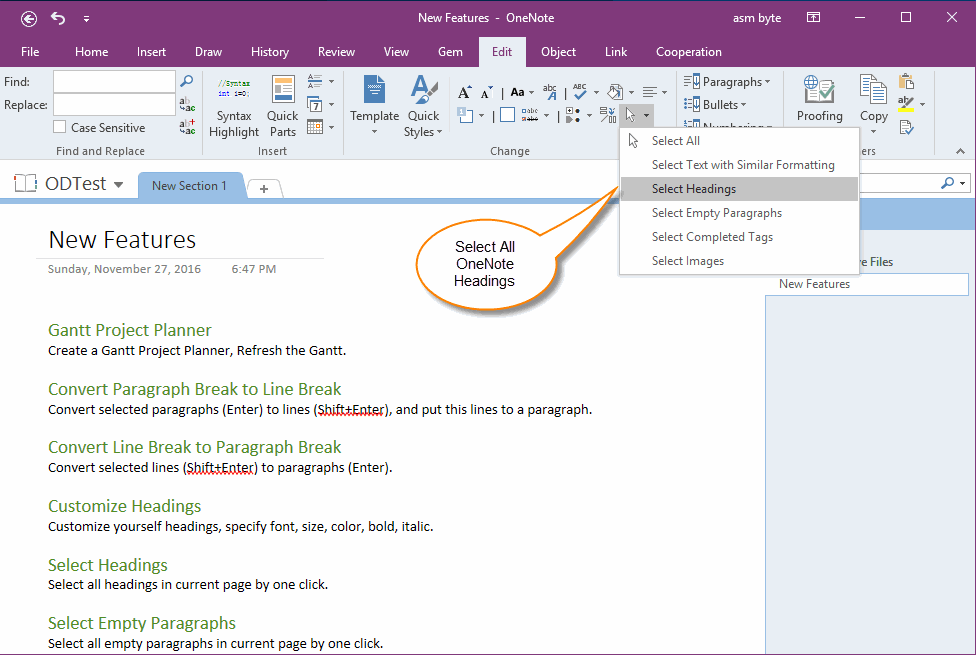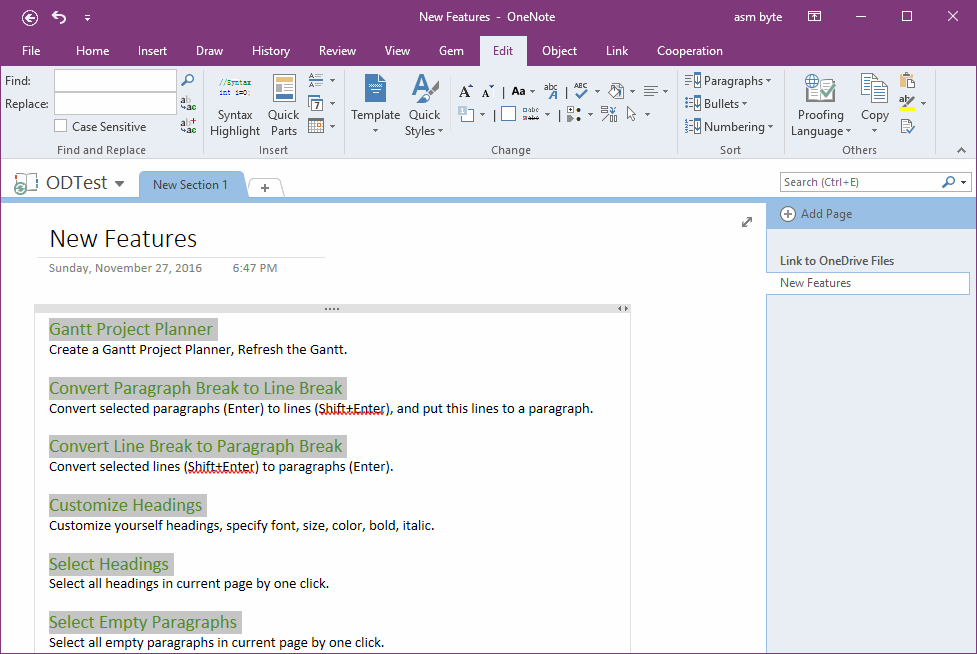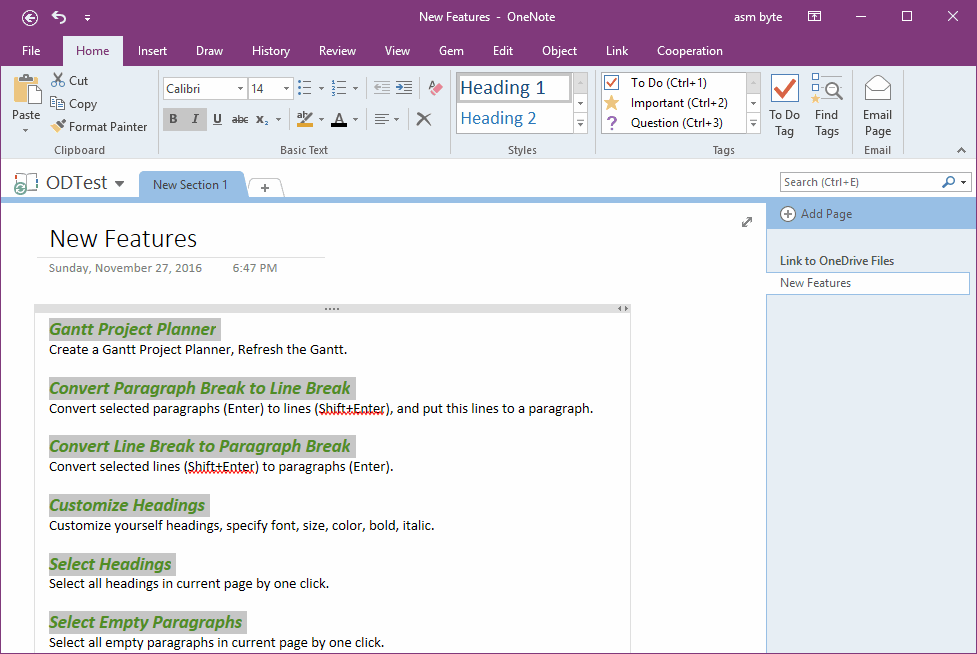Select all Headings in OneNote page by One Click to Change Headings Font, Style, Color
2019-11-24 00:18
Gem for OneNote v37 add a new feature "Select Headings" to help you quickly to select all headings in current page by one click.
For select all headings, you can easy to copy them, bold, italic, resize them.
Select Headings
In "Gem for OneNote" -> "Edit" tab -> "Change" group -> "Select" menu -> "Select Headings" menu item.
For select all headings, you can easy to copy them, bold, italic, resize them.
Select Headings
In "Gem for OneNote" -> "Edit" tab -> "Change" group -> "Select" menu -> "Select Headings" menu item.
Select all Headings by One Click
Gem will select all headings in current page.
Gem will select all headings in current page.
Bold, Italic Selected Headings
You can easily to bold, italic the selected headings.
You just simple click "Bold" in OneNote ribbon, and all the selected headings change to bold.
Click "Italic", and all the selected headings change to italic.
You also can change them font, font size, color and so on.
You can easily to bold, italic the selected headings.
You just simple click "Bold" in OneNote ribbon, and all the selected headings change to bold.
Click "Italic", and all the selected headings change to italic.
You also can change them font, font size, color and so on.
Related Documents
- EXE: Delete an Empty Paragraph in Each Empty Paragraph block on the Current OneNote Page
- EXE: Convert OneNote Empty Headings to Normal Paragraphs by One Click
- Quickly Extract Text from Content as Page Title in OneNote
- How to use Gem's Cornell Note Template with Fields in OneNote?
- The code copied from OneNote has errors in the Android Studio (Space issues)