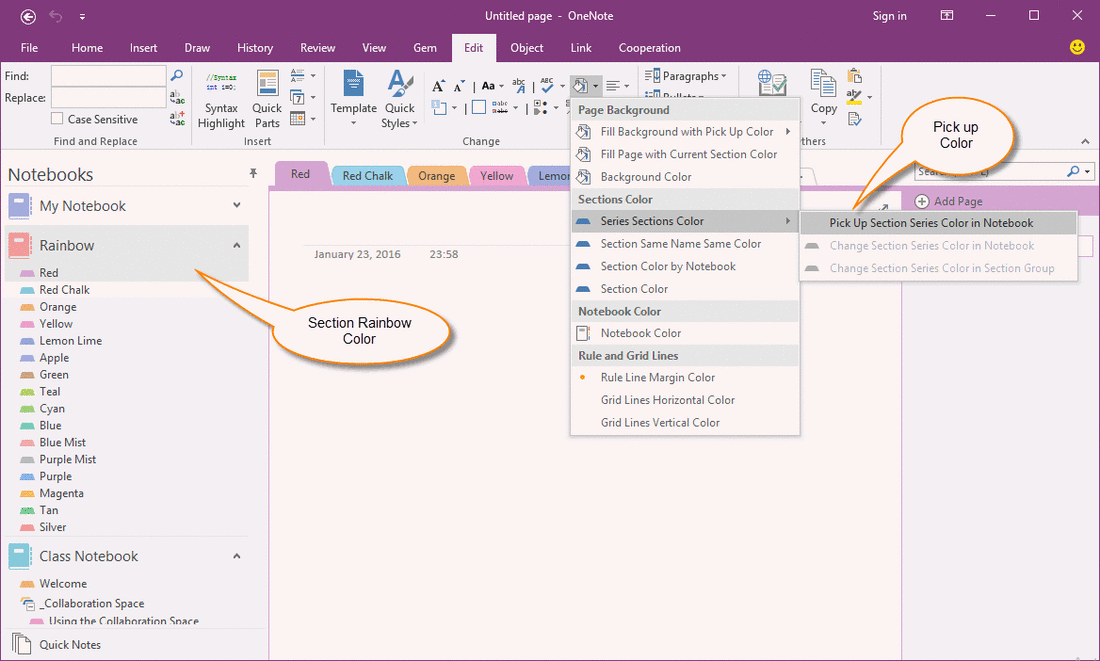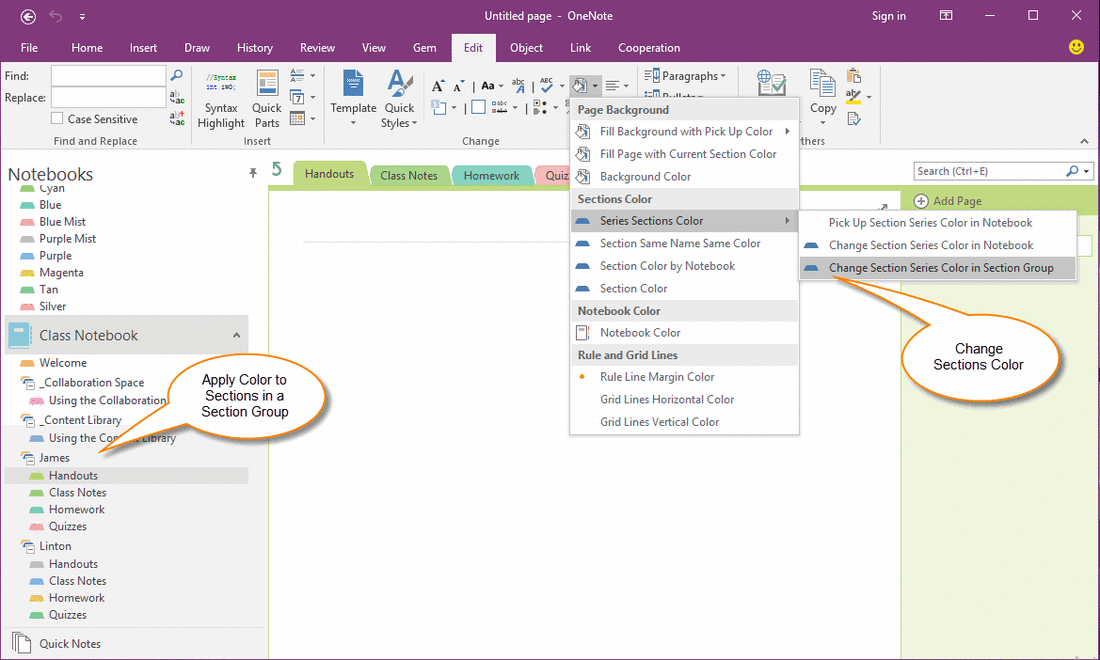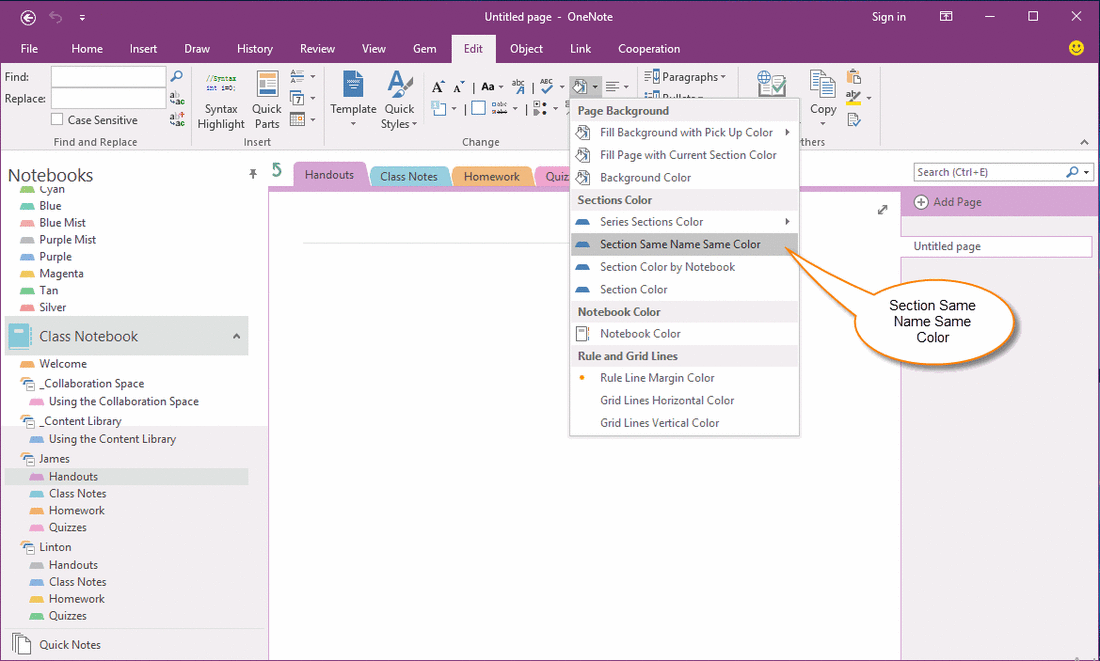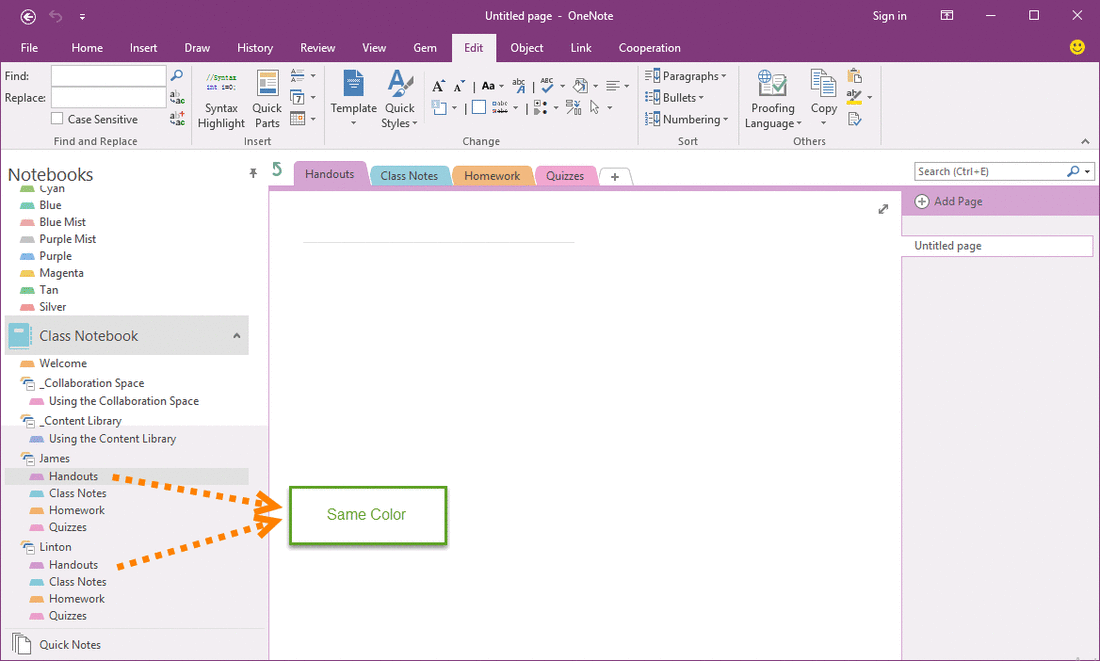Unified Setting Color of Students Sections of OneNote Class Notebook
2019-11-24 00:18
We do setting with unified section color to easily distinguish contents of the students OneNote notes.
Gem for OneNote v35 provide a set of Color features to help to setting sections color of Class Notebook.
Pick up Color of all Sections of Template Notebook
We pick up 16 color from "Rainbow" notebook. ( Download rainbow notebook )
Gem will pick up color of all sections of "Rainbow" notebook. These color will ready used for fill the target sections one by one.
Gem for OneNote v35 provide a set of Color features to help to setting sections color of Class Notebook.
Pick up Color of all Sections of Template Notebook
We pick up 16 color from "Rainbow" notebook. ( Download rainbow notebook )
- At first, select "Rainbow" notebook.
- Next, click "Edit" tab -> "Change" group -> "Color" menu -> "Series Sections Color" sub-menu -> "Pick up section series color in notebook" item.
Gem will pick up color of all sections of "Rainbow" notebook. These color will ready used for fill the target sections one by one.
- "Red" section color: Red Color
- "Red Chalk" section color: Red Chalk
- "Orange" section color: Orange
- ……
Apply These Color to Section of Section Group of a Student
In Class Notebook, choose the first section of first student.
Then, click "Edit" tab -> "Change" group -> "Color" menu -> "Series Sections Color" sub-menu -> "Change Section Series Color in Section Group".
Gem will apply the color to these sections of student one by one.
In Class Notebook, choose the first section of first student.
Then, click "Edit" tab -> "Change" group -> "Color" menu -> "Series Sections Color" sub-menu -> "Change Section Series Color in Section Group".
Gem will apply the color to these sections of student one by one.
- "Handouts" section: Red
- "Class Notes" section: Red Chalk
- "Homework" section: Orange
- ……
Setting Sections with Same Color by Same Name
With difference color, you easily read what is the content of a class.
Setting same class content has same color, to help the teacher quickly to browse the notes of students.
Click "Edit" tab -> "Change" group -> "Color" menu -> "Section Same Name Same Color".
Gem will fill the other students sections color by first student sections color according the section name.
With difference color, you easily read what is the content of a class.
Setting same class content has same color, to help the teacher quickly to browse the notes of students.
Click "Edit" tab -> "Change" group -> "Color" menu -> "Section Same Name Same Color".
Gem will fill the other students sections color by first student sections color according the section name.
Has Same Name, Has Same Color
All the students sections have same color.
All the students sections have same color.
- "Handouts" section: Red
- "Class Notes" section: Red Chalk
- "Homework" section: Orange
- ……
Related Documents
- EXE: Delete an Empty Paragraph in Each Empty Paragraph block on the Current OneNote Page
- EXE: Convert OneNote Empty Headings to Normal Paragraphs by One Click
- Quickly Extract Text from Content as Page Title in OneNote
- How to use Gem's Cornell Note Template with Fields in OneNote?
- The code copied from OneNote has errors in the Android Studio (Space issues)