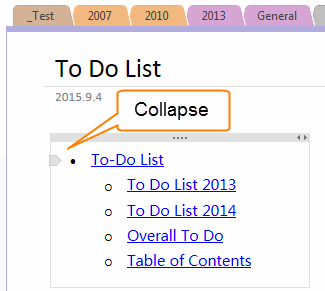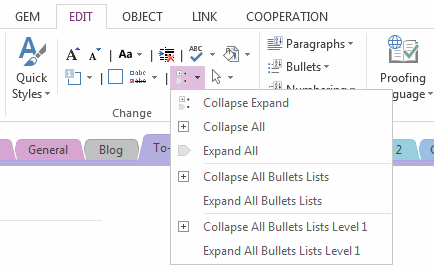How to make OneNote to remember the collapsed list?
2019-11-24 00:18
OneNote can collapse and expand list, but have a strange phenomenon, OneNote sometime cannot remember the collapsed status for a list when you exit OneNote application and relaunch OneNote again.
OneNote Collapse List
In OneNote, you can collapse a multiple level list.
When you move mouse on a multiple level list, you can find out a Collapse Icon appear before the list.
OneNote Collapse List
In OneNote, you can collapse a multiple level list.
When you move mouse on a multiple level list, you can find out a Collapse Icon appear before the list.
OneNote Expand List
After click the collapse icon, the list will be collapsed, and the icon change to "+" ( Expand Icon ).
You can click the Expand Icon to expand the list.
After click the collapse icon, the list will be collapsed, and the icon change to "+" ( Expand Icon ).
You can click the Expand Icon to expand the list.
Strange Phenomenon
OneNote has a strange phenomenon, Sometimes OneNote won't remember which lists are collapsed when you exit OneNote application and relaunch OneNote again.
When you relaunch OneNote, all the lists are expanded again.
"Gem for OneNote" Collapse and Expand Feature
If you want to make OneNote remember the collapsed lists, you can use "Gem for OneNote" feature "Collapse / Expand" to collapse the list. These features can be made OneNote remember the collapse status of the lists.
These collapse features are located in "Gem for OneNote" -> "Edit" tab -> "Change" group -> "Collapse / Expand" menu.
OneNote has a strange phenomenon, Sometimes OneNote won't remember which lists are collapsed when you exit OneNote application and relaunch OneNote again.
When you relaunch OneNote, all the lists are expanded again.
"Gem for OneNote" Collapse and Expand Feature
If you want to make OneNote remember the collapsed lists, you can use "Gem for OneNote" feature "Collapse / Expand" to collapse the list. These features can be made OneNote remember the collapse status of the lists.
These collapse features are located in "Gem for OneNote" -> "Edit" tab -> "Change" group -> "Collapse / Expand" menu.
Collapse Expand
Collapse if the selected list is expanded, Expand if the selected list is collapsed.
Collapse All
Collapse all lists in current page.
Expand All
Expand all lists in current page.
Collapse all bulleted list and numbered list
Collapse all bulleted list and numbered list in current page.
Expand all bulleted list and numbered list
Expand all bulleted list and numbered list in current page.
Collapse all bulleted list and numbered list level 1
Collapse all bulleted list and numbered list level 1 in current page.
Expand all bulleted list and numbered list level 1
Expand all bulleted list and numbered list level 1 in current page.
Collapse if the selected list is expanded, Expand if the selected list is collapsed.
Collapse All
Collapse all lists in current page.
Expand All
Expand all lists in current page.
Collapse all bulleted list and numbered list
Collapse all bulleted list and numbered list in current page.
Expand all bulleted list and numbered list
Expand all bulleted list and numbered list in current page.
Collapse all bulleted list and numbered list level 1
Collapse all bulleted list and numbered list level 1 in current page.
Expand all bulleted list and numbered list level 1
Expand all bulleted list and numbered list level 1 in current page.
Related Documents
- EXE: Delete an Empty Paragraph in Each Empty Paragraph block on the Current OneNote Page
- EXE: Convert OneNote Empty Headings to Normal Paragraphs by One Click
- Quickly Extract Text from Content as Page Title in OneNote
- How to use Gem's Cornell Note Template with Fields in OneNote?
- The code copied from OneNote has errors in the Android Studio (Space issues)