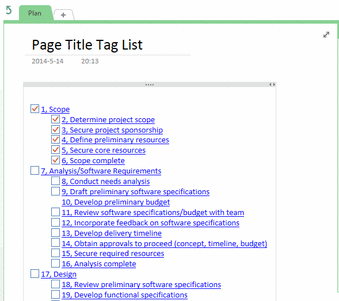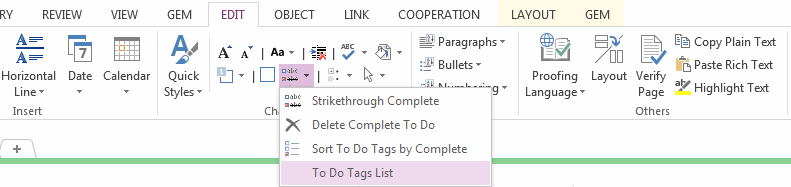List OneNote To Do Tags with Creation and Completion Date Time
2019-11-24 00:18
Sometimes, we need to check out the To Do tags date and time, include the creation date & time and completion date & time ( the date time when checked the tag ).
Gem for OneNote 24 provide new feature to list the To Do tags with creation and completion date & time in current page.
For example, follow To Do tags, some have completed and some uncheck yet.
Gem for OneNote 24 provide new feature to list the To Do tags with creation and completion date & time in current page.
For example, follow To Do tags, some have completed and some uncheck yet.
In this situation, we could not check the To Do tags date & time.
Now, click the "Gem for OneNote"'s "Edit" tab -> "Change" group -> "To Do Tag List".
Now, click the "Gem for OneNote"'s "Edit" tab -> "Change" group -> "To Do Tag List".
This feature will pop up a window to list the To Do tags with creation date & time, you can also sorted them by click the column title.
Related Documents
- EXE: Delete an Empty Paragraph in Each Empty Paragraph block on the Current OneNote Page
- EXE: Convert OneNote Empty Headings to Normal Paragraphs by One Click
- Quickly Extract Text from Content as Page Title in OneNote
- How to use Gem's Cornell Note Template with Fields in OneNote?
- The code copied from OneNote has errors in the Android Studio (Space issues)