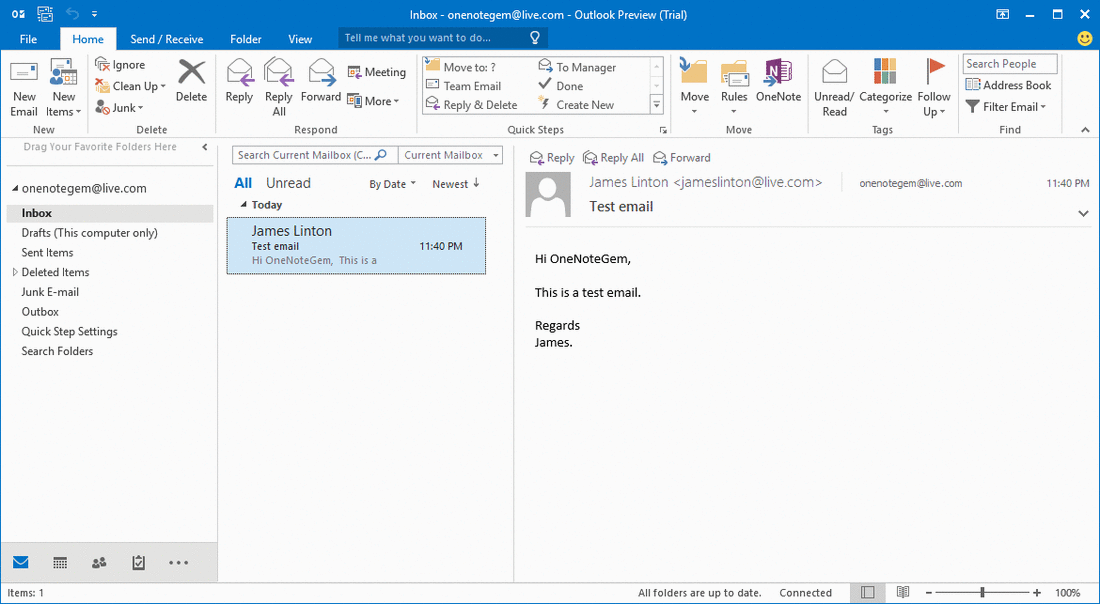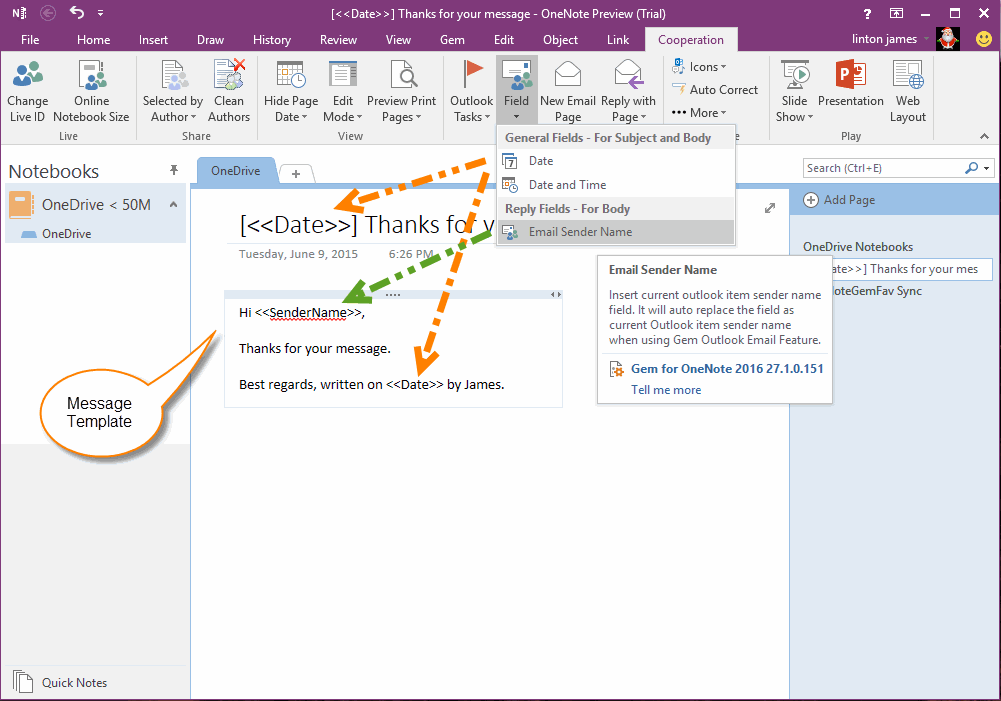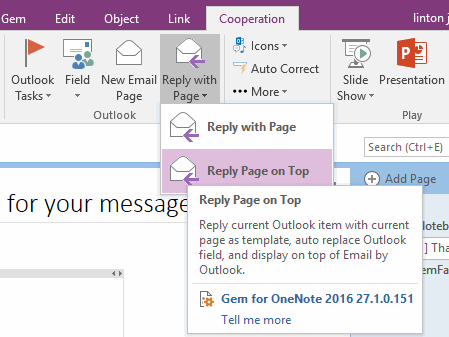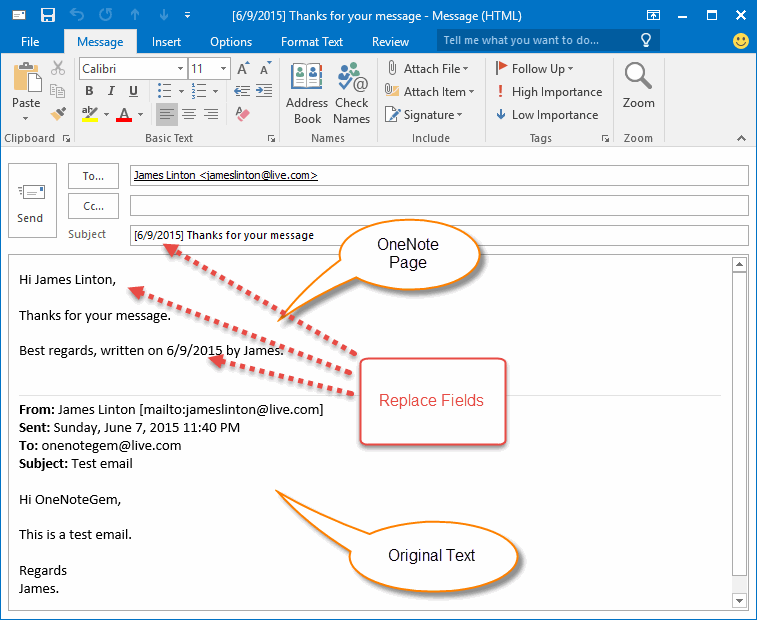Reply Outlook Message Include Original Text with OneNote Page as Template
2019-11-24 00:18
Gem for OneNote v27 also provide using OneNote current page as template to reply Outlook message include original message text feature, "Reply Page on Top".
Step 1. Select an Outlook Message
Select a message in Outlook, which we want to reply.
Step 1. Select an Outlook Message
Select a message in Outlook, which we want to reply.
Step 2. Write an OneNote Page as Message Template
Write an OneNote page for reply message template. You can insert some fields in the template, they will replace with Outlook properties when using "Reply Page on Top".
General Fields
Can be used in page title and content. These fields are:
Reply Fields
Just be used in page content. These fields are:
Write an OneNote page for reply message template. You can insert some fields in the template, they will replace with Outlook properties when using "Reply Page on Top".
General Fields
Can be used in page title and content. These fields are:
- <<Date>>, it will replace with current date.
- <<DateTime>>, it will replace with current date and time.
Reply Fields
Just be used in page content. These fields are:
- <<SenderName>>, it will replace with original message sender name.
Step 3. "Reply Page on Top" Create a Reply Message include Original Text
Click "Cooperation" tab -> "Outlook" group -> "Reply with Page" menu -> "Reply Page on Top" feature. It will pop up an Outlook reply window.
Click "Cooperation" tab -> "Outlook" group -> "Reply with Page" menu -> "Reply Page on Top" feature. It will pop up an Outlook reply window.
Step 4. The Reply Message
In the reply message, we can find out:
In the reply message, we can find out:
- Include original message text.
- Template text is placed on top.
- Fields replace with Outlook properties.
- <<Date>> replace with 6/9/2015.
- <<SenderName>> repalce with James Linton
Related Documents
- EXE: Create a Note of Outlook and Microsoft Sticky Notes Directly from OneNote
- EXE: Change OneNote Page Date Time to Outlook Item Date Time after Send to OneNote
- Set Multiple Notebooks to Read-Only
- How to create A4 Frame with underlines Genko in OneNote?
- How to Create and Using Date Fields in an OneNote Template?