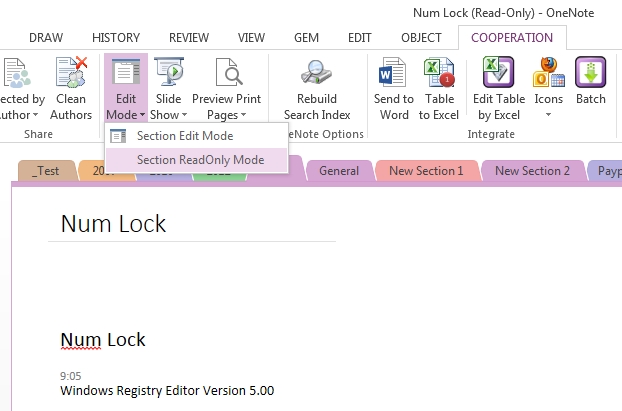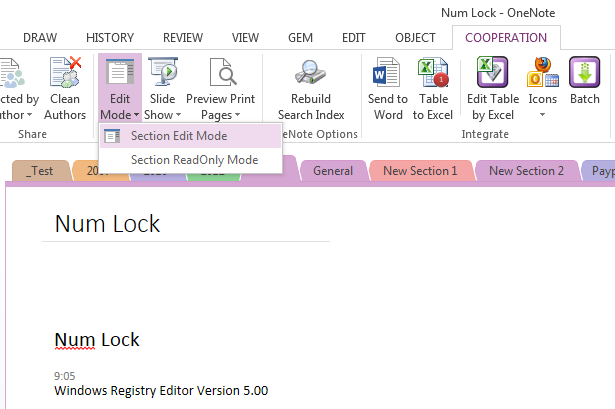Switch OneNote section edit and read
2019-11-24 00:18
Gem for OneNote now provide new features to switch section edit mode and read-only mode.
If you want to make a section to read-only, you can click the feature "Section ReadOnly Mode", and you will see the OneNote title change to "…. (Read-Only) - OneNote", the section will be locked, and can't edit.
And click the "Section Edit Mode" will change current OneNote section to edit mode. You can see the OneNote title remove "Read-Only" flag. The section can edit now.
Warning:
This feature just support local sections only. It not work for shared sections.
Warning:
This feature just support local sections only. It not work for shared sections.
Related Documents
- EXE: Create a Note of Outlook and Microsoft Sticky Notes Directly from OneNote
- EXE: Change OneNote Page Date Time to Outlook Item Date Time after Send to OneNote
- Set Multiple Notebooks to Read-Only
- How to create A4 Frame with underlines Genko in OneNote?
- How to Create and Using Date Fields in an OneNote Template?