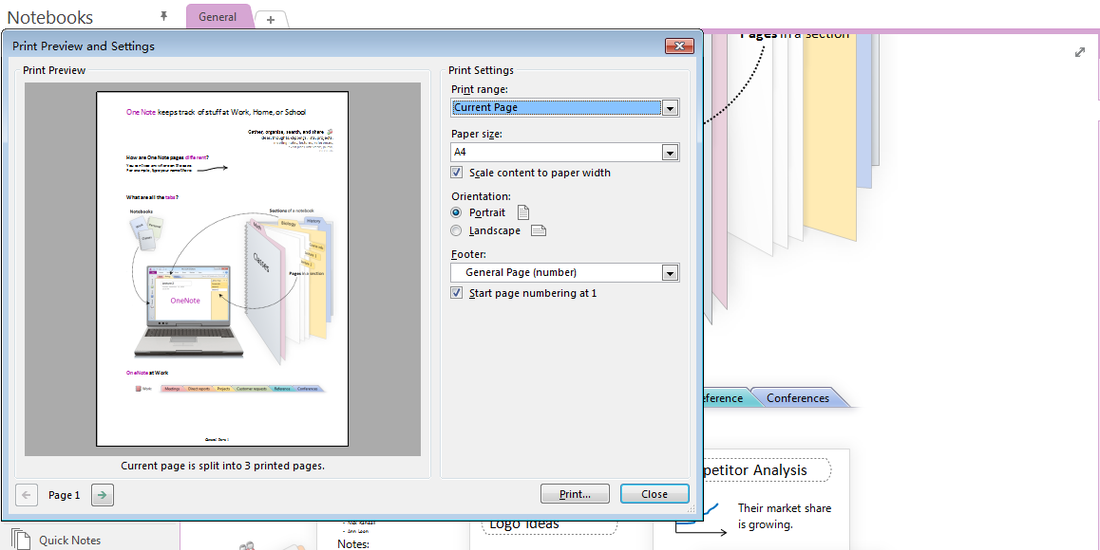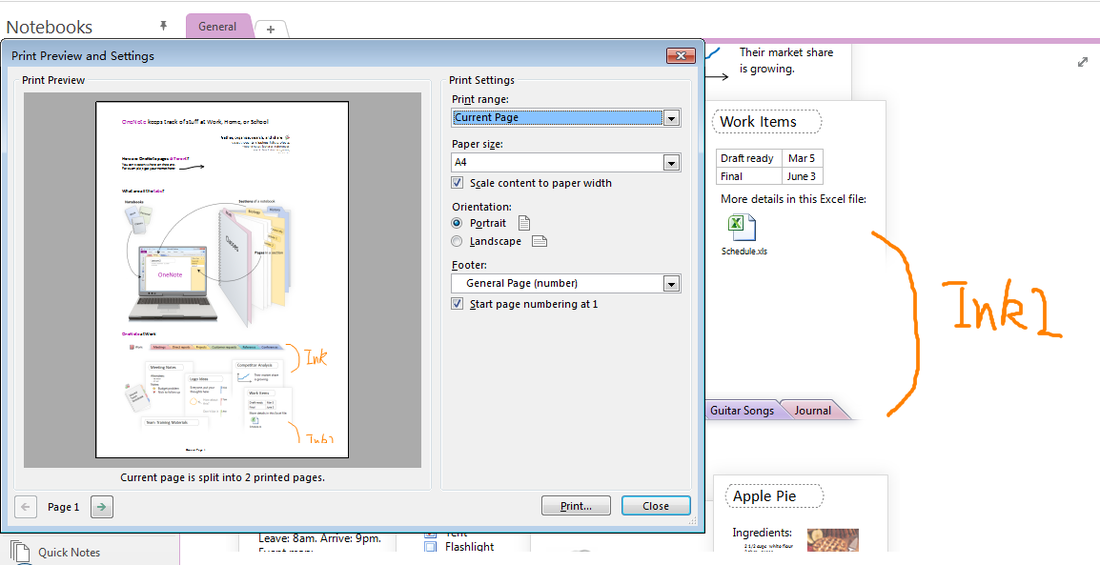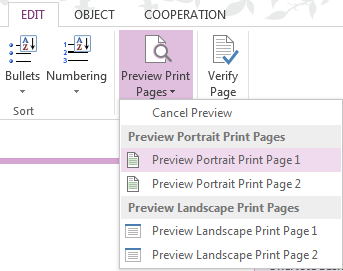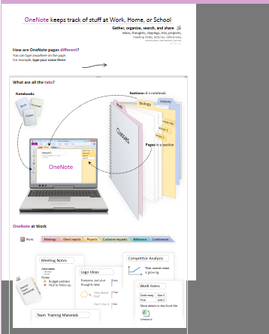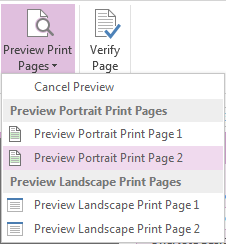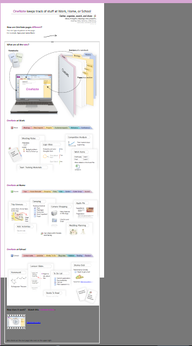Preview Print Page when Editing ( OneNote Page Breaks)
2019-11-24 00:18
OneNote page is in OneNote section. OneNote's section is equivalent to a document in Word. OneNote's page is equivalent to the page in the Word document.
So, we should be write a few information in a page. In order to meet the concept of OneNote page.
But it is difficult to used OneNote like this, and we prefer the use of the Word's page, write long articles in an OneNote page, and this will make big trouble when printing.
We will find that in OneNote page it can't see each printing page as in the Word page ( the page breaks ). So, we can not according to the print layout. In fact we have typesetting. So, we can only use OneNote print preview to typesetting printing.
So, we should be write a few information in a page. In order to meet the concept of OneNote page.
But it is difficult to used OneNote like this, and we prefer the use of the Word's page, write long articles in an OneNote page, and this will make big trouble when printing.
We will find that in OneNote page it can't see each printing page as in the Word page ( the page breaks ). So, we can not according to the print layout. In fact we have typesetting. So, we can only use OneNote print preview to typesetting printing.
This is not intuitive and very troublesome. If we use the drawing tools, some drawing will be sheared when print.
The Gem for OneNote now provides a compromise in OneNote page to check the print unit page.
Click the "Edit" tab / "Preview Print Page"/ "Preview Portrait Print Page 1".
Here we can see the first print A4 page outline.
Click the "Preview Portrait Print Page 2" when we want to view second print page.
Then we will see the outline of the second print page. Of course this is not really the second page. It's a page include first and second print pages. But, with this profile, we can have a good layout to edit.
Because of the OneNote limitation, Gem for OneNote can only provide preview the first and second page.
Before printing, of course, we should "Cancel the Preview".
Because of the OneNote limitation, Gem for OneNote can only provide preview the first and second page.
Before printing, of course, we should "Cancel the Preview".
Related Documents
- EXE: Create a Note of Outlook and Microsoft Sticky Notes Directly from OneNote
- EXE: Change OneNote Page Date Time to Outlook Item Date Time after Send to OneNote
- Set Multiple Notebooks to Read-Only
- How to create A4 Frame with underlines Genko in OneNote?
- How to Create and Using Date Fields in an OneNote Template?