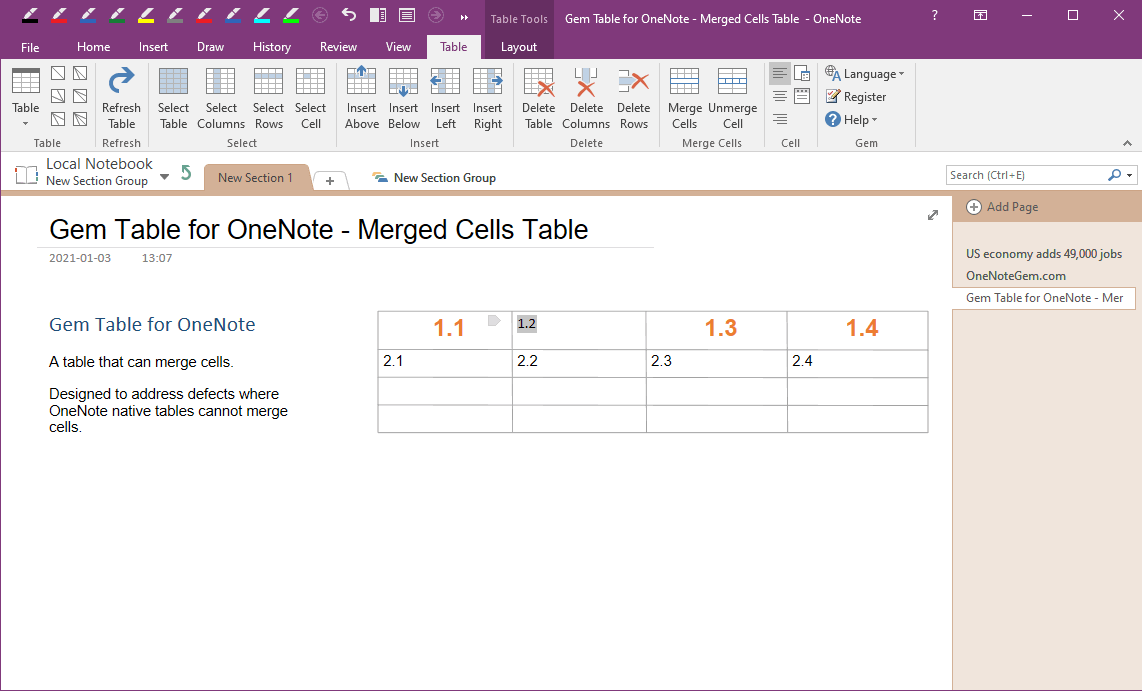Unmerged Cell of Gem Table in OneNote and Revert to Multiple Cells
2021-02-10 07:58
Gem Table for OneNote not only provides the ability to merge cells, but also provides the ability to unmerge cell.
In Gem Table, put the cursor in a merged cell.

Then, in OneNote ribbon, click “Table” tab -> Merge Cell group -> Unmerge Cell feature.
Gem will restore the merged cell back to the original multiple cells.
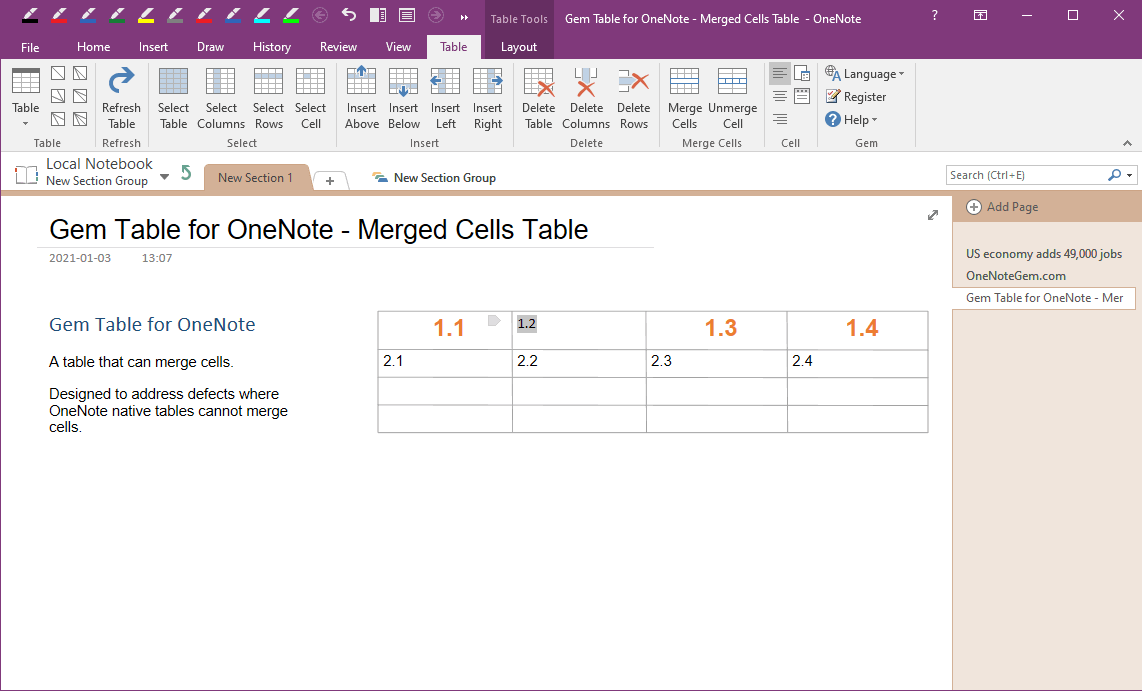
Select a Merged Cell
In Gem Table, put the cursor in a merged cell.

Unmerge Cell, Revert to Multiple Cells
Then, in OneNote ribbon, click “Table” tab -> Merge Cell group -> Unmerge Cell feature.
Gem will restore the merged cell back to the original multiple cells.