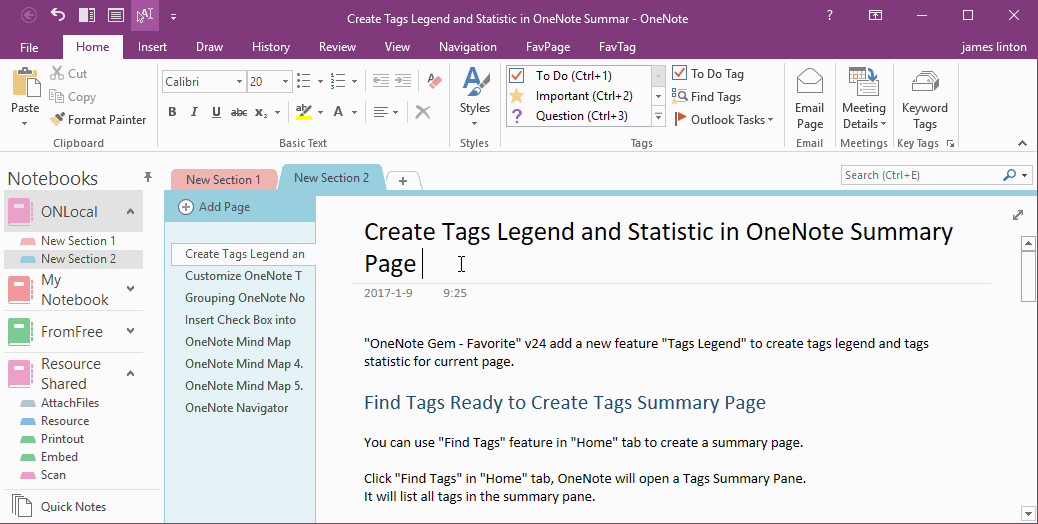How to Simulate Evernote Tags in OneNote?
OneNote has its tag system.
OneNote tagging system is designed for paragraphs. OneNote don't provide tag for page.
Evernote provide tags system for page. It more like blog tag in web page.
A note include more than one tag.
OneNote tagging system is designed for paragraphs. OneNote don't provide tag for page.
Evernote provide tags system for page. It more like blog tag in web page.
A note include more than one tag.
Simulate Evernote Tags in OneNote
OneNote Gem - Favorites provide a set of features to simulate Evernote tags in OneNote.
Keyword Tags
Page Title Format:
Page Title {Tag1, Tag2, Tag3}
It is simple, you just bracket the tags with curly braces, and append it end of the page title.
For example:
My Note {School, Class}
Then the note has 2 tags: School, Class
List all Tags
It need to install OneNote Gem - Favorites add-in to list all tags.
In OneNote Gem - Favorites, click "Navigation" tab -> "Keyword Tags" to open a Navigation window.
In Navigation window, it will list all tags.
Click a tag, it will list all the pages below the tag.
Click a page item, it will jump to the page in OneNote.
OneNote Gem - Favorites provide a set of features to simulate Evernote tags in OneNote.
Keyword Tags
Page Title Format:
Page Title {Tag1, Tag2, Tag3}
It is simple, you just bracket the tags with curly braces, and append it end of the page title.
For example:
My Note {School, Class}
Then the note has 2 tags: School, Class
List all Tags
It need to install OneNote Gem - Favorites add-in to list all tags.
In OneNote Gem - Favorites, click "Navigation" tab -> "Keyword Tags" to open a Navigation window.
In Navigation window, it will list all tags.
Click a tag, it will list all the pages below the tag.
Click a page item, it will jump to the page in OneNote.
Tag Tree Structure
If you want to create levels with these tags, you need to open Navigator window.
From OneNote Gem - Favorites -> "Navigation" tab -> "Navigation" group -> "Navigator" button,
it will open the "Navigator" window, on the "Keyword Tag" tab, you can use mouse to drag and drop the tag to create tag tree simulate Evernote.
If you want to create levels with these tags, you need to open Navigator window.
From OneNote Gem - Favorites -> "Navigation" tab -> "Navigation" group -> "Navigator" button,
it will open the "Navigator" window, on the "Keyword Tag" tab, you can use mouse to drag and drop the tag to create tag tree simulate Evernote.