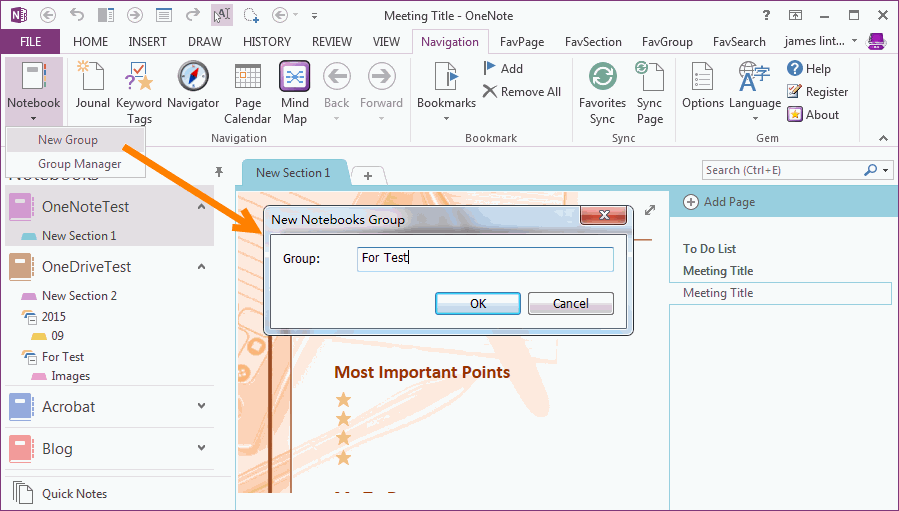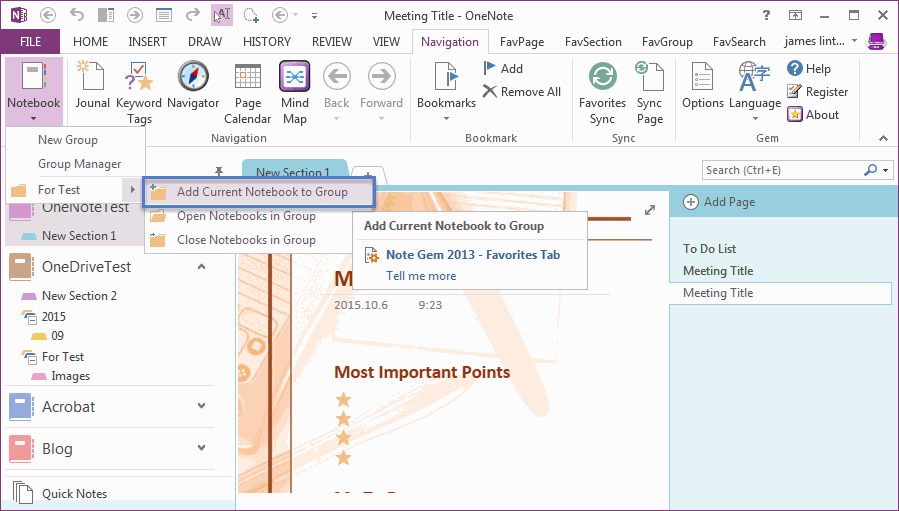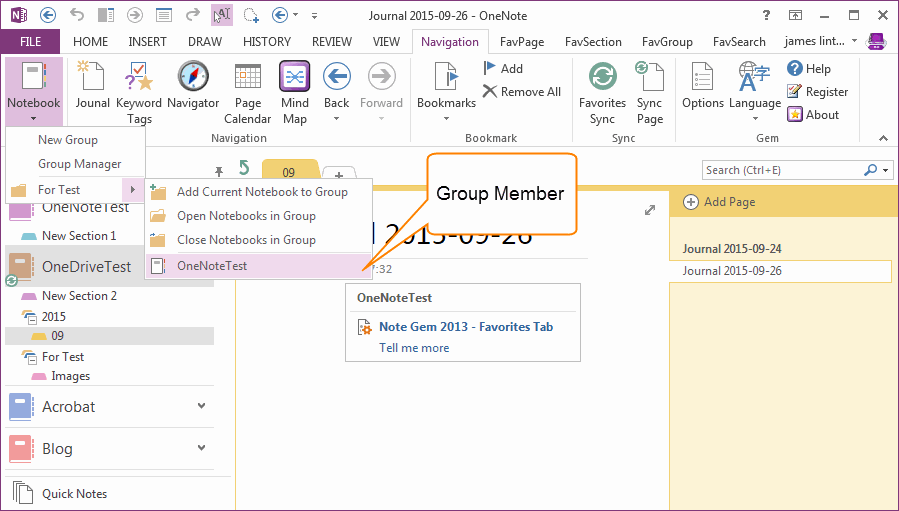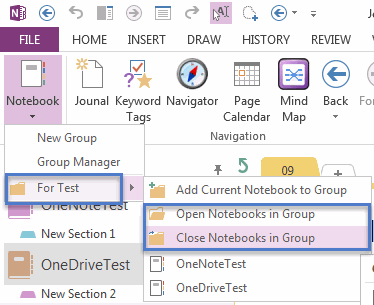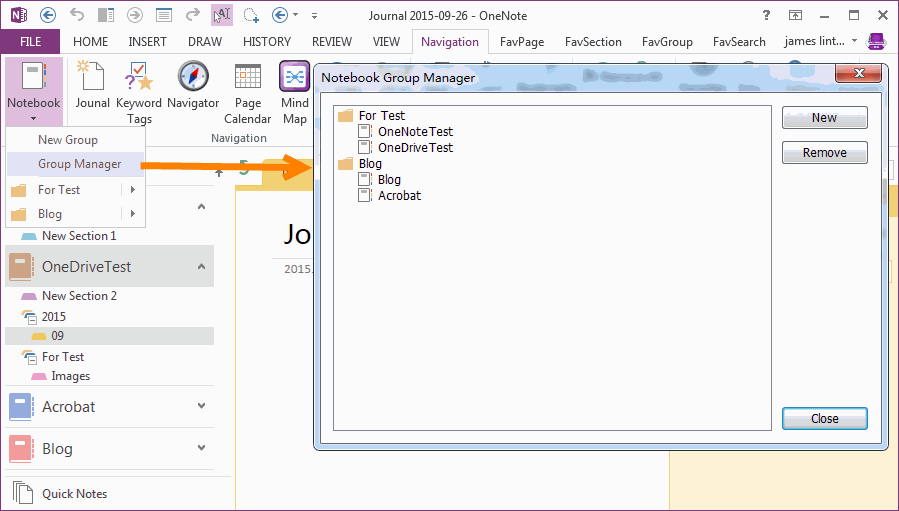Grouping OneNote Notebooks, Close or Open a Group of OneNote Notebooks.
If you have create a lot of notebooks in OneNote, you will find that the notebooks also need to grouping. It need to close or open a group of notebooks by one click.
OneNote Gem - Favorites now provide a set of features to create and mange OneNote notebooks. After grouping notebooks, you can close or open a group of notebooks by one click.
New Notebook Group
Click "Navigation" tab -> "Favorite" group -> "Notebook" menu -> "New Group" menu item.
It will open "New Notebook Group" dialog, input the new group name in box.
OneNote Gem - Favorites now provide a set of features to create and mange OneNote notebooks. After grouping notebooks, you can close or open a group of notebooks by one click.
New Notebook Group
Click "Navigation" tab -> "Favorite" group -> "Notebook" menu -> "New Group" menu item.
It will open "New Notebook Group" dialog, input the new group name in box.
Add Current Notebook to Group
After create new group, we can see a new folder "For Test" on drop down menu "Notebook".
And you will find a new sub menu item "Add Current Notebook to Group" appear in "For Test" menu item.
After create new group, we can see a new folder "For Test" on drop down menu "Notebook".
And you will find a new sub menu item "Add Current Notebook to Group" appear in "For Test" menu item.
Click the "Add Current Notebook to Group" sub-menu item, you can find the notebook name will list in "For Test" sub-menu item.
Close or Open a Group of Notebook
Open a Notebook
Click the sub-menu item - Notebook name "OneNote Test", Gem will open this notebook. If this notebook has opened, it will skip.
Open a Group of Notebook
Close a Group of Notebook
Click sub-menu item "Close Notebooks in Group", Gem will close all notebooks in this group.
Open a Notebook
Click the sub-menu item - Notebook name "OneNote Test", Gem will open this notebook. If this notebook has opened, it will skip.
Open a Group of Notebook
- Way 1: Click on the menu item ( Group Name) "For Test", Gem will open all notebooks in this group. If notebook has opened, it will skip to open this notebook.
- Way 2: Click sub-menu item "Open Notebooks in Group", Gem will open all notebooks in this group.
Close a Group of Notebook
Click sub-menu item "Close Notebooks in Group", Gem will close all notebooks in this group.
Notebook Group Manager
Click "Group Manager" on "Notebook" drop down menu, it will open "Notebook Group Manager" window to manage groups.
Click "Group Manager" on "Notebook" drop down menu, it will open "Notebook Group Manager" window to manage groups.
- New Group
- Delete Group
- Remove Notebook from a Group