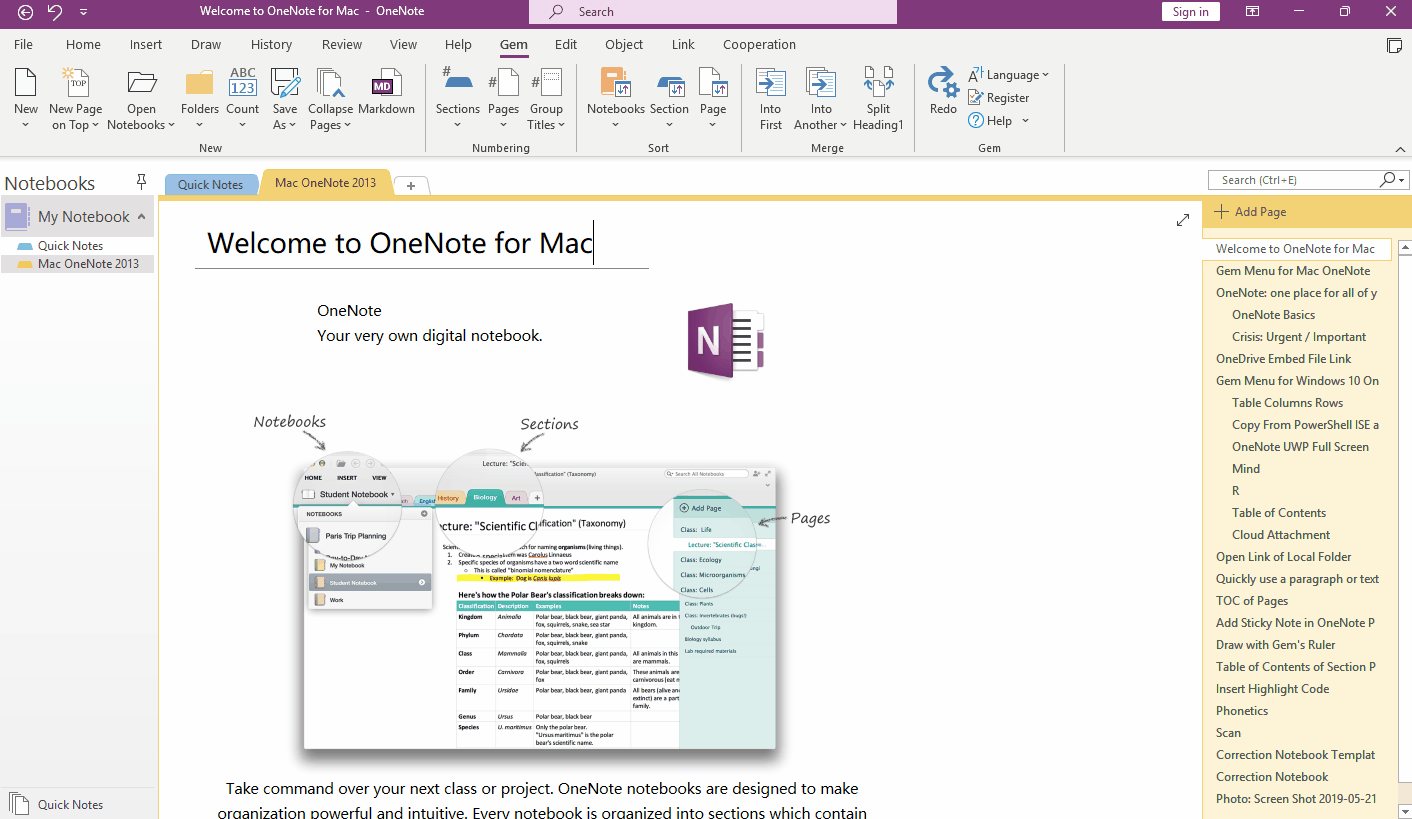Use Long View to See all Pages in a Section of OneNote at Once
Sometimes, in order to view the pages in a OneNote section, we have to click on the pages one by one multiple times with the mouse to view them.
In order to easily browse all the pages in a section and reduce the number of mouse clicks, Gem for OneNote v68 provides a long view function, just click on the section and then use the middle scroll wheel to browse all the pages in the section.
On a OneNote section, right-click the section.
On the right-click menu that pops up, click the "Long View Section" menu item.
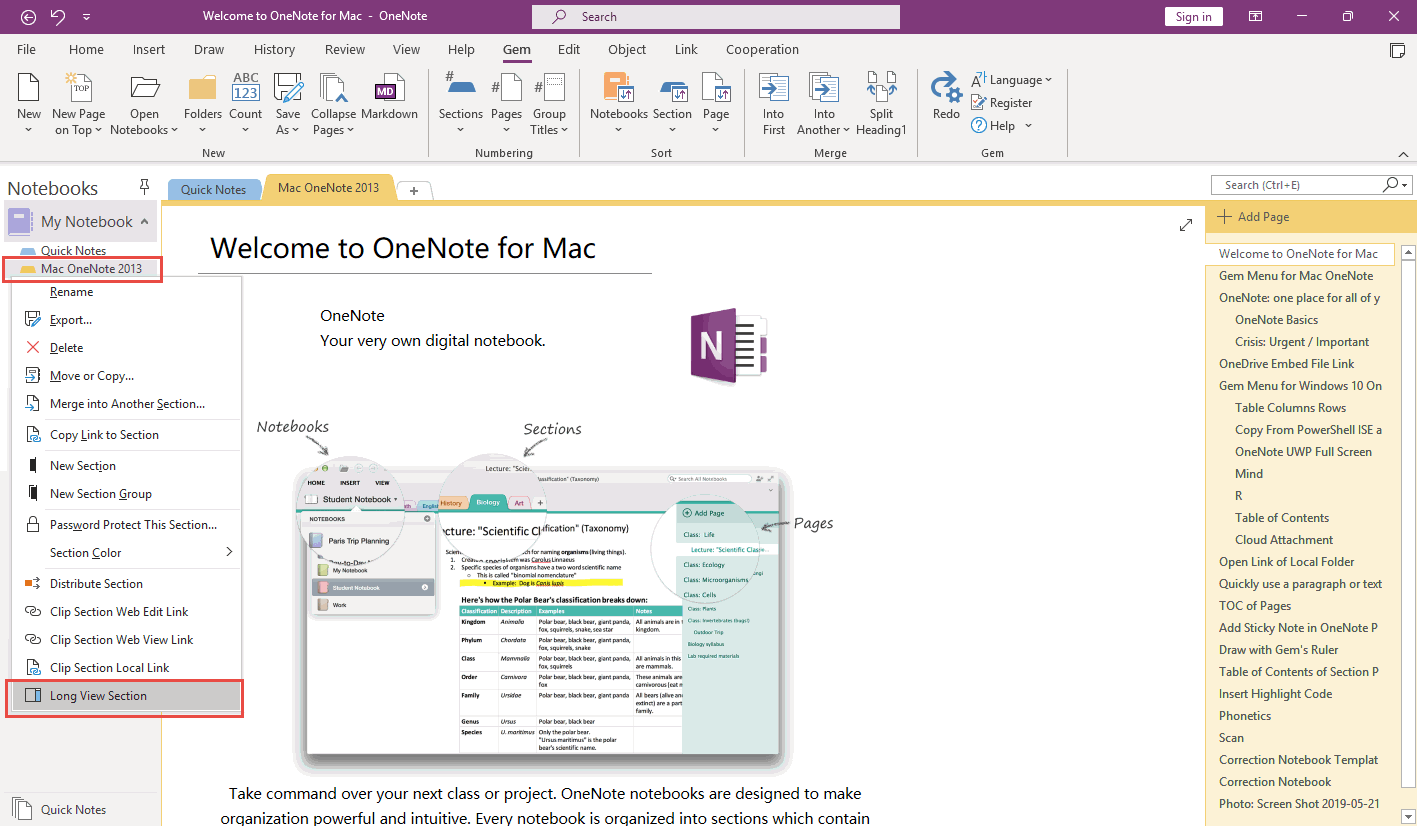
At this point, inside the OneNote page, a view appears on the right side.
In this view, you can scroll through all the pages in this section continuously by using the scroll wheel in the middle of the mouse.
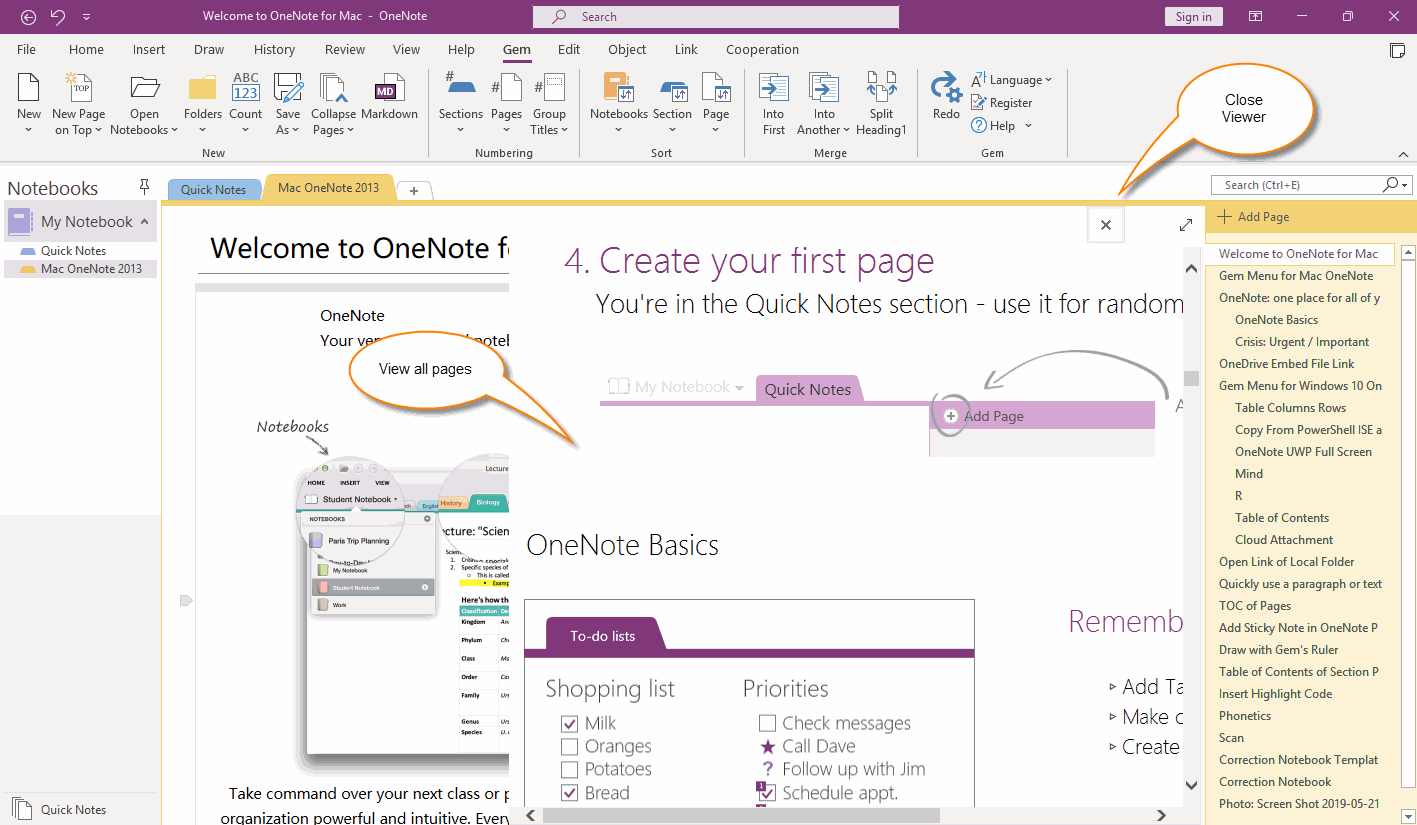
If you want to turn off Long View, you can click the X in the upper-right corner of the OneNote page.
You can also close the long view by pressing the shortcut Alt+F4 with the long view in focus.
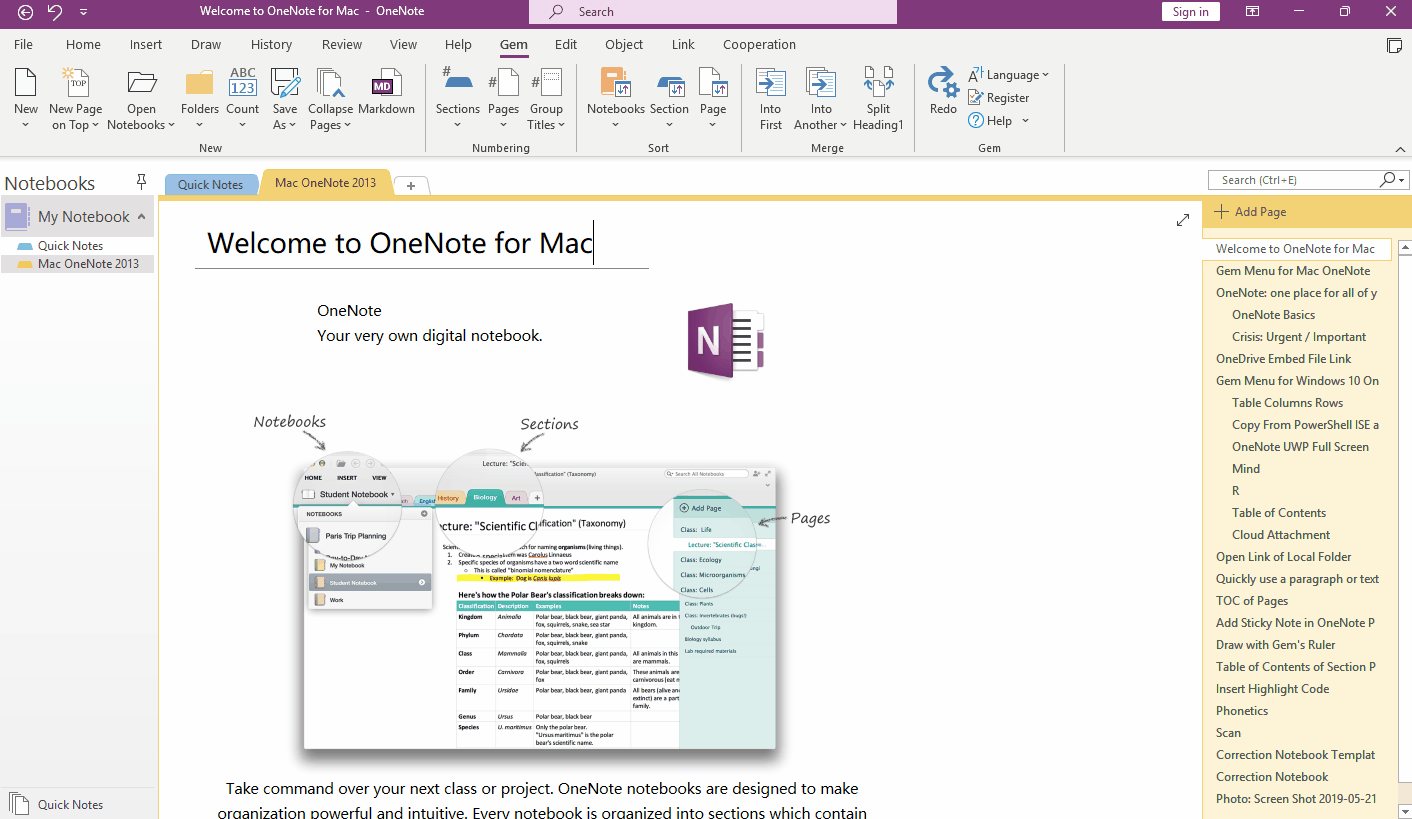
In order to easily browse all the pages in a section and reduce the number of mouse clicks, Gem for OneNote v68 provides a long view function, just click on the section and then use the middle scroll wheel to browse all the pages in the section.
Long View Section
On a OneNote section, right-click the section.
On the right-click menu that pops up, click the "Long View Section" menu item.
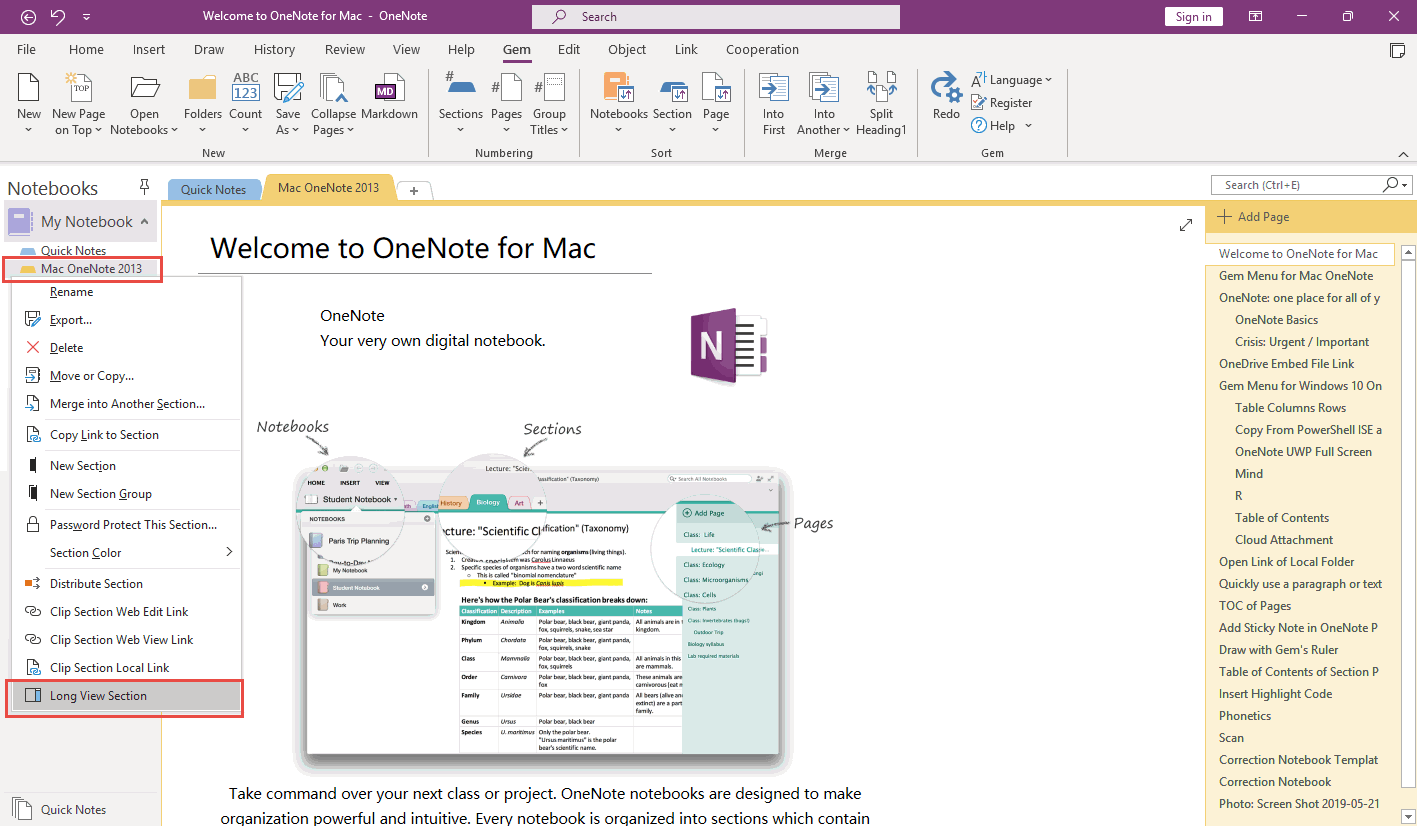
Long Viewer
At this point, inside the OneNote page, a view appears on the right side.
In this view, you can scroll through all the pages in this section continuously by using the scroll wheel in the middle of the mouse.
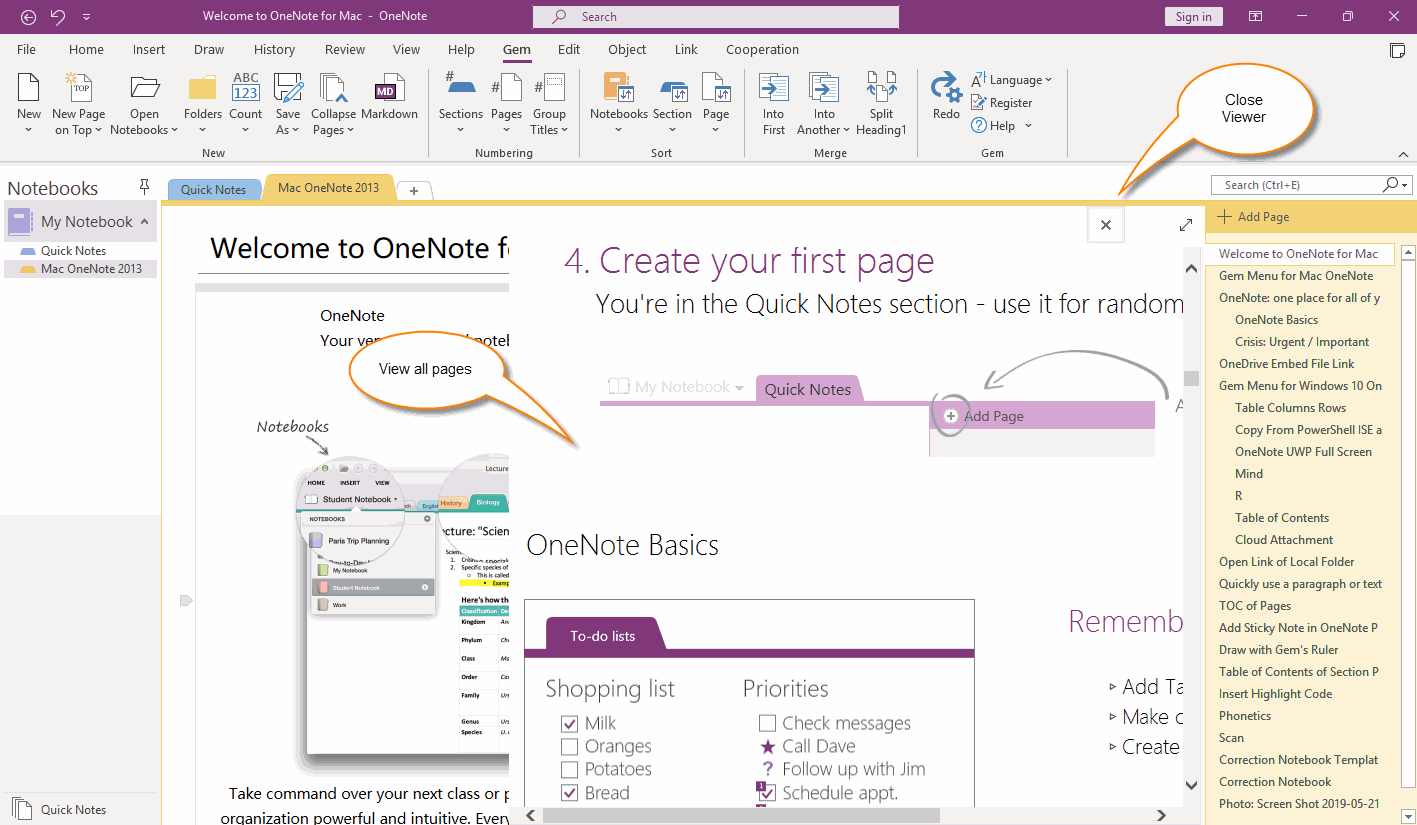
Close Long Viewer
If you want to turn off Long View, you can click the X in the upper-right corner of the OneNote page.
You can also close the long view by pressing the shortcut Alt+F4 with the long view in focus.
Demonstration