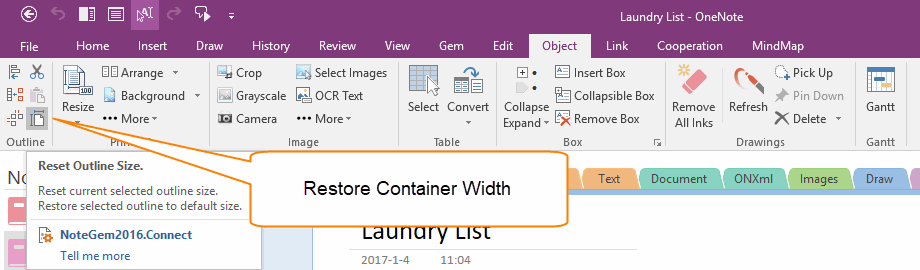How to reset(recovery) the size(width) of OneNote outline(container)?
You can shrink or expand the size of container through drag the border by mouse.
OneNote can shrink or expand the width of the container in OneNote, but it cannot adjust the height of the container.
OneNote can shrink or expand the width of the container in OneNote, but it cannot adjust the height of the container.
And, you cannot reset and recovery the container to default width anymore after adjust the width by manual.
The Container with default width, all the platform OneNote are auto shrink or expand the container display width to fit the screen size. For example, the OneNote for phone auto adjust the container width to fit for phone screen to display note to make note easy to read.
But, after manual adjust the width of the container, the OneNote for phone don't auto adjust the width to fit for phone screen anymore, it need to scroll horizontal to view the note. (special when note has multiple containers)
Reset and Restore Width of OneNote Container
Gem for OneNote provide a feature "Reset Outline Size".
This feature can restore the container to default size. It locate in:
"Object" tab -> "Outline" group -> "Reset Outline Size" feature.
Usage:
It will restore the container to default width size.
The container cannot auto shrink or expand the width when typing after manual resize.
After restore the container to default width size, the container can auto shrink or expand when typing text.
The Container with default width, all the platform OneNote are auto shrink or expand the container display width to fit the screen size. For example, the OneNote for phone auto adjust the container width to fit for phone screen to display note to make note easy to read.
But, after manual adjust the width of the container, the OneNote for phone don't auto adjust the width to fit for phone screen anymore, it need to scroll horizontal to view the note. (special when note has multiple containers)
Reset and Restore Width of OneNote Container
Gem for OneNote provide a feature "Reset Outline Size".
This feature can restore the container to default size. It locate in:
"Object" tab -> "Outline" group -> "Reset Outline Size" feature.
Usage:
- At first, select a container which manual adjust the width before.
- Then, click the "Reset Outline Size" feature.
It will restore the container to default width size.
The container cannot auto shrink or expand the width when typing after manual resize.
After restore the container to default width size, the container can auto shrink or expand when typing text.