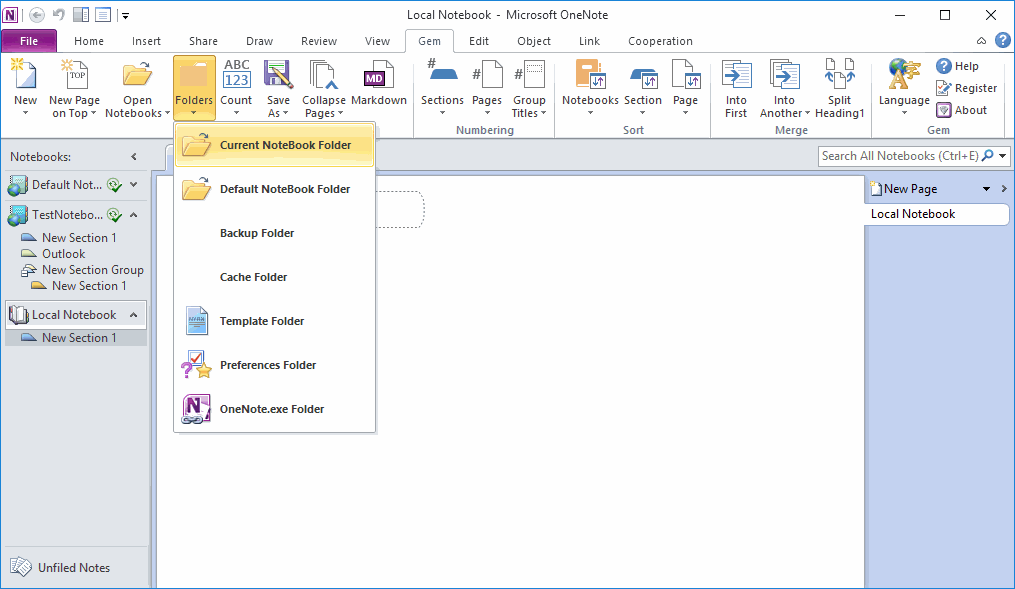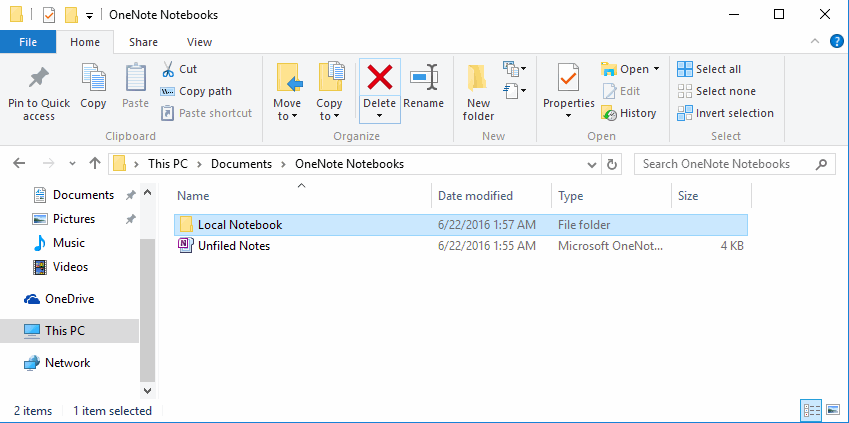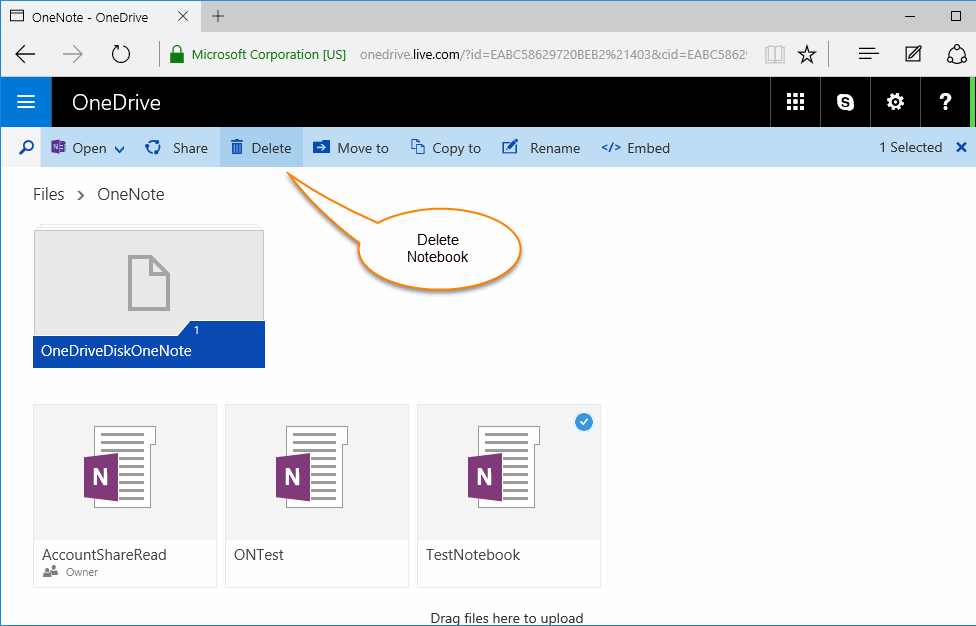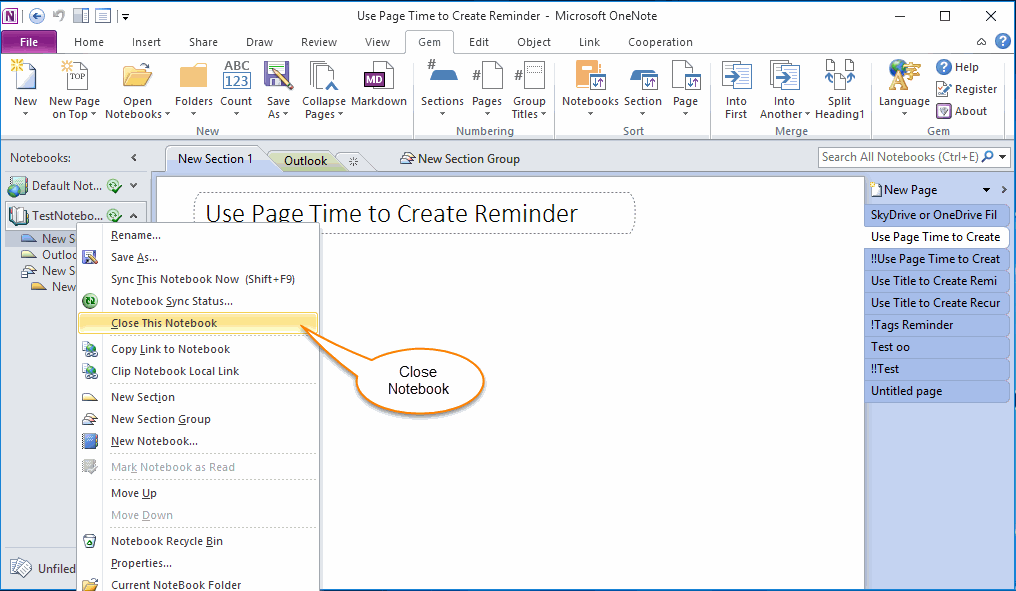How to Delete an OneNote Notebook?
OneNote don't provide "Delete Notebook" feature, it just provide "Close Notebook" feature.
How we delete an OneNote Notebook?
Delete an OneNote Local Notebook
An OneNote local notebook is a Windows folder, you just simple delete this Windows folder, this OneNote notebook will be deleted.
"Gem for OneNote" provide a feature "Open Current Notebook Folder" help you quickly jump to a local notebook Windows folder.
In "Gem for OneNote", Click "Gem" tab -> "Folder" menu -> "Current Notebook Folder", Gem will open Windows Explorer and navigate to the folder of current OneNote notebook.
How we delete an OneNote Notebook?
Delete an OneNote Local Notebook
An OneNote local notebook is a Windows folder, you just simple delete this Windows folder, this OneNote notebook will be deleted.
"Gem for OneNote" provide a feature "Open Current Notebook Folder" help you quickly jump to a local notebook Windows folder.
In "Gem for OneNote", Click "Gem" tab -> "Folder" menu -> "Current Notebook Folder", Gem will open Windows Explorer and navigate to the folder of current OneNote notebook.
{C}
Delete Windows Folder of Local Notebook
After navigate to the Windows folder of notebook, just simple delete the Windows folder which the folder name same as Notebook name.
After navigate to the Windows folder of notebook, just simple delete the Windows folder which the folder name same as Notebook name.
Close Local Notebook in OneNote Main Window
After delete Windows folder of notebook, go back to OneNote main window.
Right click on the local notebook, click "Close This Notebook" on right-click menu.
Then this local notebook now be deleted at all.
After delete Windows folder of notebook, go back to OneNote main window.
Right click on the local notebook, click "Close This Notebook" on right-click menu.
Then this local notebook now be deleted at all.
Delete an OneNote Shared Notebook
An OneNote Shared Notebook save on OneDrive.
You must login to OneDrive.com website to delete the shared notebooks.
Delete an Shared Notebook on OneDrive.com
Login OneDrive.com, and find out the notebook and click "Delete" button to delete it. The notebook will be deleted completely.
An OneNote Shared Notebook save on OneDrive.
You must login to OneDrive.com website to delete the shared notebooks.
Delete an Shared Notebook on OneDrive.com
Login OneDrive.com, and find out the notebook and click "Delete" button to delete it. The notebook will be deleted completely.
Close Shared Notebook on OneNote Main Window
After delete this shared notebook on OneDrive.com, next step go back to OneNote main window,
You still find the shared notebook in there.
Just simple right click on the notebook, click "Close This Notebook" on context menu, the notebook will disappear completely.
After delete this shared notebook on OneDrive.com, next step go back to OneNote main window,
You still find the shared notebook in there.
Just simple right click on the notebook, click "Close This Notebook" on context menu, the notebook will disappear completely.