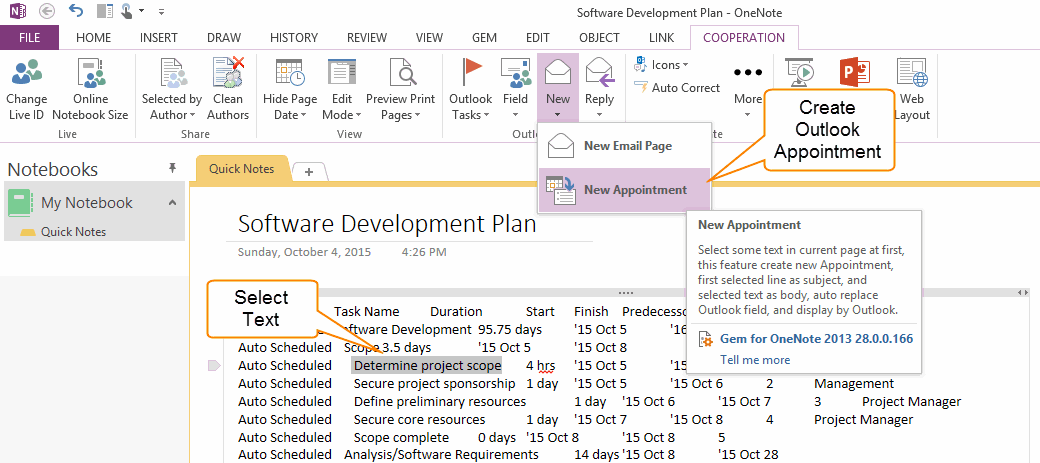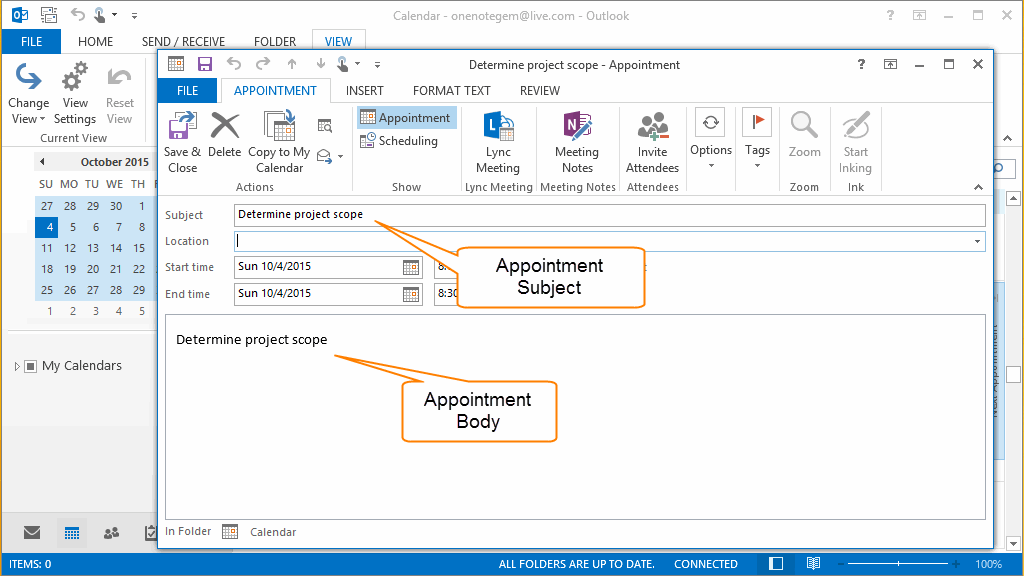Create Outlook Appointment with selected Text in OneNote
In OneNote 2007, you can create Outlook Appointment with selected text.
But this feature has removed from OneNote 2010.
Gem for OneNote v28 now bring back in OneNote 2010, 2013 and 2016.
Select Text in OneNote
At first, select some text in OneNote, we can create Outlook Appointment with these text.
But this feature has removed from OneNote 2010.
Gem for OneNote v28 now bring back in OneNote 2010, 2013 and 2016.
Select Text in OneNote
At first, select some text in OneNote, we can create Outlook Appointment with these text.
Create Outlook Appointment
Click "Gem for OneNote" -> "Cooperation" tab -> "Outlook" group -> "New" menu -> "New Appointment" menu item to create an Outlook appointment.
This feature also fill in Subject and appointment Body.
Click "Gem for OneNote" -> "Cooperation" tab -> "Outlook" group -> "New" menu -> "New Appointment" menu item to create an Outlook appointment.
This feature also fill in Subject and appointment Body.
- Subject: This feature fill in Outlook appointment subject with selected text. If you have selected multiple paragraph text in OneNote, it will use first paragraph to fill in appointment subject.
- Body: This feature fill in Outlook appointment body with selected text.