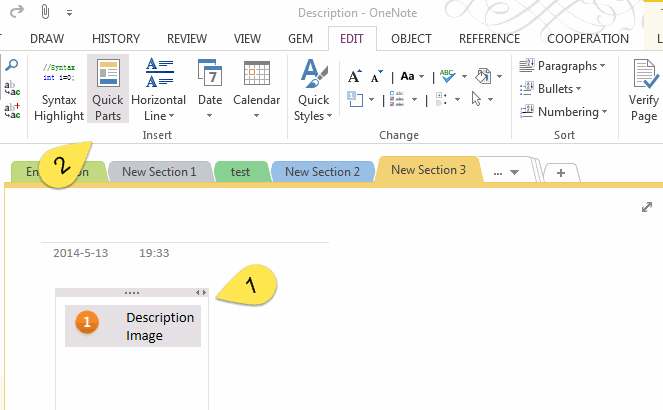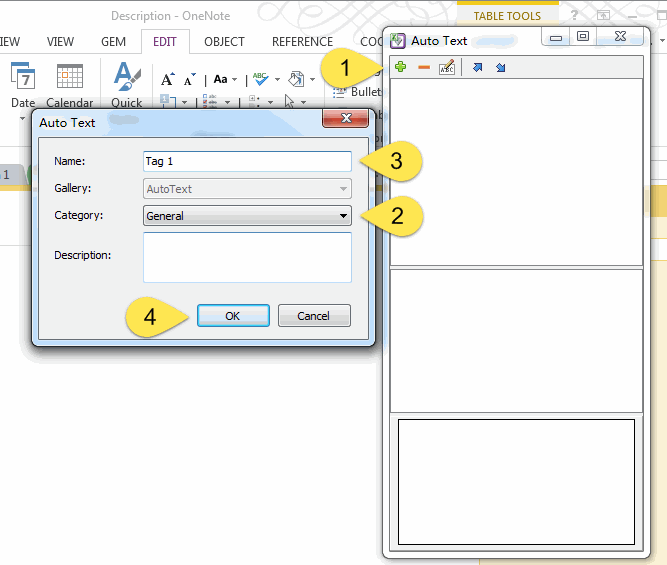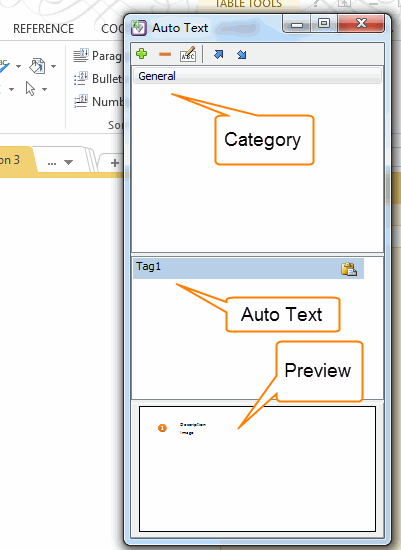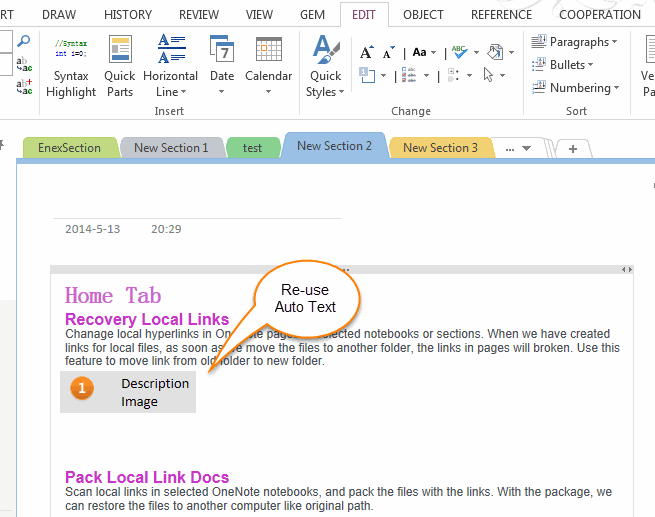OneNote Insert Quick Parts and Auto Text
Gem for OneNote provide Quick Parts and Auto Text for OneNote now.
What is Auto Text?
Auto Text is a way to store parts of a page for re-use.
An AutoText entry can store anything a page can contain, such as formatted text and pictures.
How to create an Auto Text entry?
Open the Auto Text window
What is Auto Text?
Auto Text is a way to store parts of a page for re-use.
An AutoText entry can store anything a page can contain, such as formatted text and pictures.
How to create an Auto Text entry?
Open the Auto Text window
- At first, selected the content which you want to save as an Auto Text.
- Click Gem "Edit" tab -> "Insert" group -> "Quick Parts" command.
Create an Auto Text
- Click the add button "+".
- Choose a category or create a new category.
- Input name for the new Auto Text.
- Click "OK" to create an Auto Text.
Now, you got a category "General" and contains an Auto Text "Tag 1" in it.
And you can preview it when you click on the Auto Text.
How to re-use the Auto Text to another page?
Put the cursor in another page where you want to insert the Auto Text.
How to re-use the Auto Text to another page?
Put the cursor in another page where you want to insert the Auto Text.
Double click on the Auto Text "Tag 1", It will insert the Auto Text to the cursor position.