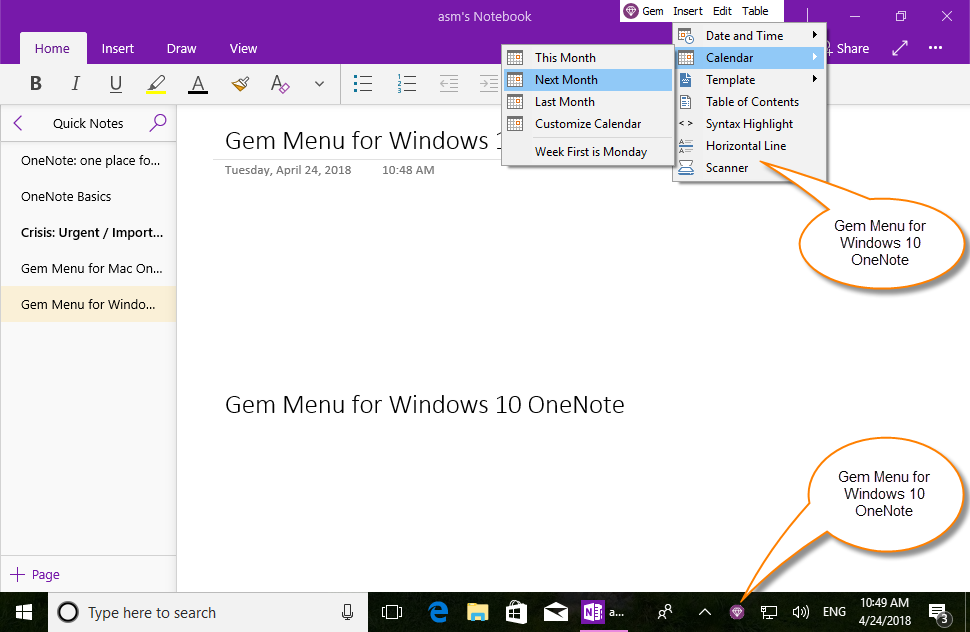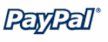Gem Menu for OneNote UWP 23.1.0.49
2025-01-01
Gem Menu is a toolkit (add-on) for OneNote for Windows 10 (UWP). 5 menus, 80+ features collected now.
Gem Menu is running in Windows Taskbar Notification Area (Tray Area)
Some features of Gem Menu only work for the notebooks of the Microsoft Personal Account,
which is not valid for OneNote notebooks of the Work or School Account.
Gem Menu is running in Windows Taskbar Notification Area (Tray Area)
Some features of Gem Menu only work for the notebooks of the Microsoft Personal Account,
which is not valid for OneNote notebooks of the Work or School Account.
|
Size: 7.73 MB
System: Windows 10, 11 OneNote: OneNote for Windows 10 (UWP) |
Unzip password: 1
|
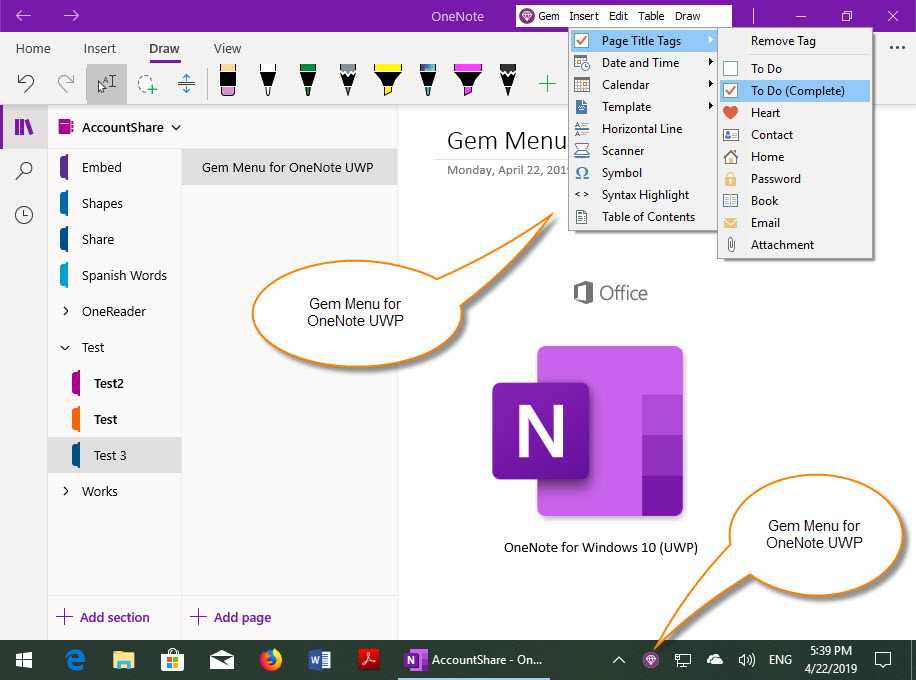
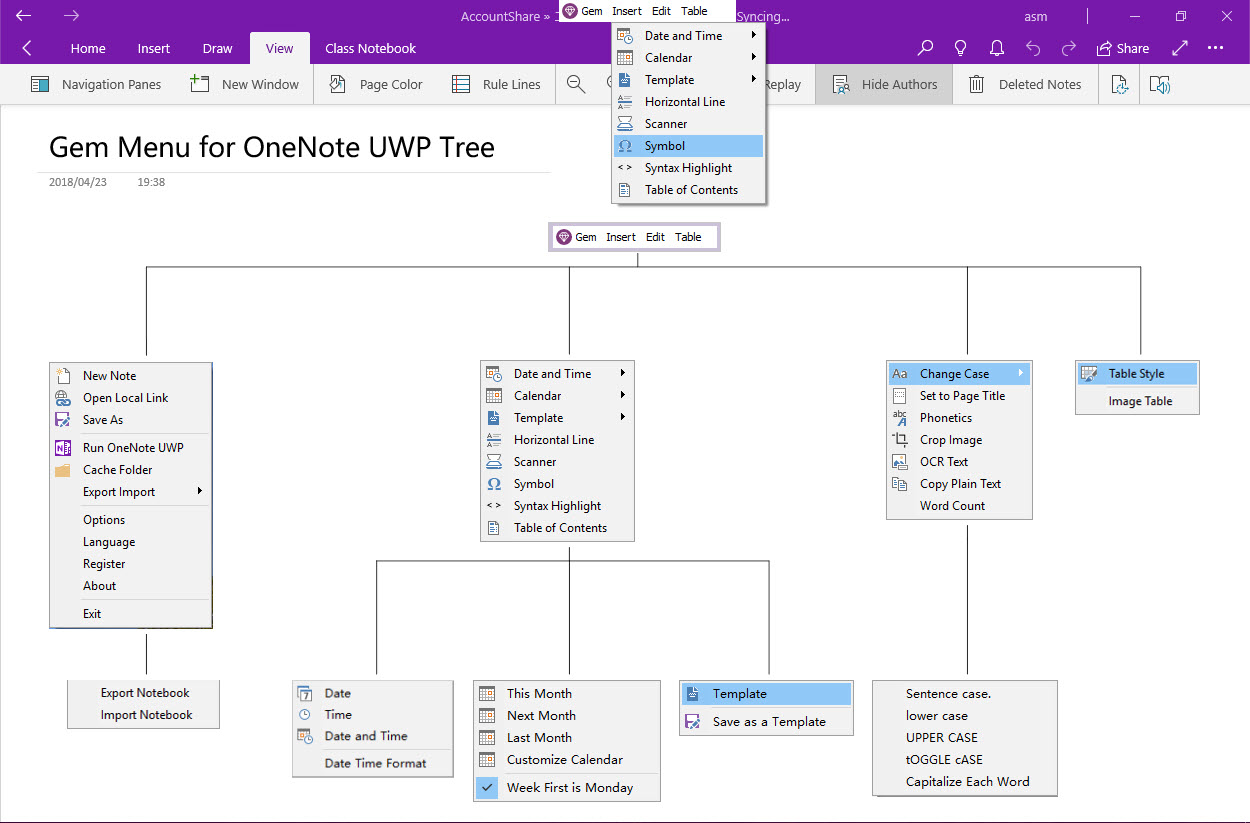
Purchase Gem Menu for OneNote UWP
P Feature Works for Microsoft Personal Account
S Feature Works for Microsoft School Account
W Feature Works for Microsoft Work Account
USG Feature Works for Microsoft US Government Account
G Feature Works for Microsoft Germany Account
C Feature Works for Microsoft Chinese Account
S Feature Works for Microsoft School Account
W Feature Works for Microsoft Work Account
USG Feature Works for Microsoft US Government Account
G Feature Works for Microsoft Germany Account
C Feature Works for Microsoft Chinese Account
New Features:
Open Notebook (Confirm Deleted Notebooks)
View all notebooks in OneDrive.com, include the deleted notebooksUsed to confirm the deleted notebooks and make sure you know which one is the deleted notebook.
Open Backup Folder of OneNote for Window 10
Backup folder will generated after perform “Move to the newest version of OneNote” in OneNote UWP v16001.14326.21942.0.Use this menu item to jump to the Backup folder in Windows Explorer.
OCR Text
Add “Recovery Paragraph” button. Revert scattered OCR words into paragraphs.
Gem Menu
Create a new page and set its title as Customize Date format.
Specify the date and time in Options window, click "New Page" menu item to create a new page with this date and time format.
You can press Shift+Ctrl+Alt+M to create new note when the OneNote for Win10 is not running.
If you cannot login a Microsoft account to open notebooks, you can try this feature to open notebook.
View all notebooks in OneDrive.com, include the deleted notebooks
Used to confirm the deleted notebooks and make sure you know which one is the deleted notebook.
Usage:
Use this menu item to jump to the Backup folder in Windows Explorer.
If you create a link of local file in OneNote, OneNote cannot open this type link as the permission. Gem provide this feature to help you open this type link.
Prerequisites: Use Windows Onedrive.exe to sync the "OneNote Uploads" folder under your Microsoft account before using this feature.
How to create Cloud Attachment in OneNote?
Keep handwritings in any position (even beyond A4 paper) to PDF file.
This feature need Office Visio.
If the picture you put in Mac OneNote shrinks and you can't see clearly, you can use the Preview App to open the picture to view the original picture clearly.
Split OneNote heading 1 to PowerPoint slides.
Save OneNote heading 1 to PowerPoint slide title.
Convert the paragraphs below the heading 1 to PowerPoint text boxes.
In the Notebook list page, right click on the notebook, click the "Export notebook" menu item to export the notebook. (Not supported IE)
Note: This feature requires that OneDrive client be installed and that you be required to sign in to the corresponding Microsoft Personal or School or Work Account for OneDrive client.
Note: This feature requires that OneDrive client be installed and that you be required to sign in to the corresponding Microsoft Personal or School or Work Account for OneDrive client.
In "Options" window, "Page" tab -> check "Show "Export Log" menu item.
The "Export Log" menu item will be shown on "Export Import" submenu.
Note: Not support customize tags.
Note: Not support customize tags.
New Page (Shortcut: Shift + Ctrl + Alt + M)
Create a new page with specified date and time format.Create a new page and set its title as Customize Date format.
Specify the date and time in Options window, click "New Page" menu item to create a new page with this date and time format.
You can press Shift+Ctrl+Alt+M to create new note when the OneNote for Win10 is not running.
New A4 Page
Create A4 page into “Quick Notes” sectionOpen Notebook (Confirm Deleted Notebooks) [ P S W C ]
This feature help to open the notebooks.If you cannot login a Microsoft account to open notebooks, you can try this feature to open notebook.
View all notebooks in OneDrive.com, include the deleted notebooks
Used to confirm the deleted notebooks and make sure you know which one is the deleted notebook.
Open Notebook by Link
Use the links of the OneNote notebook to open the notebook.Usage:
- In OneNote, right-click the notebook and click the "Copy Link to Notebook" menu item in the right-click menu. (This allows you to get links to the notebook)
- In Gem Menu, open this feature. Paste the notebook links to the input box. Press OK to open the notebook.
- In OneNote, using the feature of share notebook, after sharing a notebook to someone else, send these links of the notebook to these people, who can open the shared notebook through this feature.
Open Cache Folder
Open cache folder of OneNote UWP.Open Backup Folder of OneNote for Window 10
Backup folder will generated after perform “Move to the newest version of OneNote” in OneNote UWP v16001.14326.21942.0.Use this menu item to jump to the Backup folder in Windows Explorer.
Open Local Link
Select a link in OneNote, and use this feature to open the link by default application. This feature can help to open the local link.If you create a link of local file in OneNote, OneNote cannot open this type link as the permission. Gem provide this feature to help you open this type link.
Open Cloud Attachment
Using Windows local application to open and edit the OneNote Cloud Attachment directly from the OneNote for Windows 10.Prerequisites: Use Windows Onedrive.exe to sync the "OneNote Uploads" folder under your Microsoft account before using this feature.
How to create Cloud Attachment in OneNote?
Save As - Save as HTML File
Select the page content in OneNote, and use this feature to save as HTML file to local disk.Save as Word Document
Save selection as a Word document., convert OneNote headings to Word headings.Save as PDF File
Save selected contents as a PDF file. And convert Headings to PDF bookmarks.Save Page as PDF (Infinite Width)
Save current page as infinite width PDF file.Keep handwritings in any position (even beyond A4 paper) to PDF file.
This feature need Office Visio.
Open Picture
Select a picture, then use this feature to open the picture by other app.If the picture you put in Mac OneNote shrinks and you can't see clearly, you can use the Preview App to open the picture to view the original picture clearly.
Convert to PPT (PowerPoint Presentation)
Convert selection to PowerPoint presentation.Split OneNote heading 1 to PowerPoint slides.
Save OneNote heading 1 to PowerPoint slide title.
Convert the paragraphs below the heading 1 to PowerPoint text boxes.
Export Notebook (Personal) [ P ] (Abandon)
Export specify notebook to a .zip file. (Extract zip file, include: .onetoc2, .one files and subdirectories.)In the Notebook list page, right click on the notebook, click the "Export notebook" menu item to export the notebook. (Not supported IE)
Import Notebook (Personal) [ P ] (Abandon)
Select the folder that contains the OneNote notebook from your local drive to import your notebook. (Not supported IE)Import Notebook (Personal, School, Work Account)
Import OneNote local notebook into OneDrive of Microsoft Personal, School or Work Account.Note: This feature requires that OneDrive client be installed and that you be required to sign in to the corresponding Microsoft Personal or School or Work Account for OneDrive client.
Import .onepkg File (Personal, School, Work Account)
Import OneNote Package file into OneDrive of Microsoft Personal, School or Work Account.Note: This feature requires that OneDrive client be installed and that you be required to sign in to the corresponding Microsoft Personal or School or Work Account for OneDrive client.
Extract .onepkg File
Extract OneNote .onepkg file to- Open Notebook.onetoc2
- .one files
Export Log
Export logs to debug.In "Options" window, "Page" tab -> check "Show "Export Log" menu item.
The "Export Log" menu item will be shown on "Export Import" submenu.
Export Tags to CSV File [ P S W ]
Export tags from the choose page to a .csv file that you can use Excel to open.Note: Not support customize tags.
Export Tags to XML File [ P S W ]
Export tags in the choose page to a .xml file. You can use this data in other app.Note: Not support customize tags.
Download and Install OneNote UWP
Download and install OneNote for Windows 10 from Microsoft.Run OneNote UWP
Run OneNote UWP from Gem Menu.Dock OneNote UWP
Dock OneNote UWP to windows desktop, this help to ease of browsing, take notes with OneNote.Top Most OneNote UWP
Make OneNote UWP main Window always on top of other application windows.Migrate OneNote UWP Cache Folder
Migrate the OneNote UWP cache folder to another disk to make space for C: .Options - Options Window of Gem Menu
The settings of features of Gem Menu.General
- Launch Gem Menu on Windows start.
- Gem Menu bar move with OneNote UWP.
- Run OneNote UWP at Windows start.
Page
Page Date and Time Setting for "New Page" feature.Auto Backup and Recovery
Backup your OneNote UWP data automatics. It help you recovery your important pages when you lost the pages.Language
Set display language for Gem Menu.Insert Menu
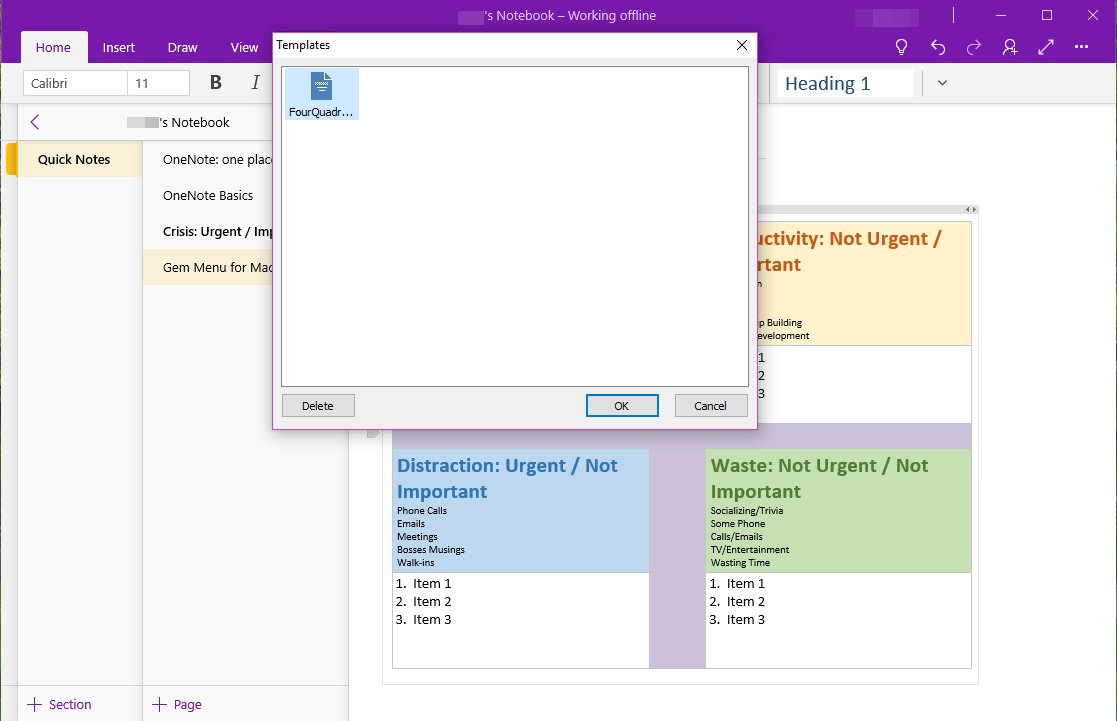
|
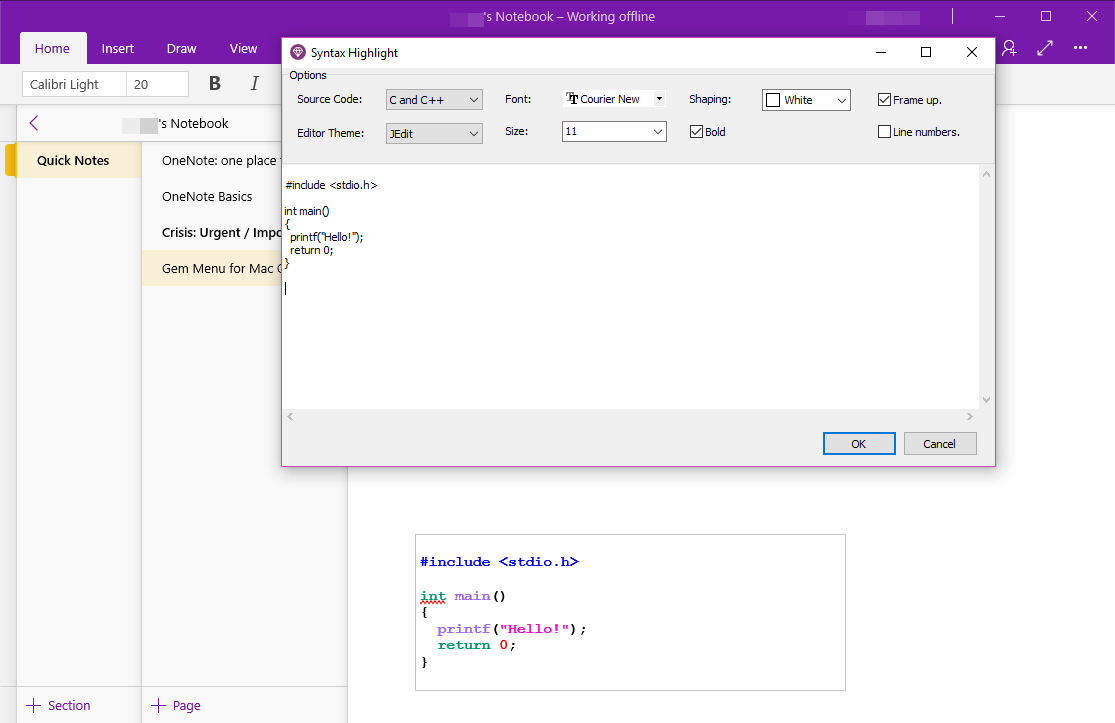
|
Page Level Tags
Insert tags in beginning of the page title.These type tags can be shown in page list pane of OneNote.
From these tags, you can know what type or include in the page from pages list, you don’t need to open the pages.
Date and Time
According the specified date & time format to insert date & time into current cursor of the current OneNote page.Date (Shortcut: Ctrl + Shilft + Alt + E)
Insert date into the cursor of current page with specified date format.Time (Shortcut: Ctrl + Shilft + Alt + T)
Insert time into the cursor of current page with specified time format.Date and Time
Insert date & time into the cursor of current page with specified date format & time.Date Time Format
Setting the date & time format for features: "Date", "Time", "Date and Time".Calendar
Insert calendar to the cursor in OneNote.This Month
Insert this month calendar to the cursor in OneNote.Next Month
Insert next month calendar to the cursor in OneNote.Last Month
Insert last month calendar to the cursor in OneNote.Customize Calendar
Insert specify calendar to the cursor in OneNote.Insert annual calendar for specify year.
Week First is Monday
Specify the calendar start with Monday. Or start with Sunday.Template
Save page content as template, and apply template to current page.Template - Template Window
Choose template in this window, and apply to current OneNote page.You also can manage templates, delete templates in this window.
Save as a Template
Save current page selection as a template. For apply for other page.Template support fields:
<<Year>>
<<Month>>
<<Day>>
<<MonthName>>
<<WeekDayName>>
<<Date>>
<<DateTime>>
<<UTCDateTime>>
<<TimeZone>>
Table of Contents for Headings [ P S W ]
Create table of contents for Headings of current page. Table of Contents help jump to the headings quickly.Put the cursor in any position of current page, click this feature to create table of contents of headings and place in the cursor.
Table of Contents for a Section Pages [ P S W ]
Copy the link from the page that you want to save the table of contents. Gem will create a list for this section pages.This list treat as a table of contents. It will jump to related pages when you click on its items.
Table of Contents of Notebooks (Notebook List) [ P S W ]
List all your OneNote notebooks in your Microsoft account. Easy to open quickly. Mobile OneNote can also use this list to open a notebook.OneNote’s More Notebooks windows, more messy when login multiple accounts.
LaTeX Equation
To make it easier to copy LaTeX formulas from web pages into OneNote, this feature convert LaTeX equation to an image and save to OneNote.Request: Use $...$ or \(...\) or $$...$$ or \[...\] for LaTeX mathematics.
Example: $x^{y^z}=(1+{\rm e}^x)^{-2xy^w}$
Syntax Highlight - Programming Language Syntax Highlight
Programming language syntax highlight, and save to the cursor in current OneNote page.- Font: Choose font, font size, bold.
- Frame: Frame up, shaping.
- Line number.
-
Support Program Language:
ARM, ASP, Assembler, AutoHotKey, C and C++, C#, CSS, DOS Batch, HTML, INI, Java, Javascript, JSP, Make, Matlab, Microsoft PowerShell, Objective C, Pascal, Perl, PHP, Ruby, Python, PL/SQL, TeX and LaTeX, Transact-SQL, Visual Basic, XML, R, Swift. -
Support Theme Editor:
Anjuta, Eclipse, Emacs, Flash, JEdit, Vim, Visual Studio, Xcode
Horizontal Line
Insert horizontal line to above of cursor in current OneNote Page.Breadcrumb [ P S W ]
Insert a patch include: notebook name / section group / section / page name.Scanner
Using scanner to scan paper, and save into current OneNote page.Insert Symbol (Character)
Select character from fonts, and insert into current cursor of OneNote page.Variable Link
Variable links provide the following variables for local links:- %ONEDRIVE% - The path to the OneDrive client of Microsoft Personal Account.
- %ONEDRIVEFORBUSINESS% - The path to the OneDrive client of Microsoft Work or School Account.
- %USERPROFILE% - Windows current user folder
Tip: These variable links are common to Gem for OneNote and Gem Menu for Mac OneNote. These links, created in OneNote UWP, can also be opened in OneNote 2016 or Mac OneNote.
Edit Menu
Change Case
Sentence case.
Change first letter of the sentences to upper case.
Example TexT. -> Example text.
Example TexT. -> Example text.
Lower Case
Change selected text to lower case.
Example TexT -> example text
Example TexT -> example text
Upper Case
Change selected text to upper case.
Example TexT -> EXAMPLE TEXT
Example TexT -> EXAMPLE TEXT
Capitalize Each Word
Capitalize the first letter of each word and leave the other letters lowercase
Example TexT -> Example Text
Example TexT -> Example Text
Toggle Case
Shift between two case views.
Example TexT -> eXAMPlE tEXT
Example TexT -> eXAMPlE tEXT
Set to Page Title (Shortcut: Ctrl + Shilft + Alt + L)
Replace page title with selected text in current OneNote page.
Phonetics
Insert ruby text after a selected word to clarify its pronunciation. Support word of Chinese, English, French, German, Japanese.
Crop Image
Crop selected image in current OneNote page.
OCR Text
Handle the OCR Text of selected image in current page. There are some extra spaces between words after OneNote OCR text from an image. This OCR Text window provide clean these extra spaces feature.
You also can copy text from picture in OneNote, and paste here to clean extra spaces.
Recovery Paragraph: Revert scattered OCR words into paragraphs.
You also can copy text from picture in OneNote, and paste here to clean extra spaces.
Recovery Paragraph: Revert scattered OCR words into paragraphs.
Copy Plain Text (Shortcut: Ctrl + Shilft + Alt + C)
Copy selected text in current OneNote page as plain text to clipboard. It is ready for paste the plain text to other application.
Paste Rich Text (Shortcut: Ctrl + Shilft + Alt + V)
Press Ctrl + C copy rich text from other application, and use this feature to paste rich text to OneNote without lose format.
Word Count
Count selected contents. Count include: Paragraphs, Characters(no spaces), Characters, Words, Non-Asian words, Asian words, Images.
Click on each item of list to quickly jump to the corresponding heading. Easy and fast navigation.
Navigation Pane [ P S W ]
List the Heading 1, 2, 3, 4, 5, 6 on the current OneNote page.Click on each item of list to quickly jump to the corresponding heading. Easy and fast navigation.
Pages Number [ P S ]
Displays the total number of OneNote pages in a Microsoft account.
You can view the historical changes of the page within a few months.
Find one by one, Replace one by one, Replace all.
You can view the historical changes of the page within a few months.
Find and Replace [ P S W ]
Find and replace in a OneNote page.Find one by one, Replace one by one, Replace all.
Pages of Day [ P S W ]
Specifies a date, list the pages for that date by creation date or by modified date.
Table Menu
Select image files from Windows folders, and list into a table.
Options: Insert and range images as horizontal.
Table Style - Table Style Window
Apply table style to selected OneNote table.Image Table
List images into a table, a row include an image.Select image files from Windows folders, and list into a table.
Options: Insert and range images as horizontal.
Table Information
Display row count, column count of selected table.Table to Text
Convert selected table to text with customize separator.Text to Table
Convert selected paragraphs to a table by specified separator.Save Table as CSV File
Export selected table to a .csv file.
Draw Menu
Support menu items for ruler:
Ruler
Provides horizontal and vertical rulers.Support menu items for ruler:
- New Ruler: create multiple rulers.
- Vertical Ruler: convert horizontal ruler to vertical ruler.
- Hide All: hide all rulers. Keyboard shortcut: Ctrl+Shift+R
- Show All: show all hided rulers. Keyboard shortcut: Ctrl+Shift+R.
- Close: close current ruler.
- Close All: close all rulers.
- Horizontal Ruler: convert current ruler to horizontal from vertical.
- Scale from Top to Bottom: convert scale from top:0 to bottom:1000
- Scale from Bottom to Top: convert scale from bottom:0 to top:1000
Open OneMind Addin
When installed OneMind for Windows Addin, a “OneMind” menu item appear in “Draw” menu. This help quickly open the OneMind Addin.
Others
Usage: In the OneDrive sync folder, right-click on the .url file of a OneNote notebook, and in the pop-up right-click menu, select "Send to" -> “Open OneNote Notebook (url)”, it will open the notebook by OneNote.
Variable Link
Support variable link of “Gem for OneNote”. Click on a variable link in “OneNote for Windows 10”, Gem will open the local file. For example: open the file saved in OneDrive folder.Lost Pages Alert [ P S ]
Gem Menu is detecting the number of pages in the OneDrive.com, it will be treated as a large batch of lost notes when OneNote delete a certain amount of pages over a period of time.Open OneNote Notebook (url)
The OneNote notebook synced by the normal OneDrive client is a .url file that you can't open by double-clicking on this .url file.Usage: In the OneDrive sync folder, right-click on the .url file of a OneNote notebook, and in the pop-up right-click menu, select "Send to" -> “Open OneNote Notebook (url)”, it will open the notebook by OneNote.