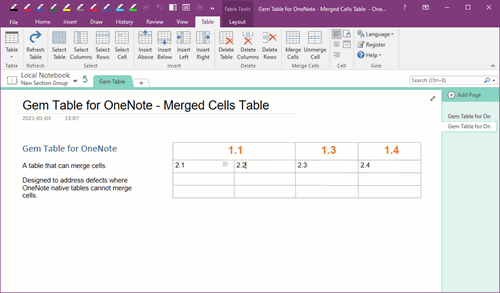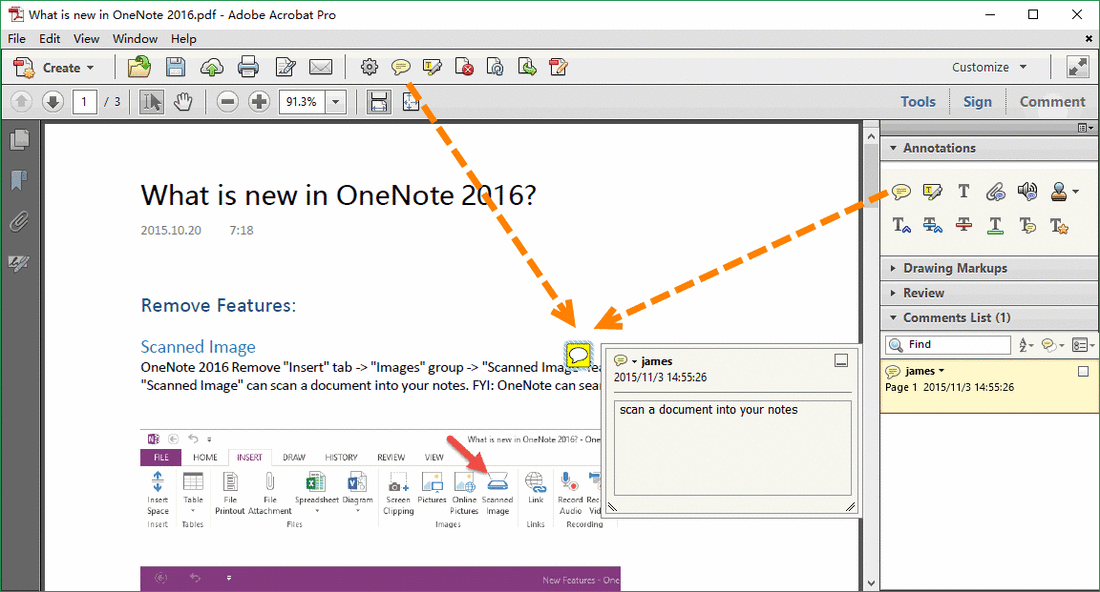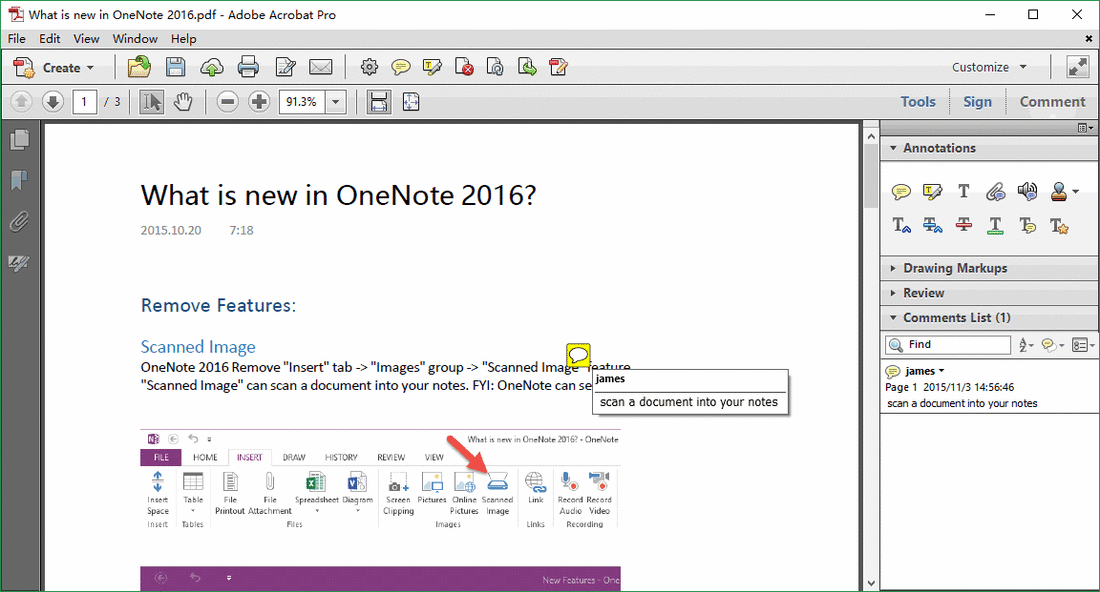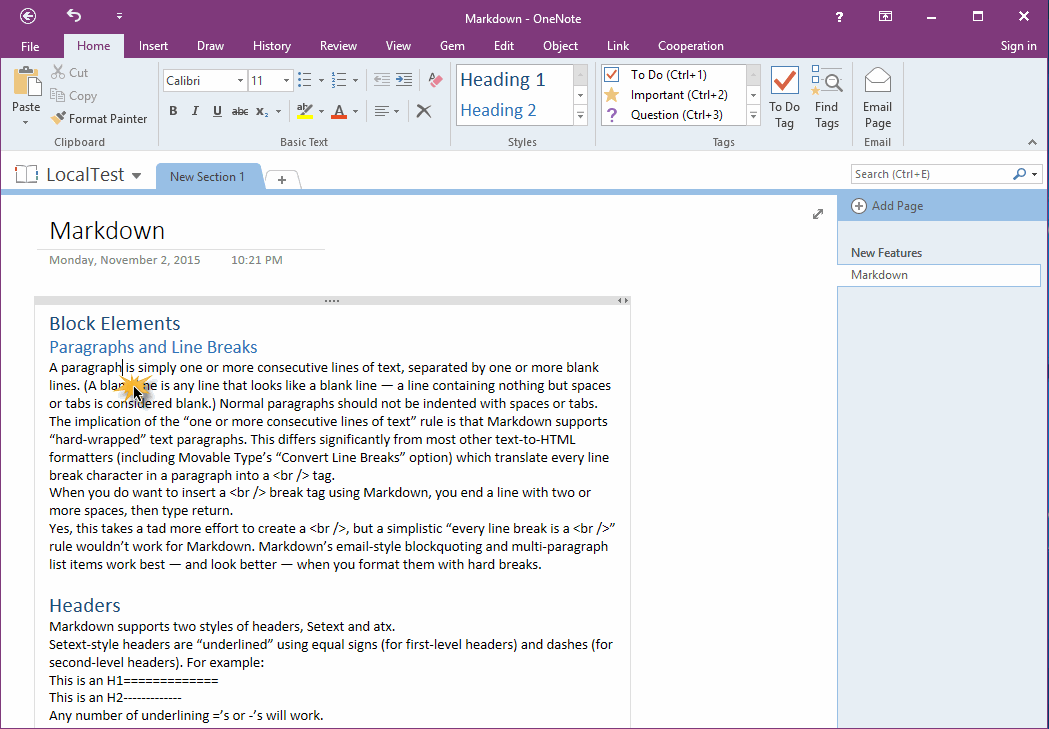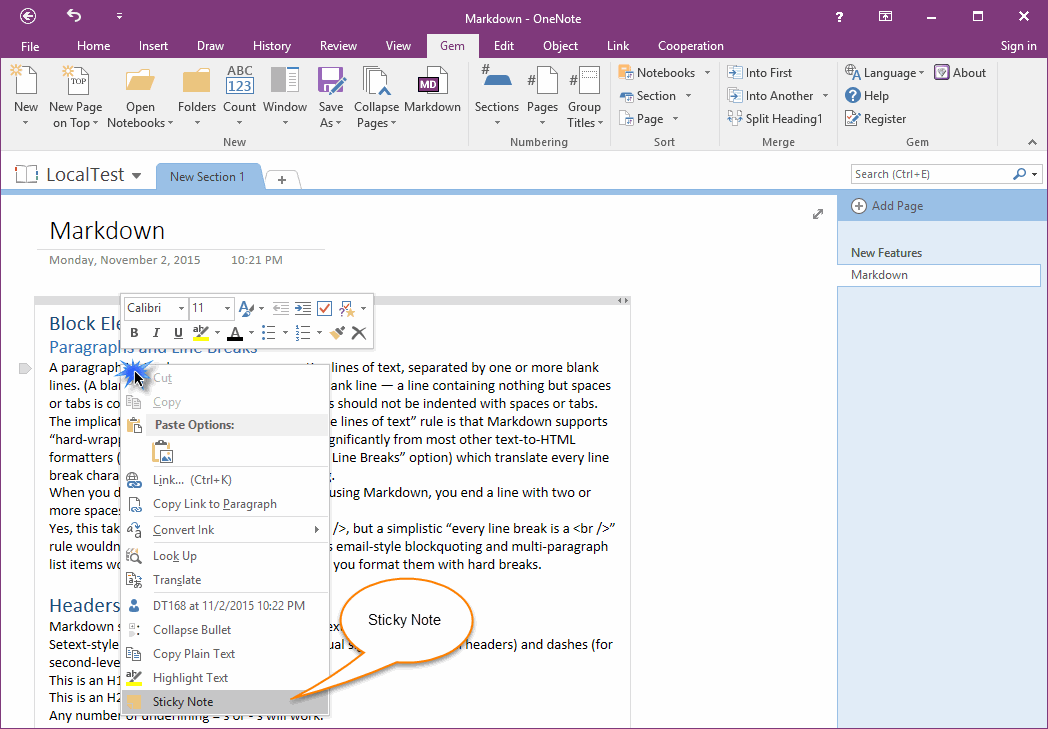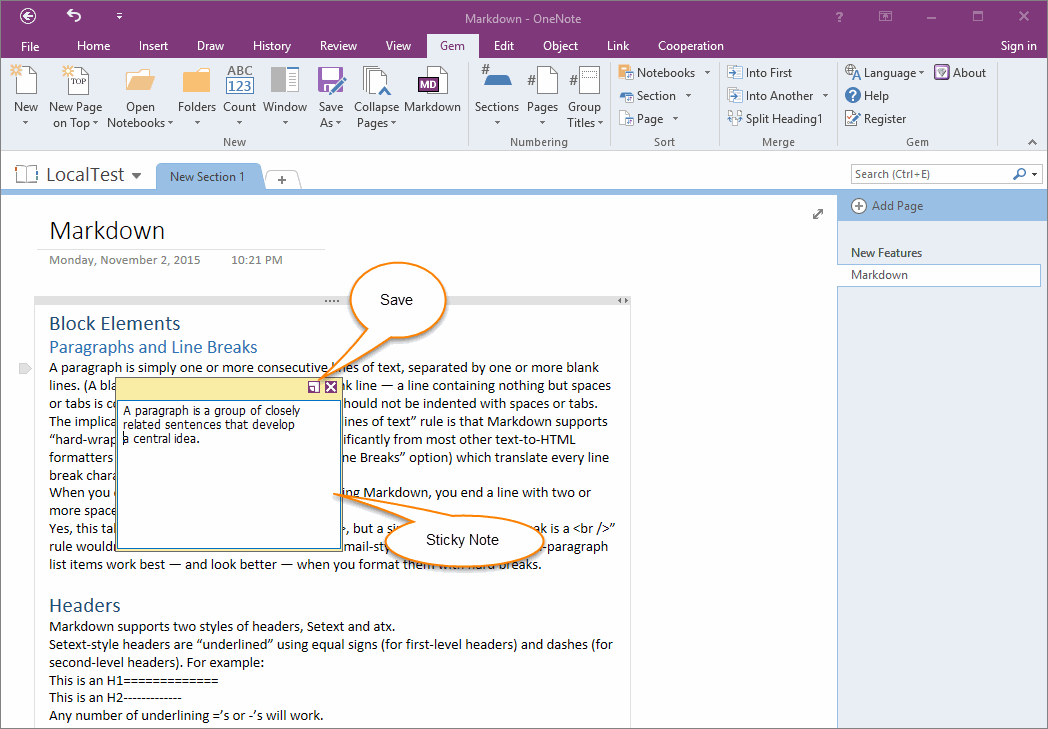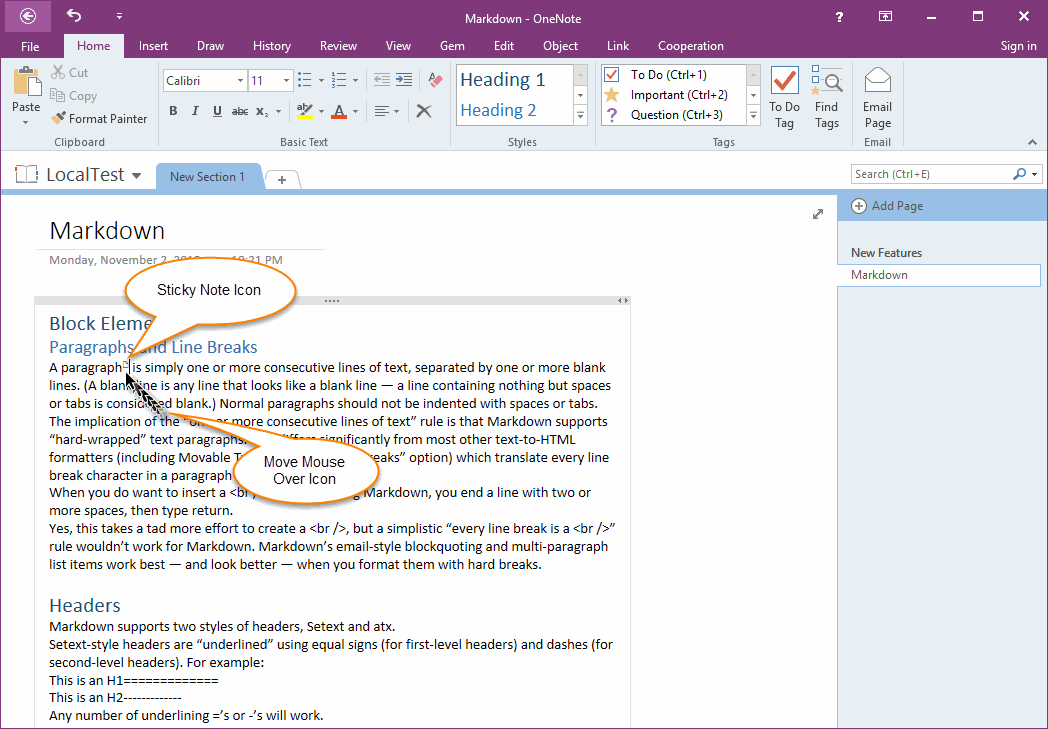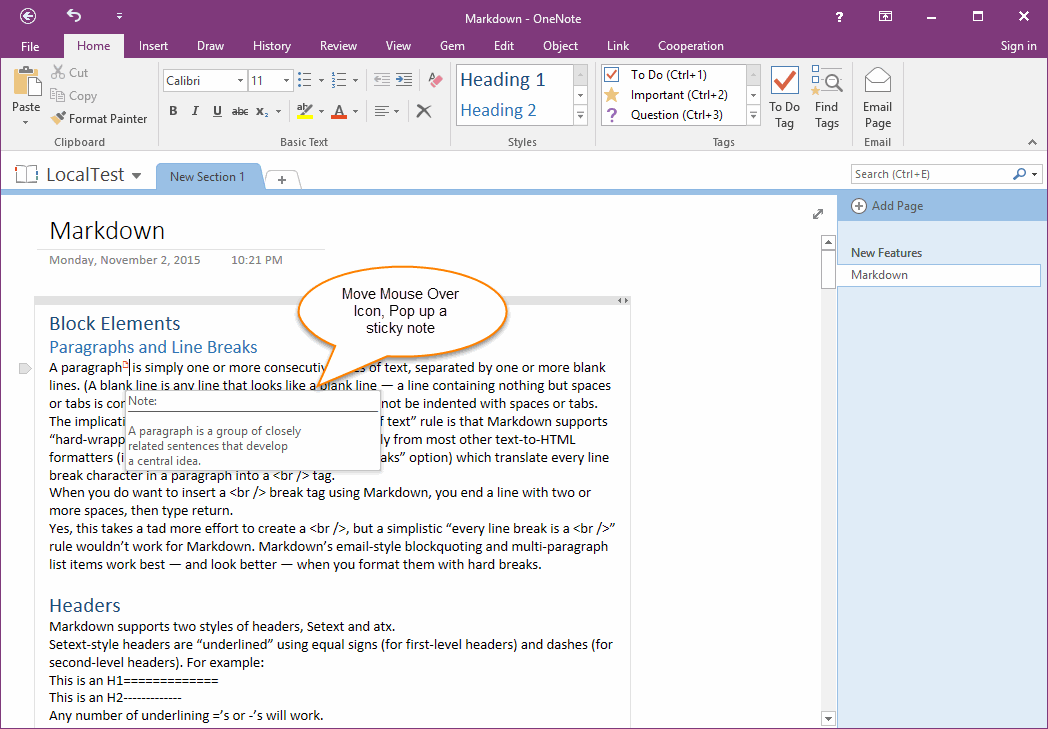Add Sticky Note in OneNote Page, Similar to Acrobat Comment
2019-11-24 00:18
What is Sticky Note?
A sticky note has a note icon that appears on the page and a pop-up note for your text message.
"Gem for OneNote" v29 will add Sticky Note feature for OneNote.
Sticky Note Example in Adobe Acrobat Pro
Add Sticky Note in Adobe Acrobat Pro
In Abode Acrobat Pro, you can click "Sticky Note" button on the toolbar, or click "Sticky Note" button in "Comment" / "Annotations" to add a sticky note.
A sticky note has a note icon that appears on the page and a pop-up note for your text message.
"Gem for OneNote" v29 will add Sticky Note feature for OneNote.
Sticky Note Example in Adobe Acrobat Pro
Add Sticky Note in Adobe Acrobat Pro
In Abode Acrobat Pro, you can click "Sticky Note" button on the toolbar, or click "Sticky Note" button in "Comment" / "Annotations" to add a sticky note.
Show and Read the Sticky Note in Adobe Acrobat Pro
After create a sticky note, it will pop up note when you move mouse over the sticky note icon.
After create a sticky note, it will pop up note when you move mouse over the sticky note icon.
How to Add a Sticky Note in OneNote?
Place cursor in OneNote Page
Put the cursor in the position which we want to add a sticky note in OneNote page.
In this example: we want to create a sticky note after "paragraph".
Place cursor in OneNote Page
Put the cursor in the position which we want to add a sticky note in OneNote page.
In this example: we want to create a sticky note after "paragraph".
Click "Sticky Note" Item in Context Menu
Right click on page, click "Sticky Note" item on context menu.
Right click on page, click "Sticky Note" item on context menu.
Write Comment in Sticky Note
It will pop up a sticky note message window. You can write comment or memo in sticky note.
Click "Save" button to save sticky note.
It will pop up a sticky note message window. You can write comment or memo in sticky note.
Click "Save" button to save sticky note.
Sticky Note Icon
After click "Save" in sticky note. "Gem" will add a Sticky Note Icon in cursor position.
After click "Save" in sticky note. "Gem" will add a Sticky Note Icon in cursor position.
Display and Read Sticky Note
To display sticky note, just simple move mouse over the "Sticky Note Icon".
It will display a tip with message.
To display sticky note, just simple move mouse over the "Sticky Note Icon".
It will display a tip with message.
Edit Sticky Note
Right click on the "Sticky Note Icon" and click the "Stick Note" item in context menu again to edit the sticky note.
Delete Sticky Note
Just simple delete the "Sticky Note" icon in OneNote page will delete this sticky note.
Dislocation
Sticky Note like Comment feature, but it hasn't dislocation problem.
Right click on the "Sticky Note Icon" and click the "Stick Note" item in context menu again to edit the sticky note.
Delete Sticky Note
Just simple delete the "Sticky Note" icon in OneNote page will delete this sticky note.
Dislocation
Sticky Note like Comment feature, but it hasn't dislocation problem.