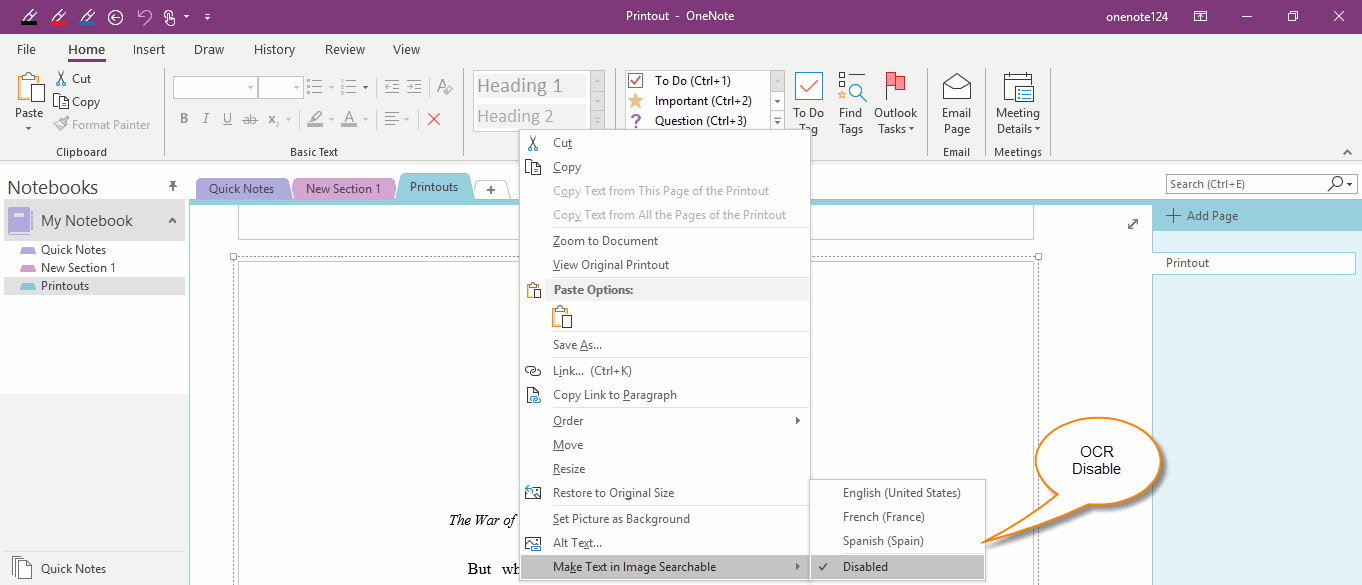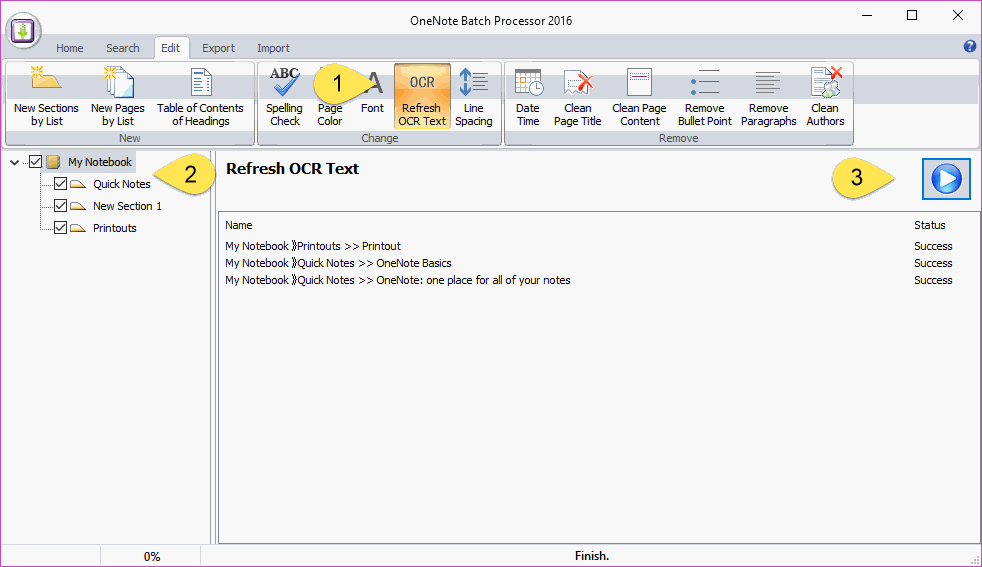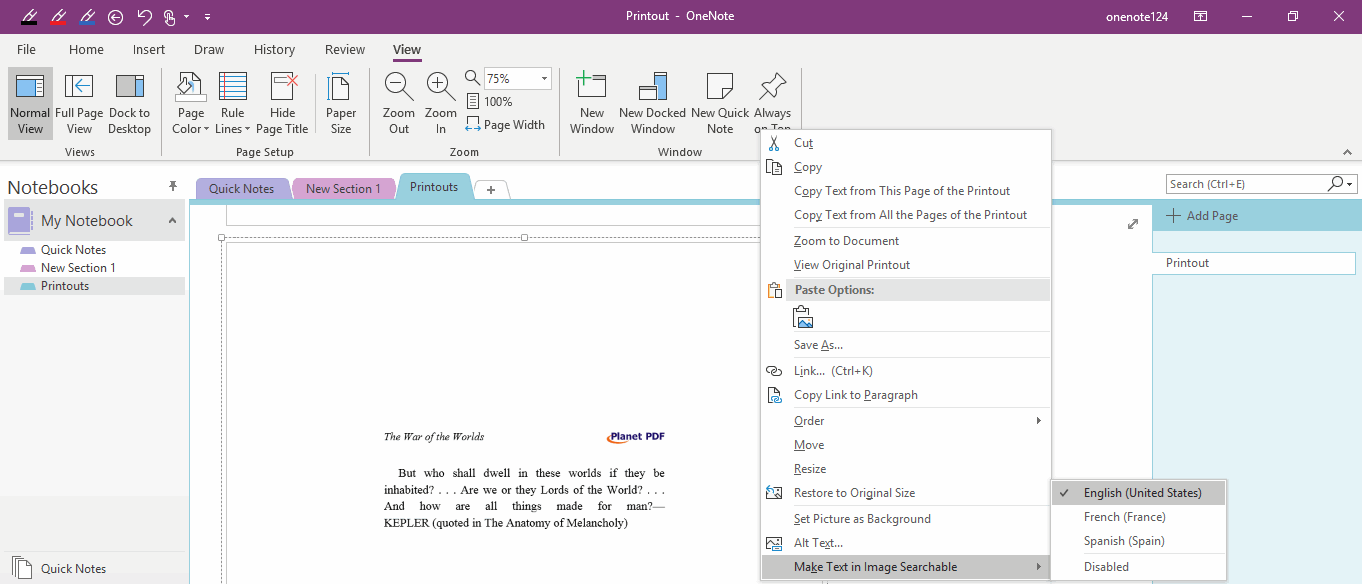How to Reset OneNote to Re-OCR all Images? Fix Search Text in Images
2023-08-11 20:10
OneNote 2016, 2013, 2010 provide local OCR images feature.
Because OneNote supports multiple languages, It also can OCR images for multiple languages.
But, sometimes it is automatically recognized in incorrect language, resulting in inaccurate character recognition of OCR.
Or the recognition is disabled, resulting in an unrecognized condition.
Of course, OneNote also offers to choose a language that lets OneNote OCR correctly.
If has many such pictures, you have to do many manual processing. That’s a lot of work.
OneNote Batch now provides a feature to reset the images to help OneNote OCR the images again.
Because OneNote supports multiple languages, It also can OCR images for multiple languages.
But, sometimes it is automatically recognized in incorrect language, resulting in inaccurate character recognition of OCR.
Or the recognition is disabled, resulting in an unrecognized condition.
Of course, OneNote also offers to choose a language that lets OneNote OCR correctly.
If has many such pictures, you have to do many manual processing. That’s a lot of work.
OneNote Batch now provides a feature to reset the images to help OneNote OCR the images again.
OneNote Image has disabled for OCR
In OneNote, right-click on a picture, on the right-click menu exist these menu items:
These are all the OneNote OCR features.
And the “Make Text in Image Searchable” is the setting of OCR image.
In the sub-menu items of the “Make Text in Image Searchable”, you can disable OCR the image,
Or choose a language for OCR current image, OneNote uses the language for OCR more accurately.
Cons: This feature can only be set up language for one picture at a time.
In OneNote, right-click on a picture, on the right-click menu exist these menu items:
- Copy Text from This Page of the Printout
- Copy Text from All the pages of the Printout
- Alt Text
- Make Text in Image Searchable
These are all the OneNote OCR features.
And the “Make Text in Image Searchable” is the setting of OCR image.
In the sub-menu items of the “Make Text in Image Searchable”, you can disable OCR the image,
Or choose a language for OCR current image, OneNote uses the language for OCR more accurately.
Cons: This feature can only be set up language for one picture at a time.
Re-OCR all Notebook Pictures in Bulk
If you have a lot of un-OCR images in your notebooks or the OCR language is not correct, it's more cumbersome to handle it manually. The workload is quite large.
OneNote Batch now provides reset OCR for images, to help you reduce these repetitive tasks.
In OneNote Batch:
If you have a lot of un-OCR images in your notebooks or the OCR language is not correct, it's more cumbersome to handle it manually. The workload is quite large.
OneNote Batch now provides reset OCR for images, to help you reduce these repetitive tasks.
In OneNote Batch:
- Click “Edit” tab -> “Refresh OCR Text” feature.
- Check the notebooks to reset on the right tree pane.
- Finally, click the “Start” button on the right. It will start reset the images one by one.
See the Effect
Go back to OneNote to check the images after OneNote Batch reset the images.
You can find it check the new language in sub-menu items of “Make Text in Image Searchable “
This means that OneNote uses this language to OCR the image.
Go back to OneNote to check the images after OneNote Batch reset the images.
You can find it check the new language in sub-menu items of “Make Text in Image Searchable “
This means that OneNote uses this language to OCR the image.