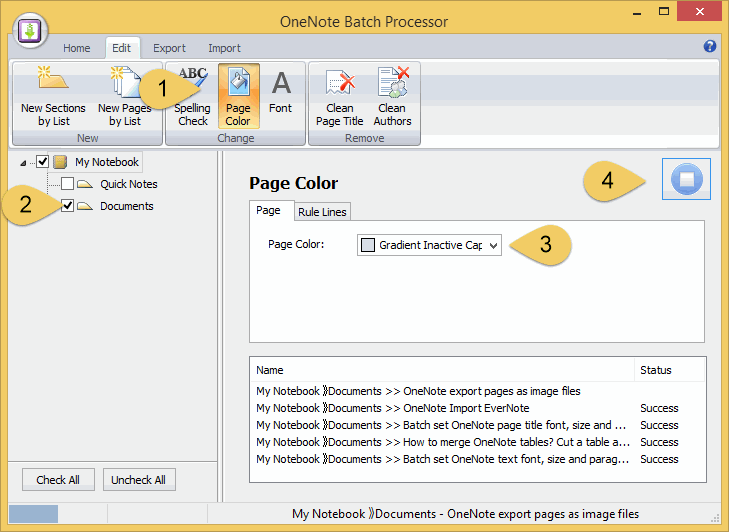How to batch change OneNote pages background color?
2019-11-22 20:10
You can change a page color use "Page Color" feature in "View" tab in OneNote. OneNote provide 16 color for page.
If you want more page color, you can use "Gem for OneNote" feature "Page Background Color" in "Edit" tab "Change" group.
OneNote Page Color feature and "Gem for OneNote" Page Color feature just change 1 page at a time.
OneNote Batch now provide new feature to batch change OneNote pages background color.
If you want more page color, you can use "Gem for OneNote" feature "Page Background Color" in "Edit" tab "Change" group.
OneNote Page Color feature and "Gem for OneNote" Page Color feature just change 1 page at a time.
OneNote Batch now provide new feature to batch change OneNote pages background color.
Follow steps in OneNote Batch:
- Click the "Page Color" feature in "Edit" tab.
- Check the sections or notebooks which to change the pages to new color.
- Choose a color to set the pages background.
- Click "Start" button to start change color.
Related Documents
- EXE: Create OneNote 0, 1, 2 - Level Pages with Plain Text with Indented List
- Batch Create Table of Contents of Headings for OneNote Pages, Add Return TOC Label for Each Headings.
- Remove All Bullets Point in Notes of OneNote Notebooks
- Batch set OneNote text font, size and paragraph spacing
- Use .txt file to create new OneNote pages