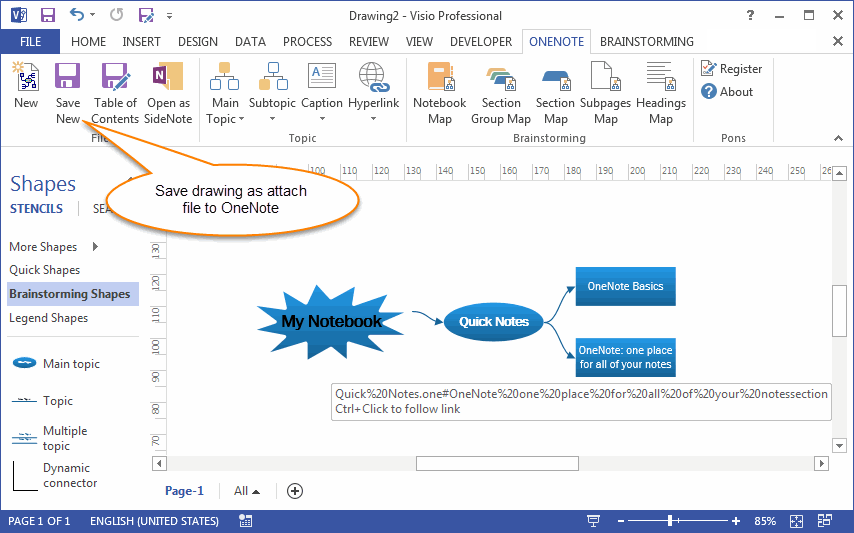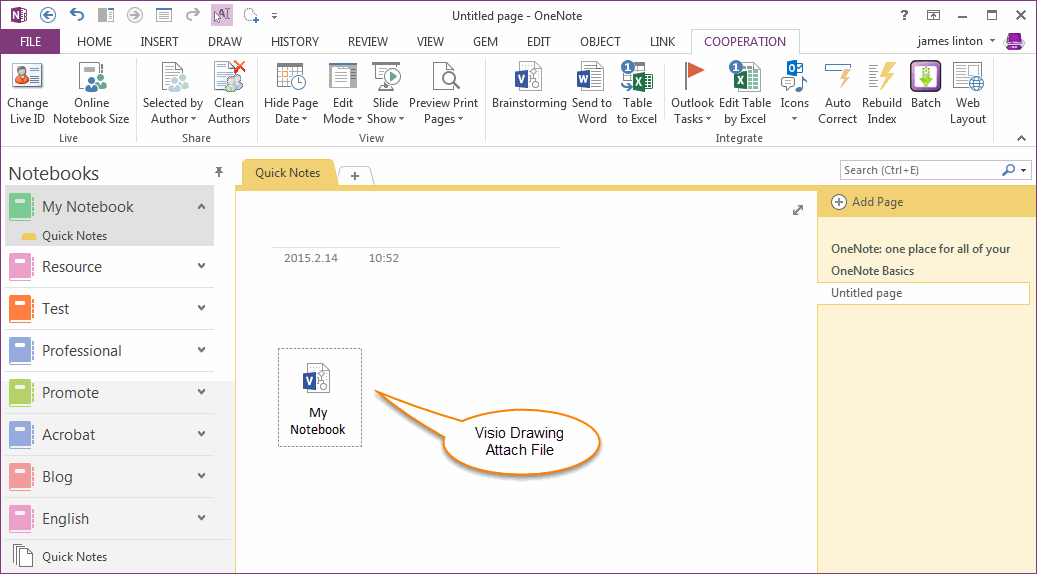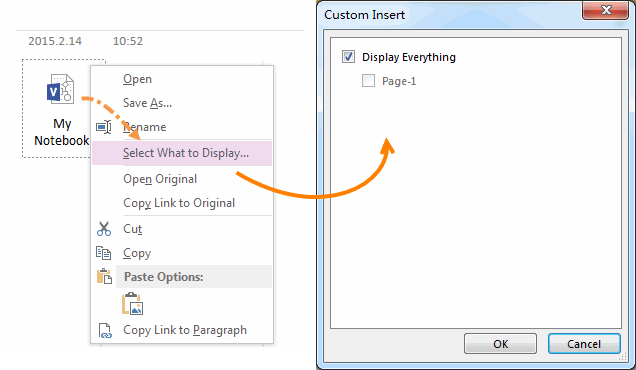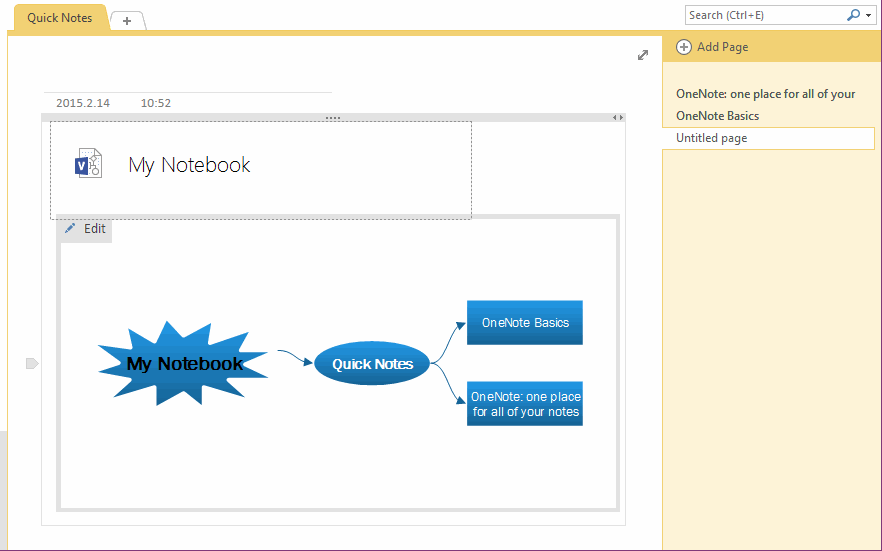Save drawing as attach file to OneNote from Visio
Pons for Visio and OneNote 4.0 provide new feature "Save New" to save current Visio drawing as attach file into OneNote.
Save Drawing as Attach file to OneNote from Visio
After create and edit drawing in Visio 2013, we can use Pons for Visio "Save New" feature send the drawing as attach file to current OneNote page.
Save Drawing as Attach file to OneNote from Visio
After create and edit drawing in Visio 2013, we can use Pons for Visio "Save New" feature send the drawing as attach file to current OneNote page.
- Run OneNote 2013 before using "Save New" feature.
- Select a OneNote page which we want to save the Visio attach file.
- Save Visio Drawing before using "Save New" feature.
- Click "Save New" in Visio.
Preview Visio Attach File in OneNote 2013
OK, next we can convert attach file to preview attach file mode.
OK, next we can convert attach file to preview attach file mode.
- Right click on Visio attach file.
- Click the menu item "Select What to Display …" on context menu.
- In "Custom Insert" dialog, check the "Display Everything".
- Click "OK".
OneNote will convert it to attach file preview mode. ( Attach file with Preview Image ).