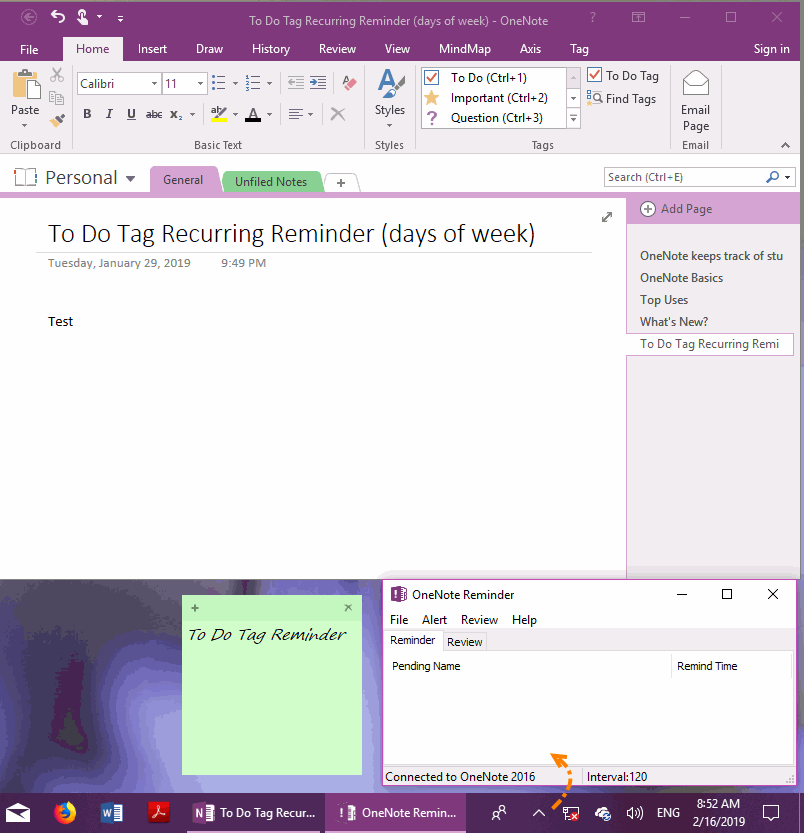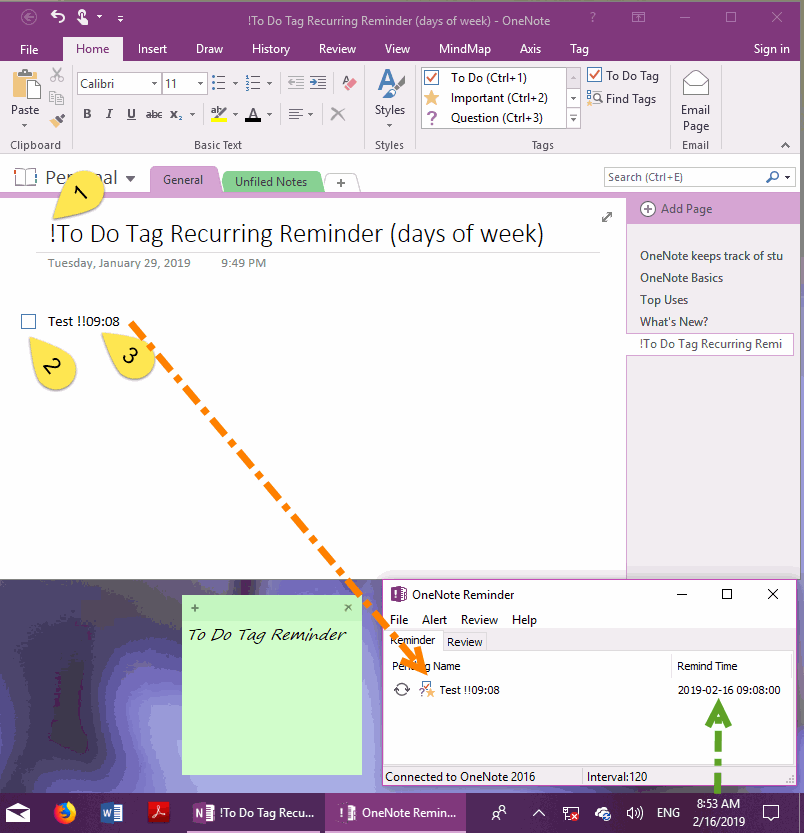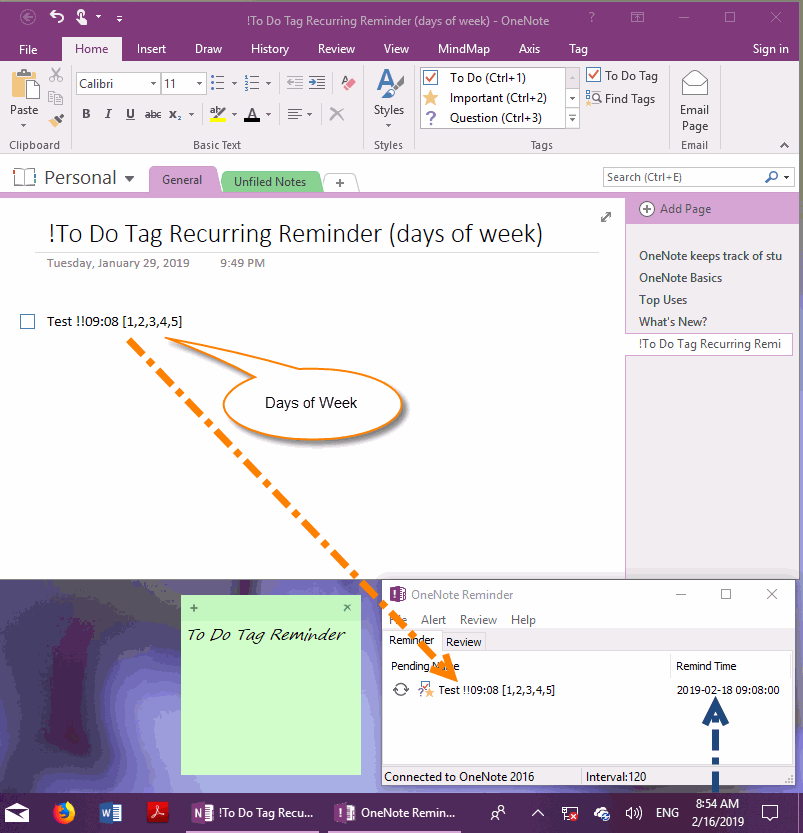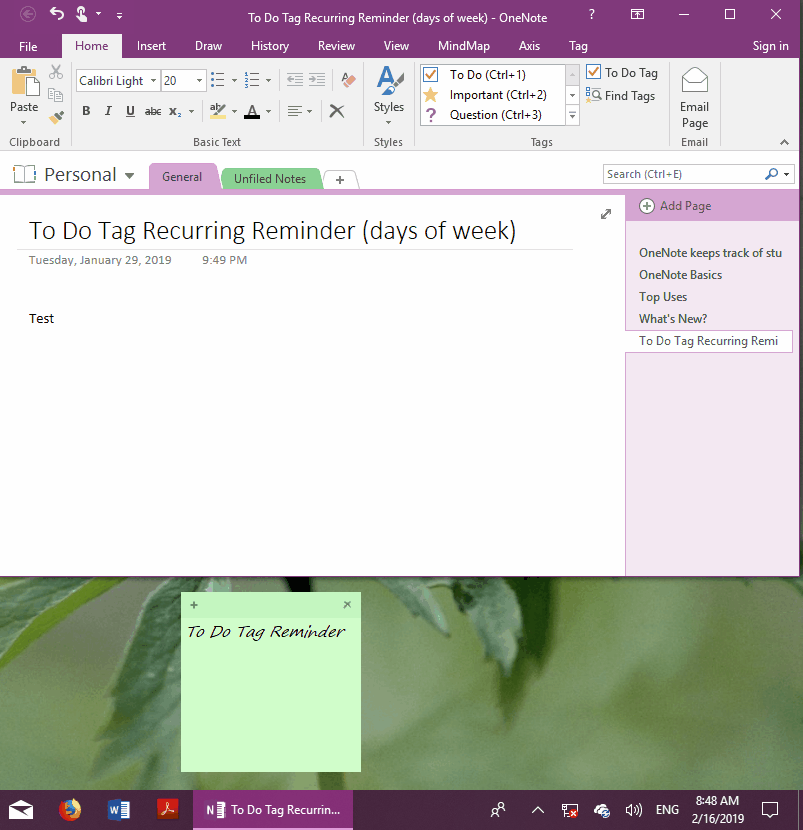EXE: How to Set Up OneNote To-Do Items to Be Alerted Only On Workdays?
Gem’s OneNote Reminder v11 adds a set of settings for a specified days of week to recurrent reminders.
To limit recurrent reminders to alert only in workdays, rather than every day.
To limit recurrent reminders to alert only in workdays, rather than every day.
Normal Page (Non-Reminder Page)
The following is a normal OneNote page.
On this page, we will change it to a reminder page identified for OneNote Reminder.
The following is a normal OneNote page.
On this page, we will change it to a reminder page identified for OneNote Reminder.
Set Up Recurrent Reminders for To-Do Tag Items
To modify a normal page to a To-Do tag recurrent reminder page identified by OneNote Reminder, you need to modify 3 parts:
Once this is done, we can see this recurrent reminder in the main window of OneNote reminder.
The next alter time is displayed at the end of the reminder: 2019-02-16 09:08:00
2019-02-16 is Saturday.
To modify a normal page to a To-Do tag recurrent reminder page identified by OneNote Reminder, you need to modify 3 parts:
- Insert an exclamation point “!” before the title of the OneNote page, indicating that this page contains tagged reminders.
- Insert a To-Do tag on paragraph: Test.
-
Add at the end of paragraph: Test!! 09:08
!! Represents is recurrent reminder
09:08 indicates a reminder at 9:8:0 per day.
Once this is done, we can see this recurrent reminder in the main window of OneNote reminder.
The next alter time is displayed at the end of the reminder: 2019-02-16 09:08:00
2019-02-16 is Saturday.
Limited to Reminders on Workdays
The above set is a daily recurrent reminder, it will alert at 09:08 every day.
Now, we want to set it up only alert on workdays.
Amend the paragraph to:
Test !!09:08 [1, 2, 3, 4, 5]
This allows recurrent reminders to be limited alert on Monday to Friday.
This specify the days of week in square brackets [ ] at the end of time.
The numbers in square brackets are indicated separately:
We saw a change in the reminder time in OneNote Reminder main window.
Since 2019-2-16 is Saturday, the reminder time has changed to 2019-2-18 Monday to alert.
The above set is a daily recurrent reminder, it will alert at 09:08 every day.
Now, we want to set it up only alert on workdays.
Amend the paragraph to:
Test !!09:08 [1, 2, 3, 4, 5]
This allows recurrent reminders to be limited alert on Monday to Friday.
This specify the days of week in square brackets [ ] at the end of time.
The numbers in square brackets are indicated separately:
- 1 Monday
- 2 Saturday
- 3 Wednesday
- 4 Thursday
- 5 Friday
- 6 Saturday
- 7 Sunday
We saw a change in the reminder time in OneNote Reminder main window.
Since 2019-2-16 is Saturday, the reminder time has changed to 2019-2-18 Monday to alert.
Demonstration