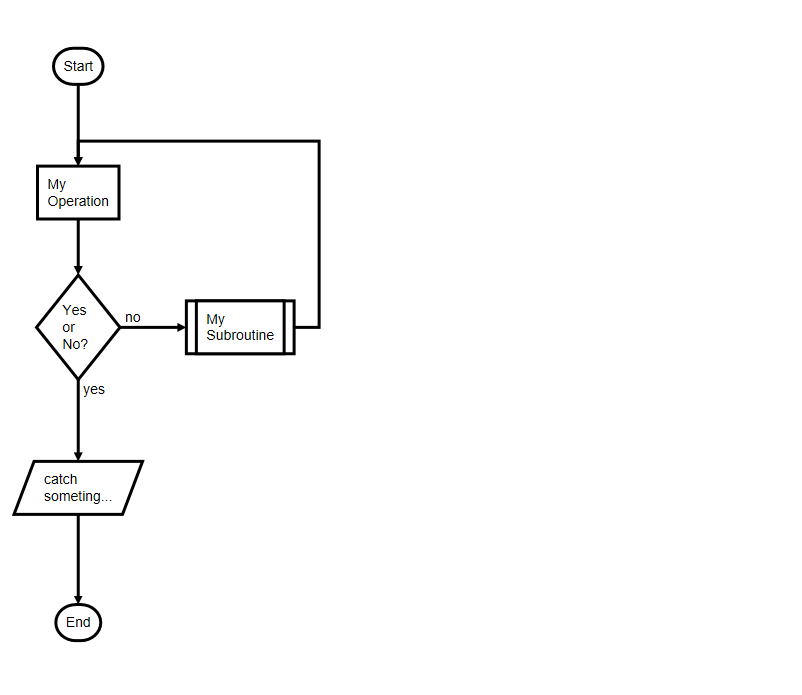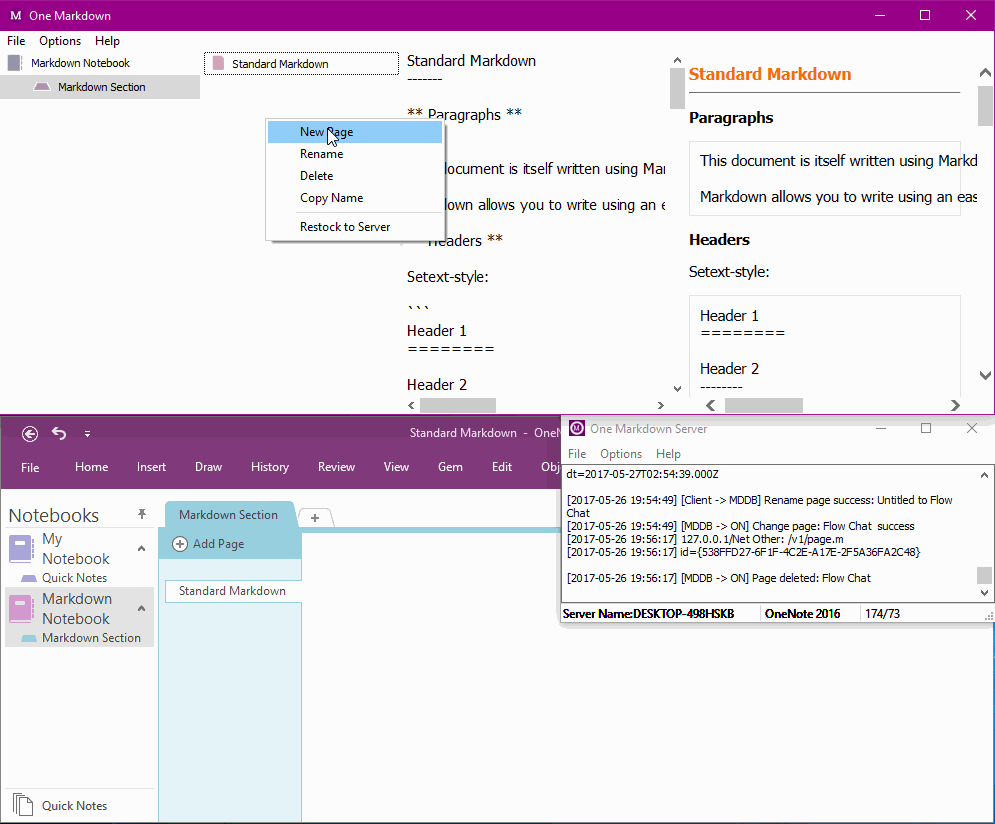Using Markdown to Create Flow Chart for OneNote
One Markdown 2.0 add create flow chart feature.
You can use markdown to create flow chart for OneNote
You can use markdown to create flow chart for OneNote
How to Install One Markdown Work with OneNote
One Markdown will auto create a "Markdown Notebook" in OneNote.
Flow Chart Markdown
This is a simple flow chart Markdown:
- Install OneNote 2016
- Download and install "One Markdown Server 2.0".
- Download and install "One Markdown for Windows 2.0".
One Markdown will auto create a "Markdown Notebook" in OneNote.
Flow Chart Markdown
This is a simple flow chart Markdown:
```flow
st=>start: Start
e=>end: End
op1=>operation: My Operation
sub1=>subroutine: My Subroutine
cond=>condition: Yes or No?
io=>inputoutput: catch someting...
st->op1->cond
cond(yes)->io->e
cond(no)->sub1(right)->op1
```
Flow Chart Markdown -> One Markdown -> One Markdown Server -> OneNote
Last, in OneNote got this image:
- Paste the flow chart Markdown into "One Markdown".
- "One Markdown" auto sync the page to "One Markdown Server".
- "One Markdown Server" auto convert to image, and sync to OneNote.
Last, in OneNote got this image:
Edit the Flow Chart
If you want to edit the flow chart, you just edit the flow chart Markdown text in "One Markdown", it will auto sync to OneNote and replace this image.
Demonstration
If you want to edit the flow chart, you just edit the flow chart Markdown text in "One Markdown", it will auto sync to OneNote and replace this image.
Demonstration
Attention:
One Markdown Server and One Markdown for OneNote (Insider)
This features can only be displayed correctly under OneNote 32 Bit. Therefore, it is recommended to install OneNote 32 Bit.
One Markdown Server and One Markdown for OneNote (Insider)
This features can only be displayed correctly under OneNote 32 Bit. Therefore, it is recommended to install OneNote 32 Bit.