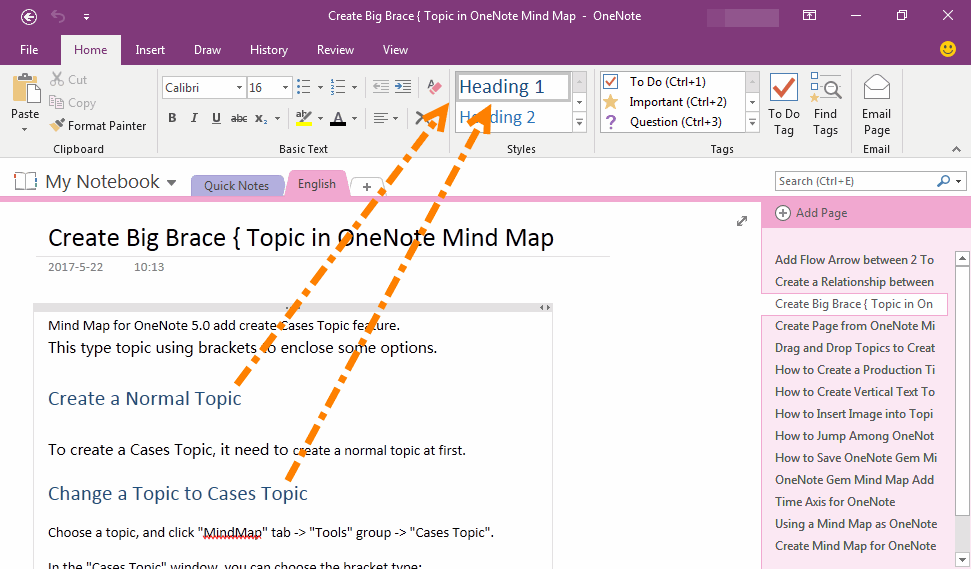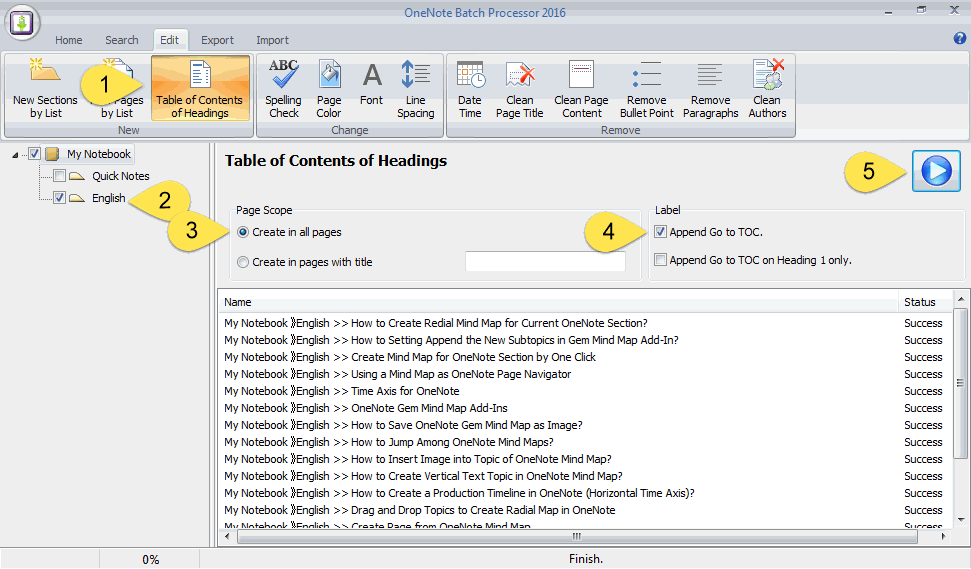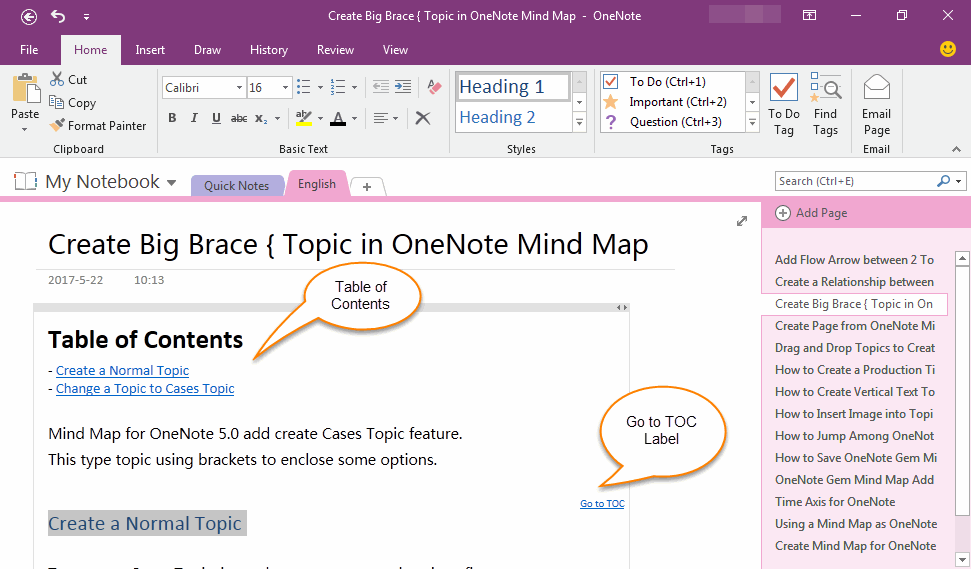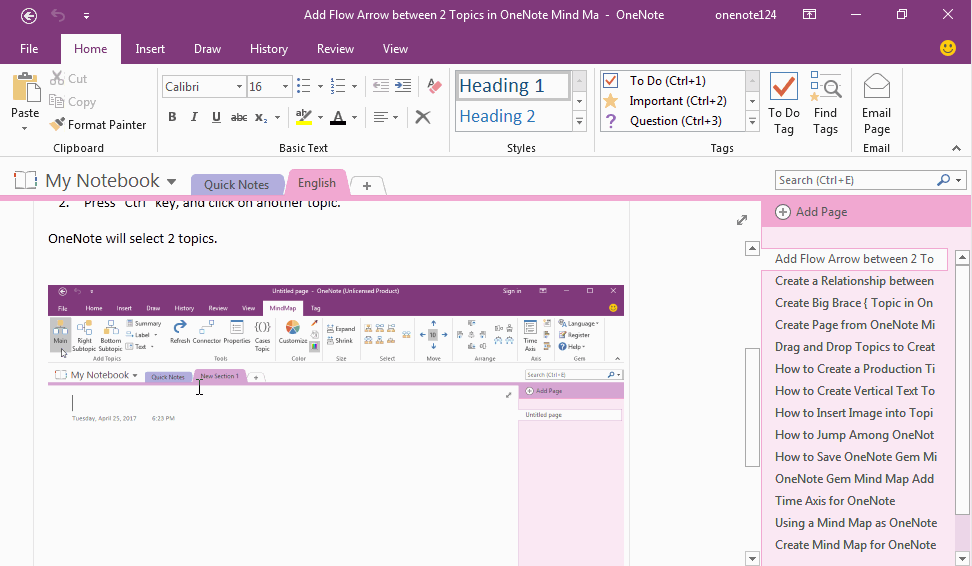Batch Create Table of Contents of Headings for OneNote Pages, Add Return TOC Label for Each Headings.
OneNote Batch v23 add new feature to create table of contents of headings for all OneNote page. And it also add "Go To TOC" label right above of each headings, help you go back quickly from each headings.
OneNote Pages Have Heading 1 Style
Follow are some OneNote pages which have some heading 1 style.
Headings make text stand out and help people scan your document.
Follow are some OneNote pages which have some heading 1 style.
Headings make text stand out and help people scan your document.
Create Table of Contents of Headings for OneNote Pages
OneNote has not create table of contents feature. But, it provide create internal links for paragraphs.
OneNote Batch use this feature to create table of contents of headings for a page. (these table of contents also can works in phone OneNote).
In OneNote Batch Processor:
OneNote has not create table of contents feature. But, it provide create internal links for paragraphs.
OneNote Batch use this feature to create table of contents of headings for a page. (these table of contents also can works in phone OneNote).
In OneNote Batch Processor:
- Click "Edit" tab -> "Table of Contents of Headings" feature.
- In notebook tree, check the sections which you want to create TOC for their pages.
- In "Page Scope" group -> choose "Create in all pages".
- In "Label" group -> check "Append Go to TOC".
- Finally, click "Start" button to create TOC and return label.
The TOC and Return Label
After OneNote Batch handled completely, return back to OneNote, check the pages, and found:
After OneNote Batch handled completely, return back to OneNote, check the pages, and found:
- A table of contents of headings has created on top of OneNote pages.
- On right above of each headings, add a "Go to TOC" label. Click this label, it will jump back to table of contents on top of page.
Demonstration