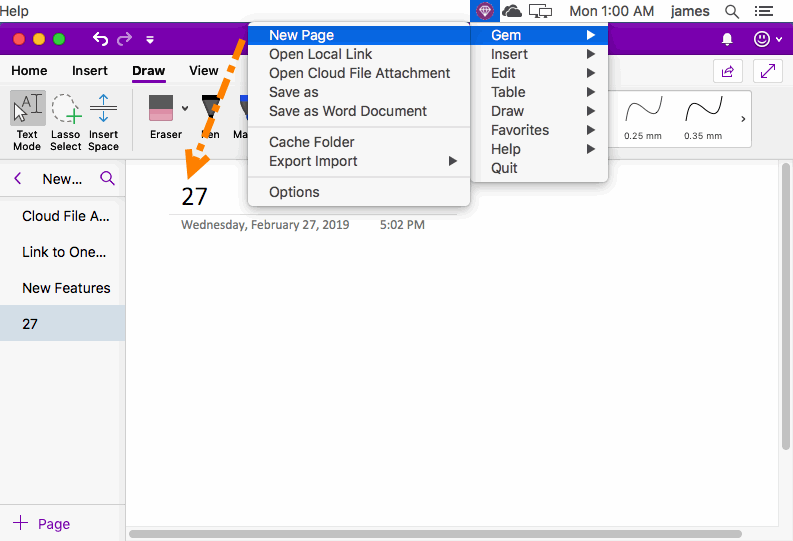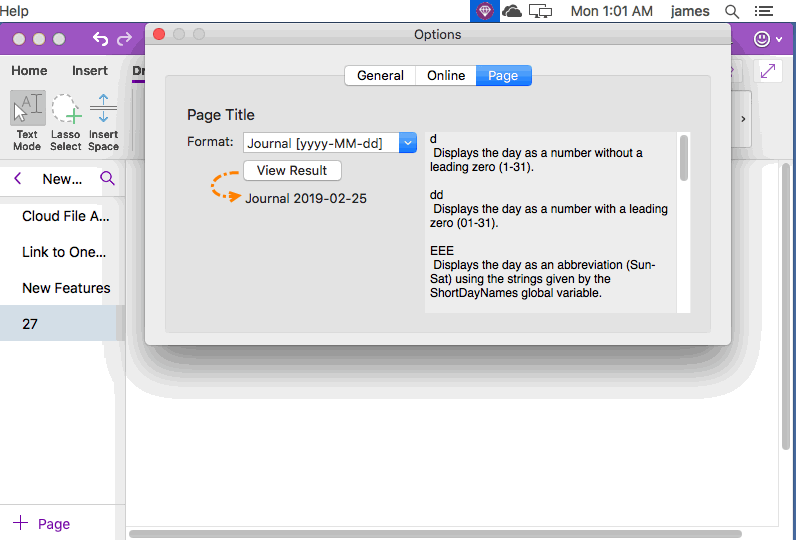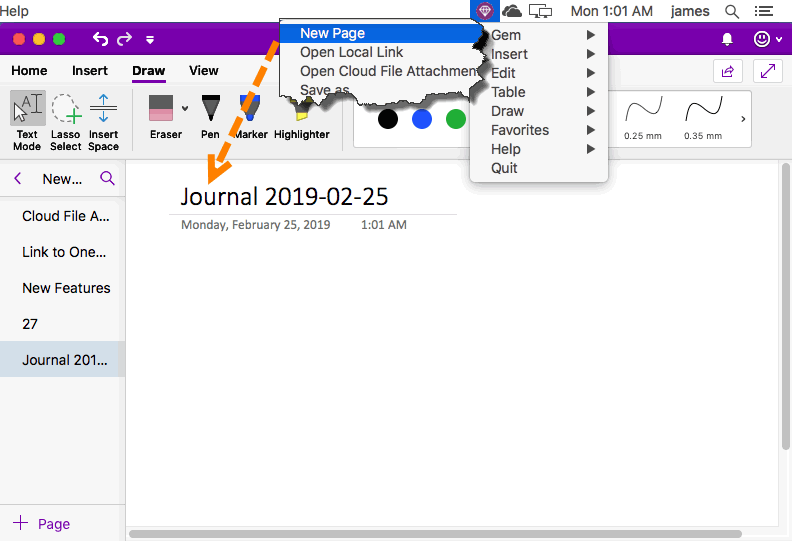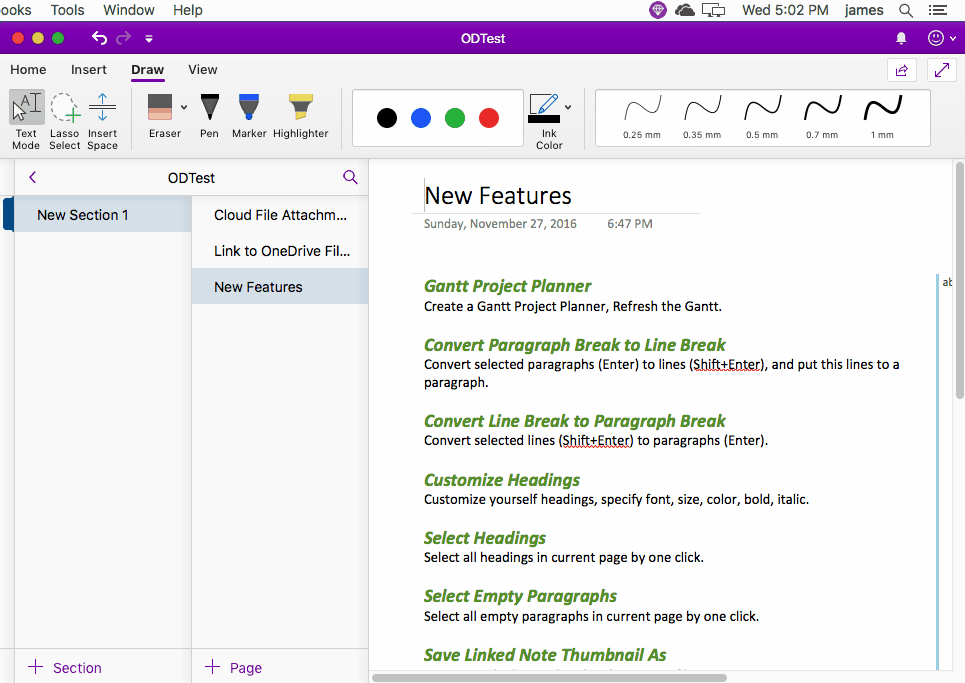Mac: Create New OneNote Page with Custom Date for Journal
When we write a diary, we generally use dates as the title of the page.
Can there be a way for OneNote to create a page directly with the date title, do not need us cumbersome to find the date, find the week, and then fill in the page title.
Gem Menu for Mac OneNote provides this functionality for this purpose.
Can there be a way for OneNote to create a page directly with the date title, do not need us cumbersome to find the date, find the week, and then fill in the page title.
Gem Menu for Mac OneNote provides this functionality for this purpose.
Create a Page with a Date Title
In Gem Menu for Mac OneNote add-in, click “Gem” menu -> “New Page” menu item.
Gem Menu creates a new OneNote page, and set the page's title is today's date.
By default, the title is displayed as the number of day of today.
In Gem Menu for Mac OneNote add-in, click “Gem” menu -> “New Page” menu item.
Gem Menu creates a new OneNote page, and set the page's title is today's date.
By default, the title is displayed as the number of day of today.
Custom Date Format
The format of this date can be customized.
In Gem Menu for Mac OneNote, click “Gem” menu -> “Options” menu item.
It open “Options” window -> click “Page” tab -> You can customize the date format here.
After you have written the format, you can click the "View Result" button to see the final effect of the final display to the page title.
The format of this date can be customized.
In Gem Menu for Mac OneNote, click “Gem” menu -> “Options” menu item.
It open “Options” window -> click “Page” tab -> You can customize the date format here.
After you have written the format, you can click the "View Result" button to see the final effect of the final display to the page title.
Use the New Page Feature Again to Create a Page with a New Date Format
Once set up. We can use the “Gem” menu -> “New Page”, we can see that the page title is the formatted date set when create a new page.
Once set up. We can use the “Gem” menu -> “New Page”, we can see that the page title is the formatted date set when create a new page.
Demonstration