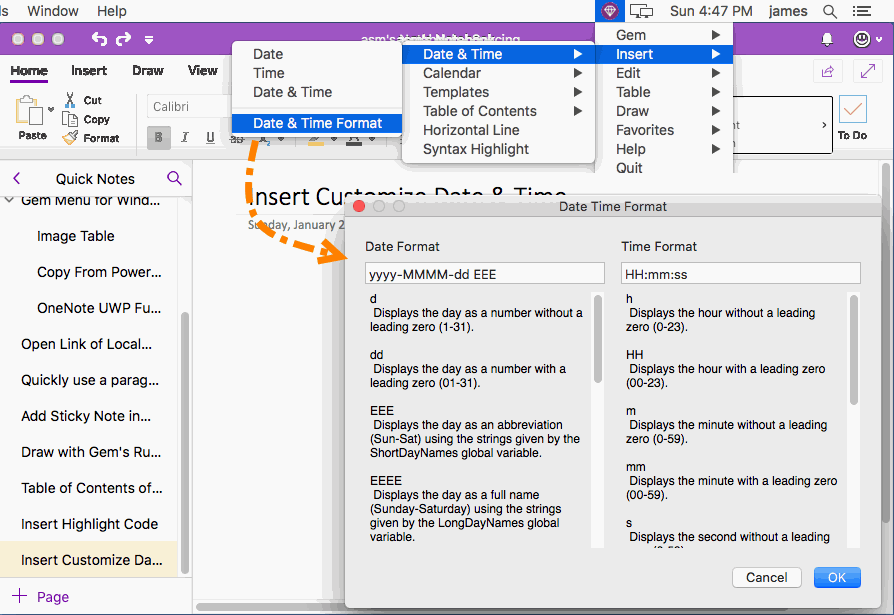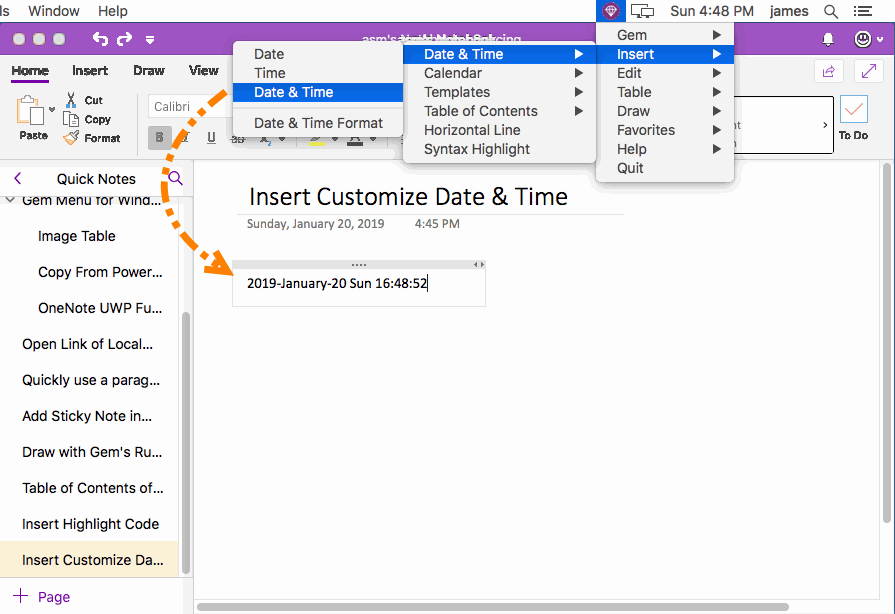MAC: Insert Custom Format Date and time into Mac OneNote
Gem Menu for Mac OneNote provides insert dates and times with custom format into Mac OneNote.
Format Your Favorite Dates and Times
In Gem Menu for Mac OneNote -> click “Insert” menu -> Date & Time -> Date & Time Format.
It will pop up a Date Time Format window.
Here you can set your favorite date and time format.
In Gem Menu for Mac OneNote -> click “Insert” menu -> Date & Time -> Date & Time Format.
It will pop up a Date Time Format window.
Here you can set your favorite date and time format.
Insert a Custom Format Date and time
After setting it up.
This way, the Gem Menu inserts the date and time in your custom format.
After setting it up.
- Place the cursor in Mac OneNote to specify where to insert the date and time.
- Then, click “Gem Menu for Mac OneNote” -> “Insert” menu -> Date & Time -> Date & Time.
This way, the Gem Menu inserts the date and time in your custom format.