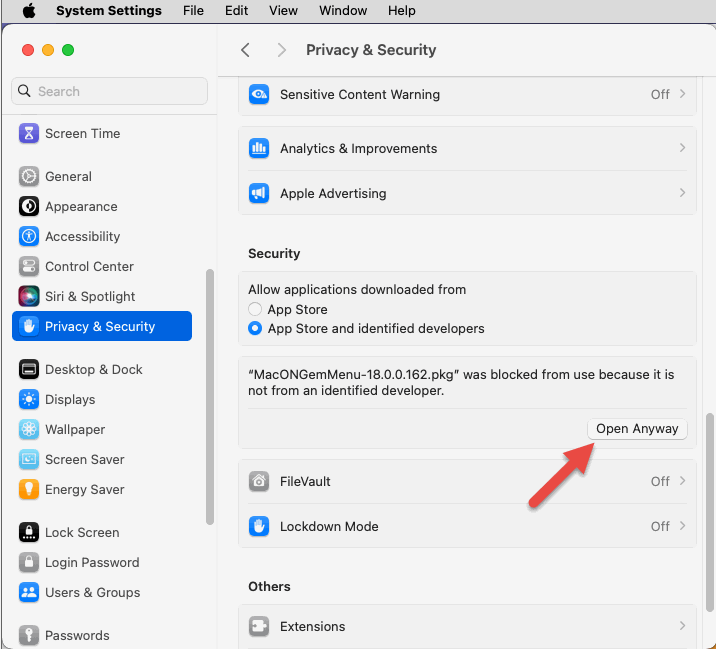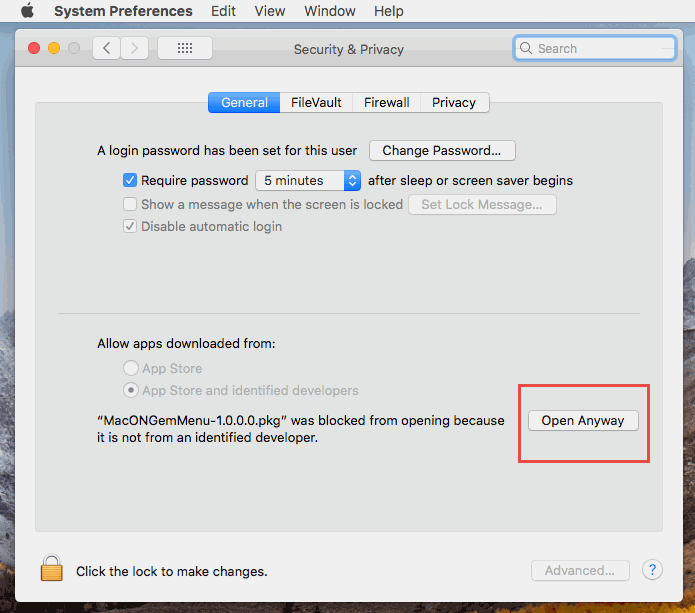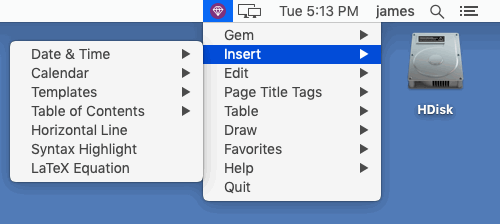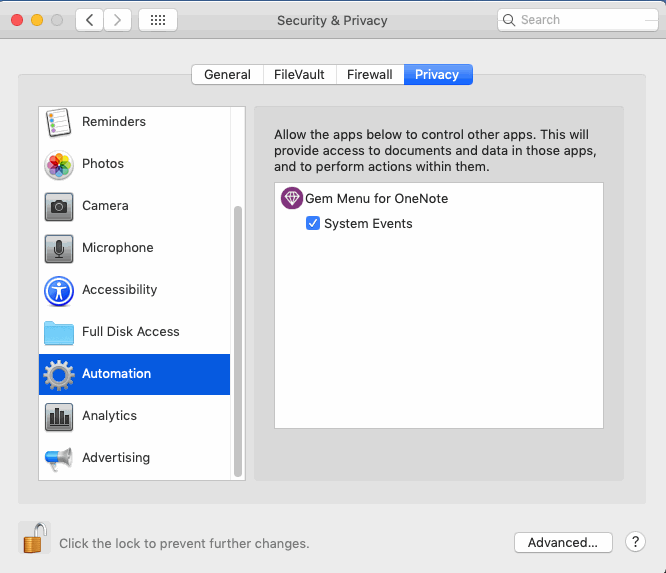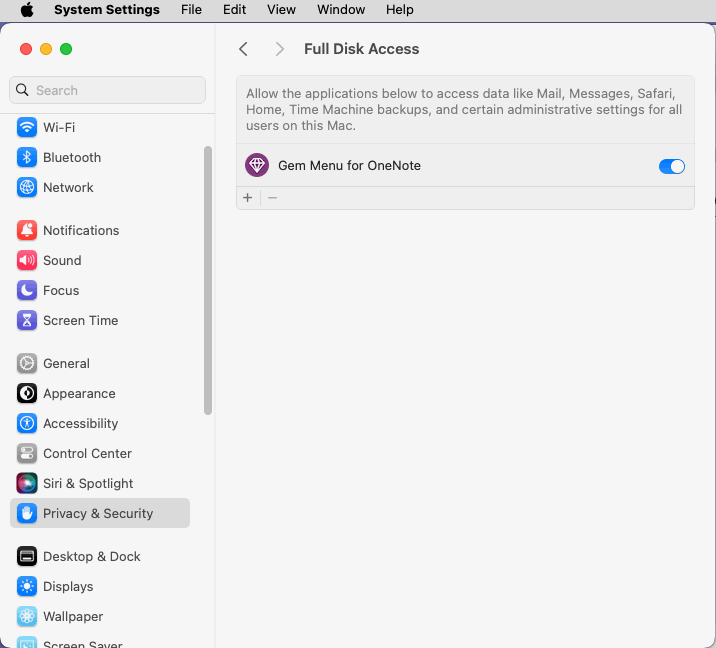How to Install and unistall Gem Menu for Mac OneNote?
Quit OneNote for Mac
Quit OneNote before install add-ins.
You must quit the add-ins also if you want to update the add-ins,
You must quit the add-ins also if you want to update the add-ins,
Download Gem Menu for Mac OneNote
Install Gem Menu for Mac OneNote
After download Gem Menu for Mac OneNote, Mac will pop up a security window refuse install the app.
Open "System Preferences" -> "Security & Privacy" -> "General" tab -> "Allow apps downloaded from:" -> "MacONGemMenu-1.0.0.0.pkg" was blocked from opening because it is not from an identified developer. -> click "Open Anyway" button -> to install.
Gem Icon Appear on Mac Menu Bar
Where is Gem Menu installed?
Gem Menu install in "Application" / "Utilities".
Elevate Permissions
After macOS 10.15, you need to elevate the permissions of Gem Menu for OneNote.app.
In macOS's System Preferences –> Security & Privacy –> Privacy –> Accessibility
Add the Gem Menu for OneNote.app in the /Appliactions/Utilities and check it to allow the app to control your computer.
After add Gem Menu to Accessibility, it need to restart the Gem Menu for OneNote.app.
In macOS's System Preferences –> Security & Privacy –> Privacy –> Accessibility
Add the Gem Menu for OneNote.app in the /Appliactions/Utilities and check it to allow the app to control your computer.
After add Gem Menu to Accessibility, it need to restart the Gem Menu for OneNote.app.
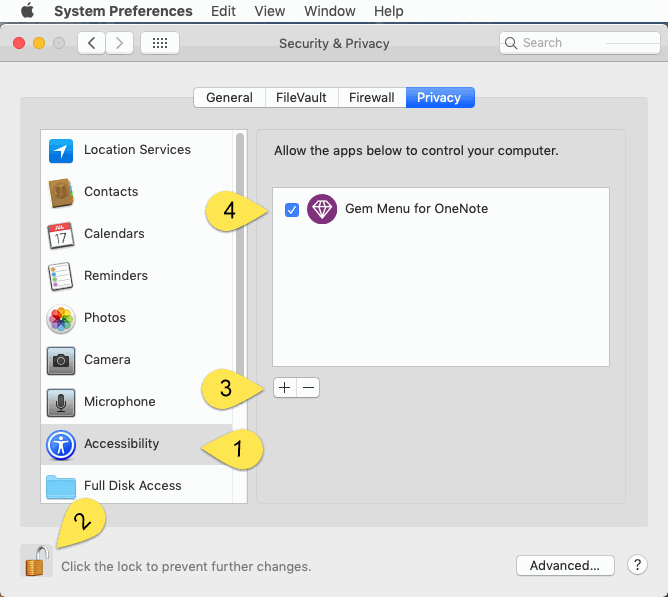
Allow the "Gem Menu for OneNote" to Control Other Apps
In macOS's System Preferences –> Security & Privacy –> Privacy –> Automation
Check the "System Events" of "Gem Menu for OneNote".
In macOS's System Preferences –> Security & Privacy –> Privacy –> Automation
Check the "System Events" of "Gem Menu for OneNote".
After macOS 14, it need to enable "Full Disk Access" permission for Gem Menu for OneNote.app.
In macOS's System Preferences –> Security & Privacy –> Privacy –> Full Disk Access
Add the Gem Menu for OneNote.app in the /Appliactions/Utilities and check it to allow the app to full access disk.
Installing the Add-In Failure
If there is a problem with the installation, please contact our staff for support. Technical support
Uninstall Gem Menu for Mac OneNote
Go to Mac "Application" / "Utilities". Select Gem Menu for OneNote, Move it to trash.