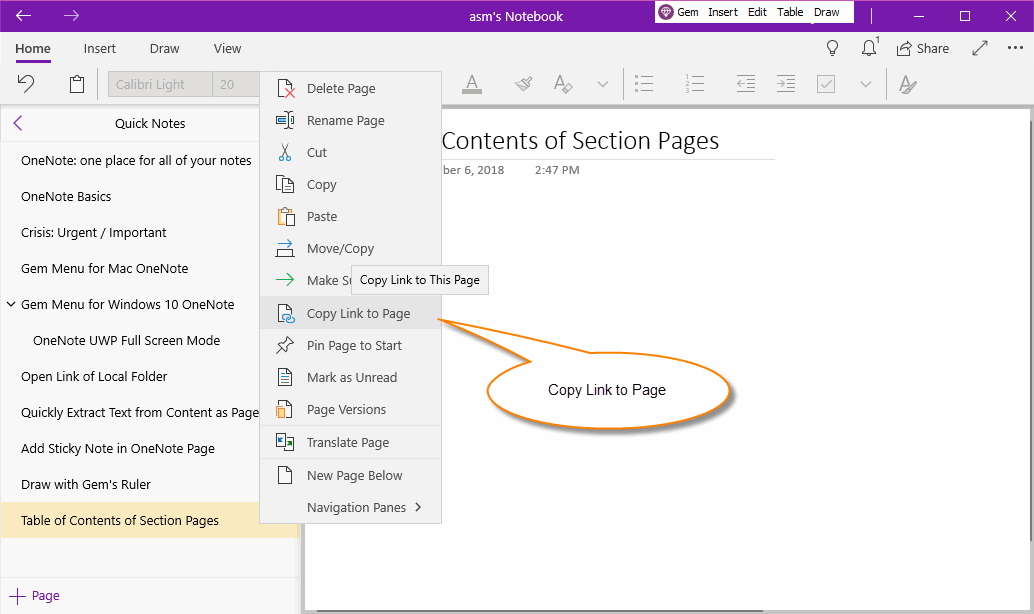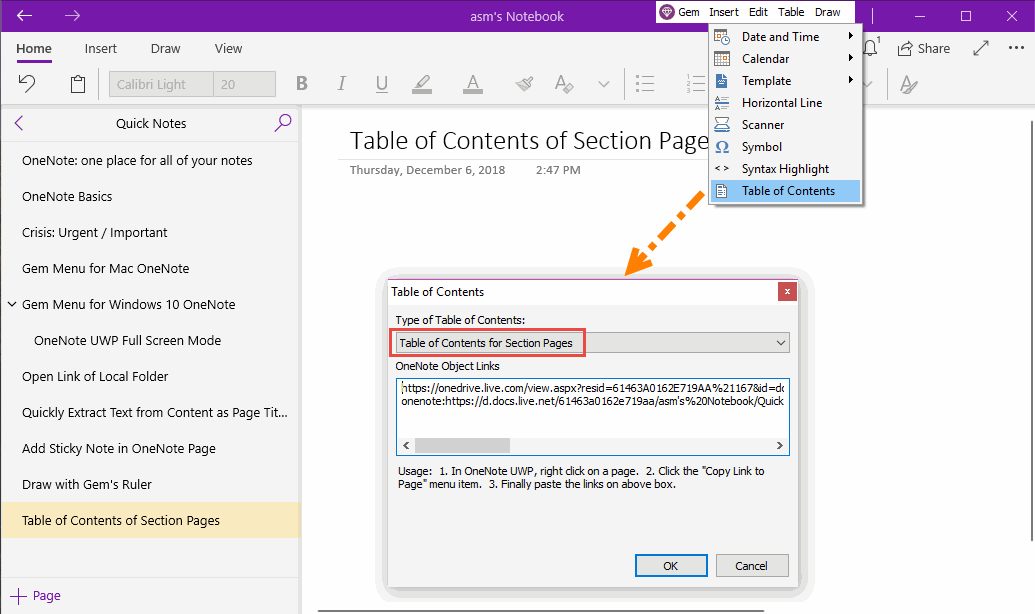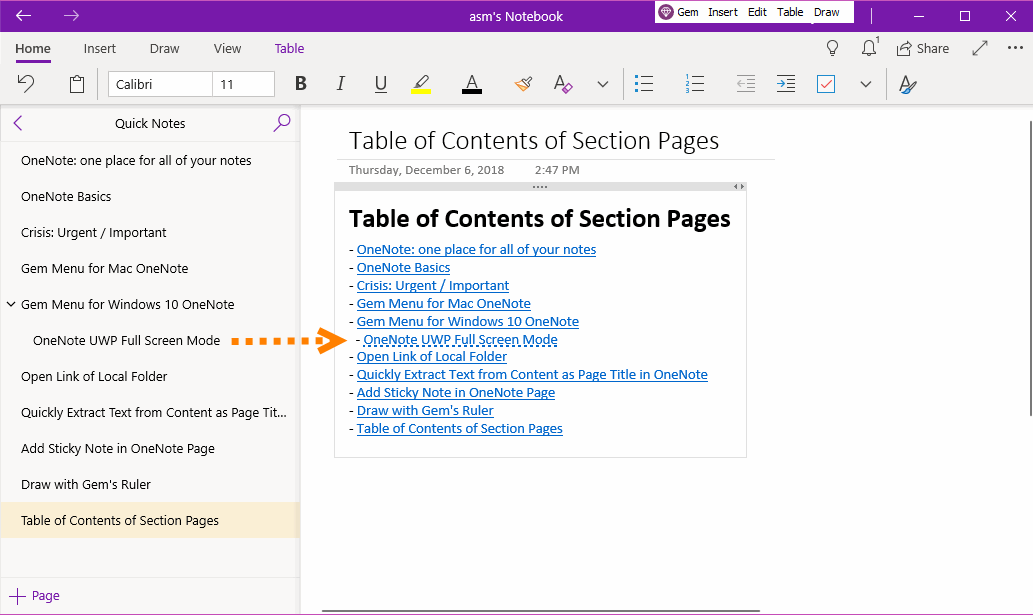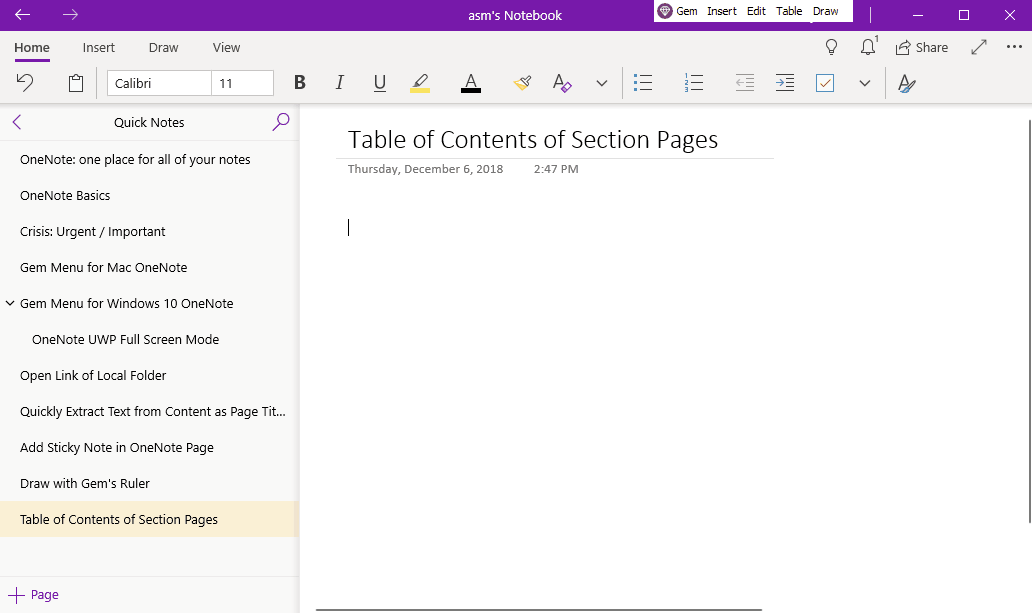UWP: Create Pages List for Current OneNote Section as a Table of Contents
Gem Menu for OneNote UWP provides a feature to list all pages of current sections for the OneNote for Windows 10, as a table of contents of pages.
Copy Link to Page
First, right-click the page where you want to generate the table of contents, and then click "Copy Link to Page".
Next, place the cursor in the page and mark where to insert the pages TOC.
First, right-click the page where you want to generate the table of contents, and then click "Copy Link to Page".
Next, place the cursor in the page and mark where to insert the pages TOC.
Gem’s Table of Contents for Section Pages
Then, open the Table of Contents window of the Gem Menu to create a TOC of section pages:
Then, open the Table of Contents window of the Gem Menu to create a TOC of section pages:
- In Gem Menu for OneNote UWP, click “Insert” menu -> “Table of Contents” menu item.
- In pop up “Table of Contents” window, choose Type of Table of Contents: Table of Contents for Section Pages.
- In OneNote Object Links: The links that you just copied with the "Copy links to pages" feature should be shown. (If the links are not displayed, redo the "Copy Link to Page”, paste the links into the OneNote object links box)
- Finally, click “OK” button to generate the TOC.
Generated Table of Contents
In this way, the Gem Menu lists the pages of the current section. It generates a TOC for the pages.
In this way, the Gem Menu lists the pages of the current section. It generates a TOC for the pages.
- The Table of Contents will list all pages of current section.
- Each item has a link, point to a page. Click on the item, they will jump to the corresponding pages.
- Support the hierarchy of pages. The subpages are indented.
Note:
This feature requires connect to OneDrive.com. If current OneNote page is new or just modified, you'll need to wait for it to sync to OneDrive.com completely before using this feature.
This feature requires connect to OneDrive.com. If current OneNote page is new or just modified, you'll need to wait for it to sync to OneDrive.com completely before using this feature.
Demonstration