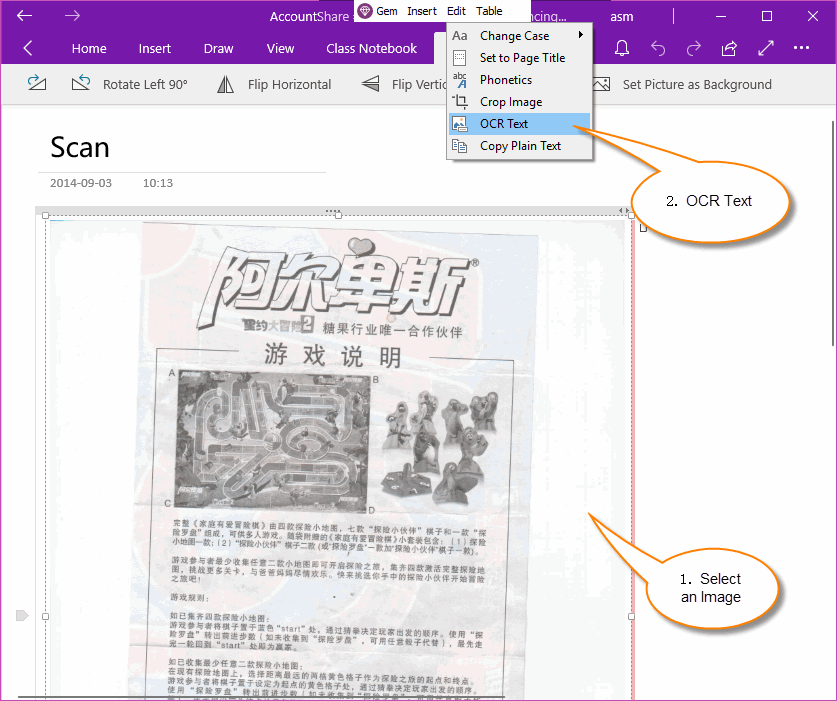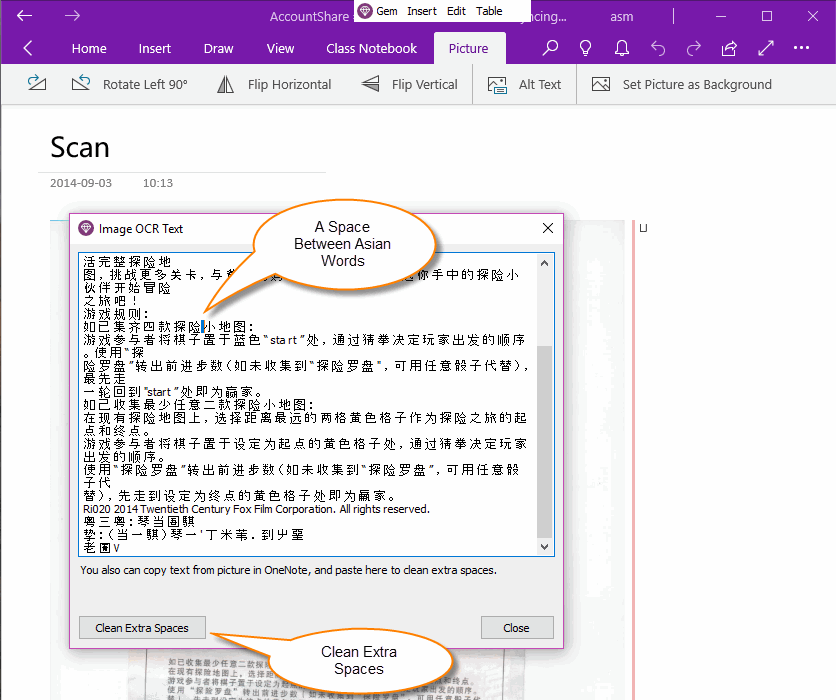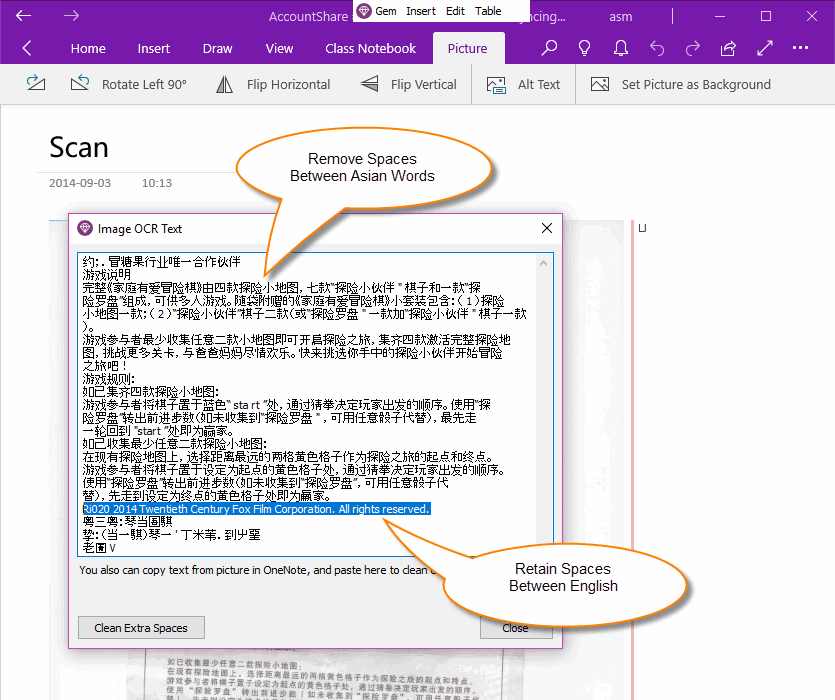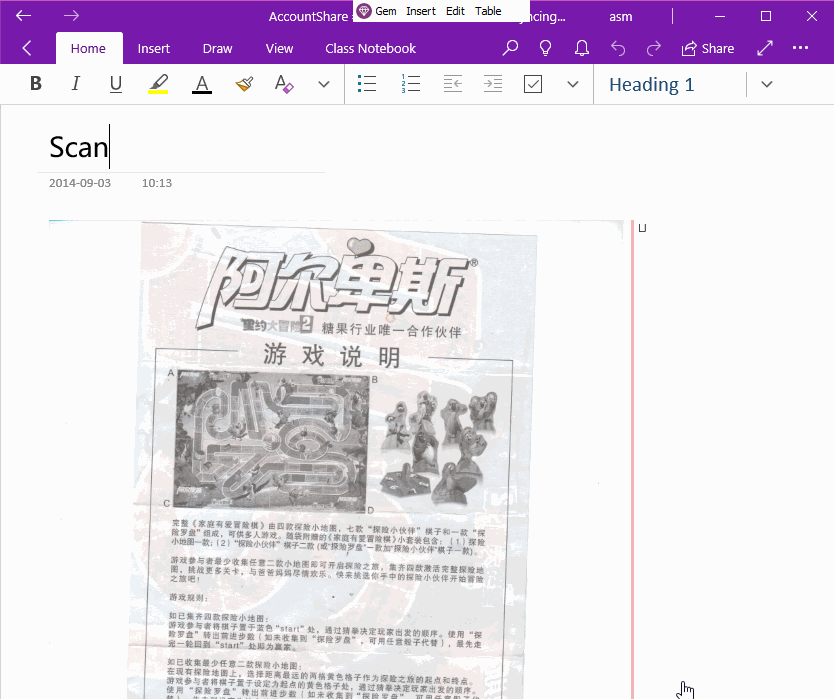UWP: Clean the Extra Spaces Between Asian Words in OCR Text of OneNote Picture.
If you use "Copy Text" or "Alt Text" in Picture menu of OneNote for Windows 10, to get the OCR text, you will found there is a extra space between Asian words.
This cause a lot of trouble in actual use.
Gem Menu for OneNote UWP now offers a feature to clean these extra spaces.
This cause a lot of trouble in actual use.
Gem Menu for OneNote UWP now offers a feature to clean these extra spaces.
Select a Picture, and Click Gem's "OCR Text" Feature
- At first, choose and select a picture in OneNote for Windows 10 (UWP) .
- Then, click "Gem Menu for OneNote UWP" -> "Edit" menu -> "OCR Text" menu item.
A Extra Space Between 2 Asian Words
Gem will pop up an Image OCR Text window.
In this window, you will found there is a extra space between 2 Asian words.
Gem will pop up an Image OCR Text window.
In this window, you will found there is a extra space between 2 Asian words.
Clear These Extra Spaces
In bellow of "Image OCR Text" window, click "Clean Extra Spaces" button to clean these extra spaces between Asian words.
Note: "Clean Extra Spaces" is not clean all spaces. From bellow image, you can found it just remove the spaces between Asian words, and retains the spaces between English words.
In bellow of "Image OCR Text" window, click "Clean Extra Spaces" button to clean these extra spaces between Asian words.
Note: "Clean Extra Spaces" is not clean all spaces. From bellow image, you can found it just remove the spaces between Asian words, and retains the spaces between English words.
Demonstration