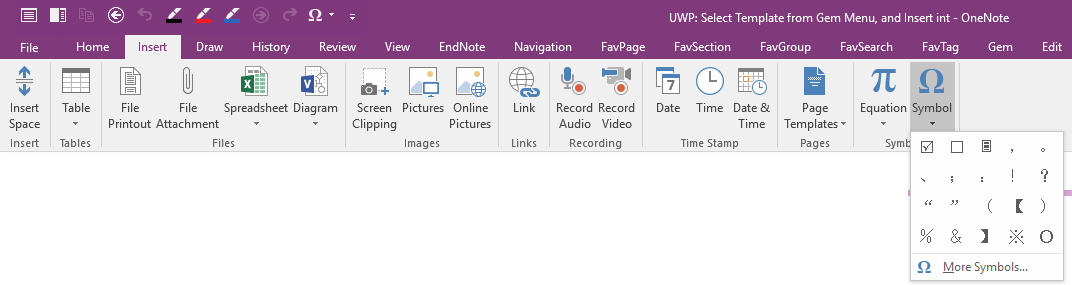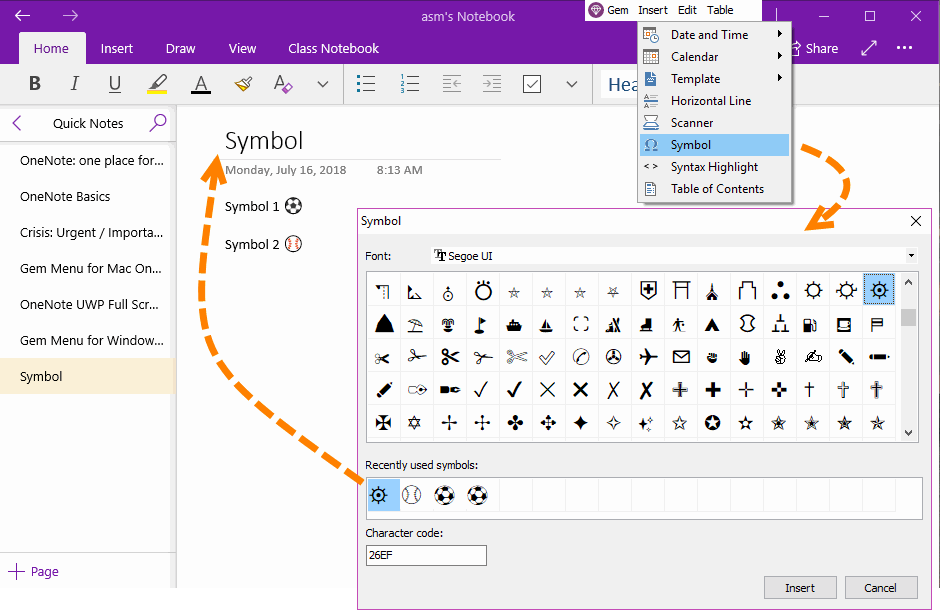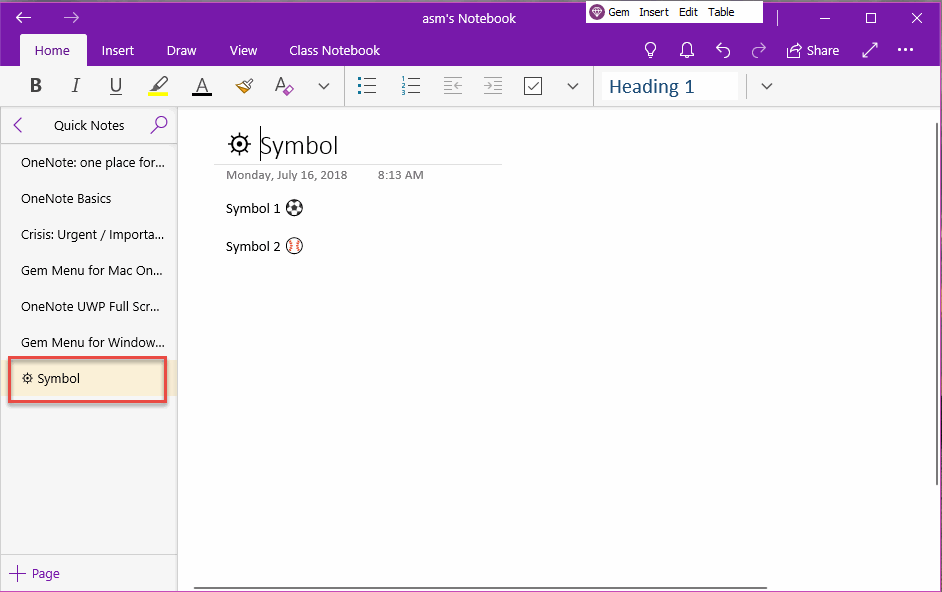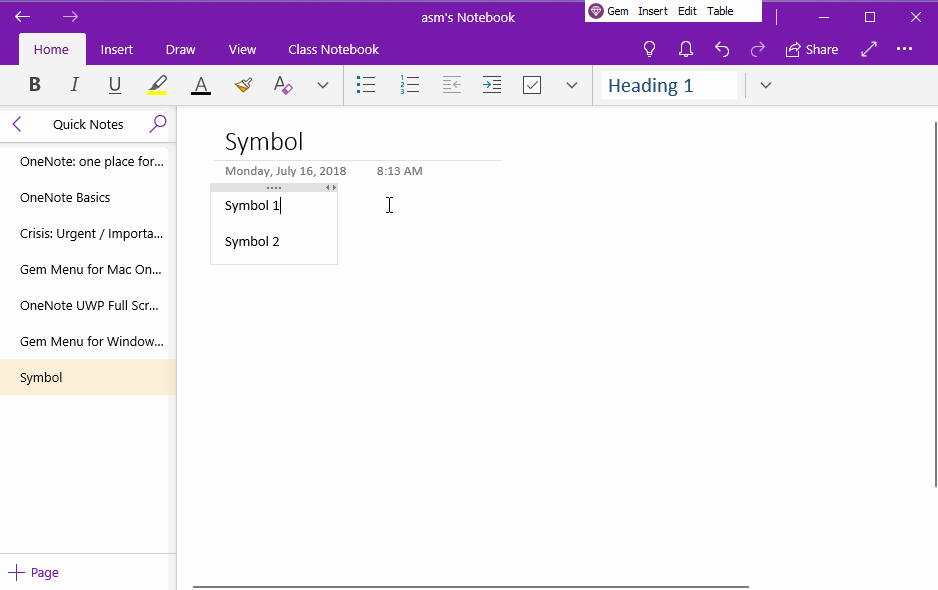UWP: Insert Symbol (Character) not on Keyboard into OneNote
Now, OneNote for Windows 10 still cannot include all of OneNote 2016 features, for example: Insert Symbol feature.
Gem Menu for OneNote UWP v2.0 offers this feature for OneNote UWP.
Gem Menu for OneNote UWP v2.0 offers this feature for OneNote UWP.
Symbol Feature of OneNote 2016
The Symbol feature of OneNote 2016 is located in: "Insert" tab -> the last feature "Symbol".
This feature can insert symbols that are not on keyboard into OneNote page.
For example: Mathematic, Currency, Copyright symbols.
The Symbol feature of OneNote 2016 is located in: "Insert" tab -> the last feature "Symbol".
This feature can insert symbols that are not on keyboard into OneNote page.
For example: Mathematic, Currency, Copyright symbols.
Symbol Feature for OneNote for Windows 10 (UWP)
OneNote for Windows 10 (UWP) still hasn't this feature.
Gem Menu for OneNote UWP now offers this feature for OneNote for Windows 10.
OneNote for Windows 10 (UWP) still hasn't this feature.
Gem Menu for OneNote UWP now offers this feature for OneNote for Windows 10.
- At first, put the cursor in OneNote page.
- Click Gem Menu -> "Insert" menu -> "Symbol" menu item.
- It will pop up a Symbol window. In this window, you can choose the font, and choose the character that you want to insert to OneNote.
- Finally, click "Insert" button to insert the character into OneNote.
OneNote Show These Symbols
From bellow image, if insert these characters into title of OneNote page, OneNote also can display these symbols in page list column.
From bellow image, if insert these characters into title of OneNote page, OneNote also can display these symbols in page list column.
Demonstration