How to migrate OneNote Notebooks from Microsoft Work or School Account to Personal Account on Mac?
Sign in Microsoft Personal, Work or School Account at the Same Time in Mac OneNote
Mac OneNote allows you to sign in to multiple Microsoft personal, work, and school accounts at the same time.In order to migrate OneNote notebooks from your Microsoft work or school account to your Microsoft personal account, you'll need to be signed in to both your personal and work school accounts. and open their notebooks.
Mac OneNote to log in to multiple Microsoft accounts, see this article for details:
How to Sign in Multiple Microsoft Accounts in Mac OneNote?
Open the Notebook in Work Account that You Want to Migrate
In the menu bar at the top of the Mac desktop, click on the Microsoft OneNote "File" menu –> "Open Notebook"Or press the Command + O.
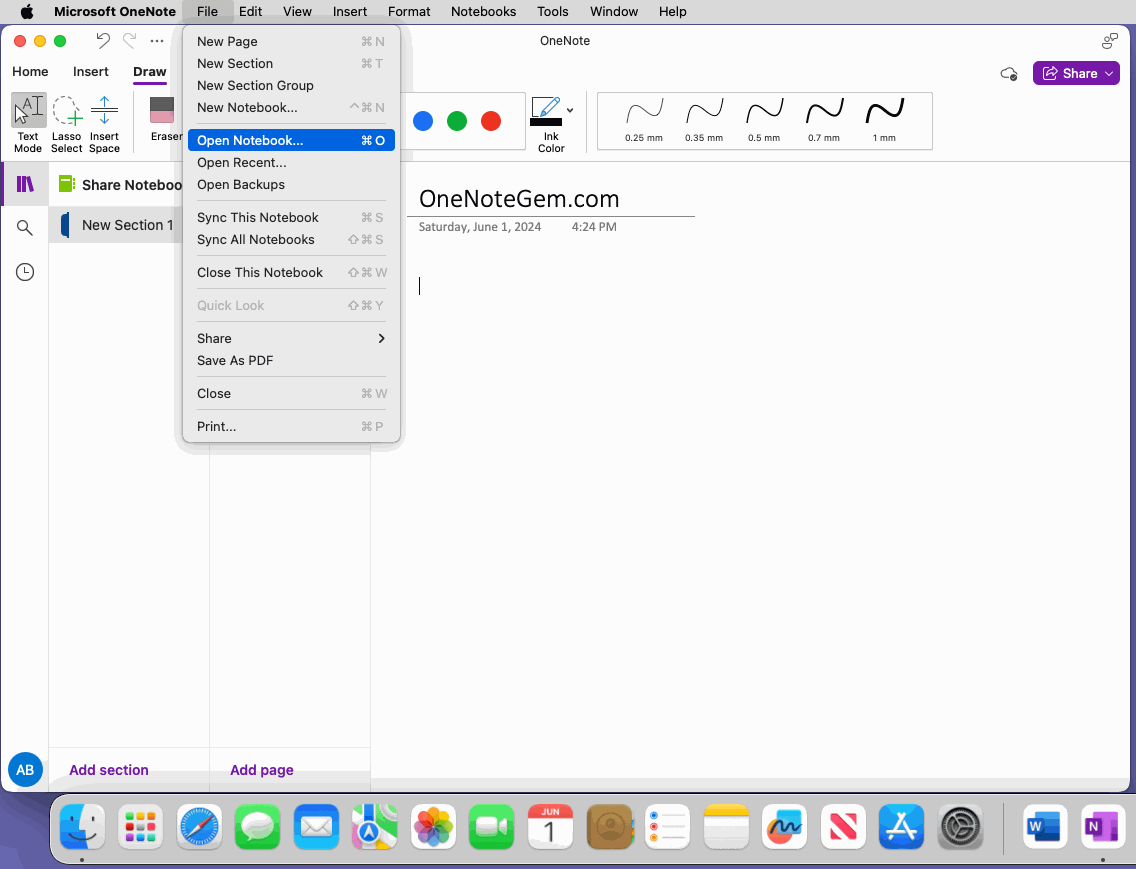
In the Microsoft OneNote window that pops up:
- Click “Open”
- Choose the OneDrive of Work Account
- It will then list the notebooks under the account. Select a notebook, e.g. MyNotebook.
- Finally, click the "Open" button in the bottom right corner. You can open the MyNotebook notebook.

Create a Notebook in Microsoft Personal Account
Still in this Microsoft OneNote window:- Click “New”
- In “Where:”, choose “OneDrive – Personal”
- In “Name:”, input the new notebook name: MyNotebook - Personal. ( the “Personal” is used to easily distinguish between 2 MyNotebook notebooks in the main OneNote interface)
- Finally, Click “Create” button, it will create a new "MyNoteook - Personal" notebook in your personal account.

Copy the OneNote Sections of Work Account to Personal Account One by One
In the MyNotebook notebook of Work account, right-click on a section and click "Copy Section To …” menu item.
Copy to Personal Account
In the pop-up window, select "MyNotebook – Personal" of your personal account.Click the Copy button.
It will copy the section to the "MyNotebook – Personal" notebook.
