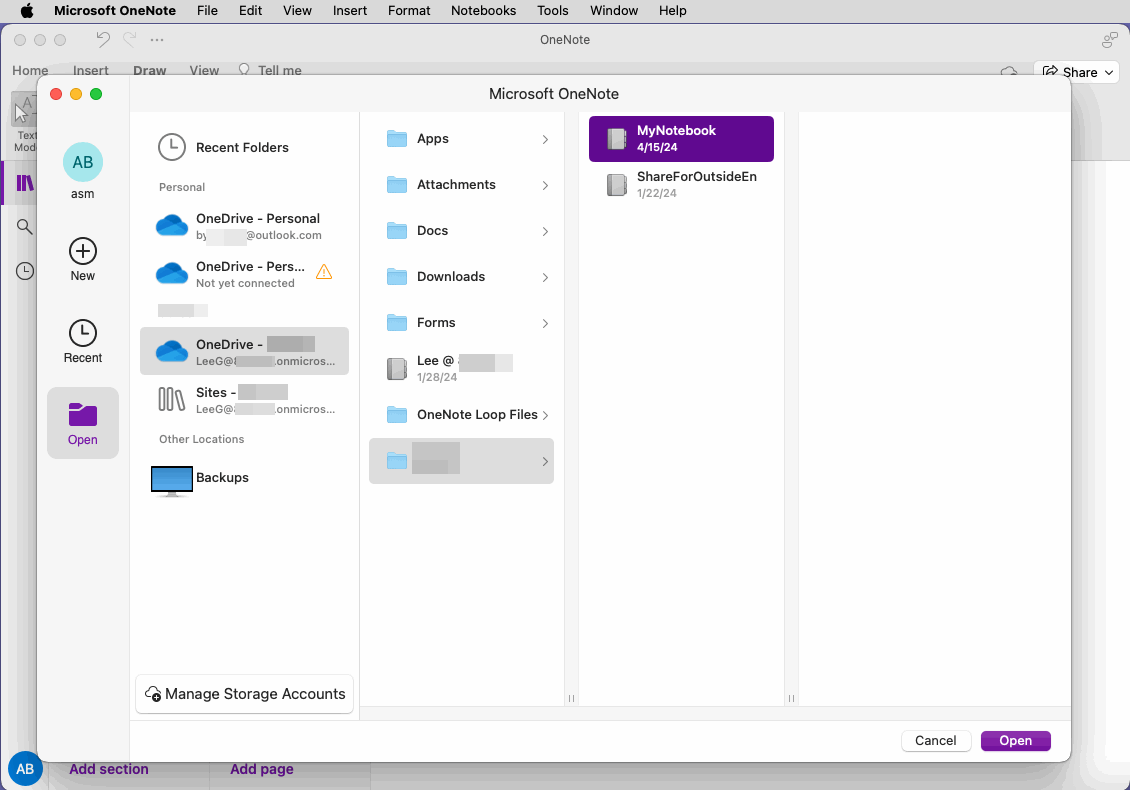How to Sign in Multiple Microsoft Accounts in Mac OneNote?
Open Notebook from Mac OneNote Main Menu
In the menu bar at the top of your Mac desktop, click Microsoft OneNote “File” menu -> Open Notebook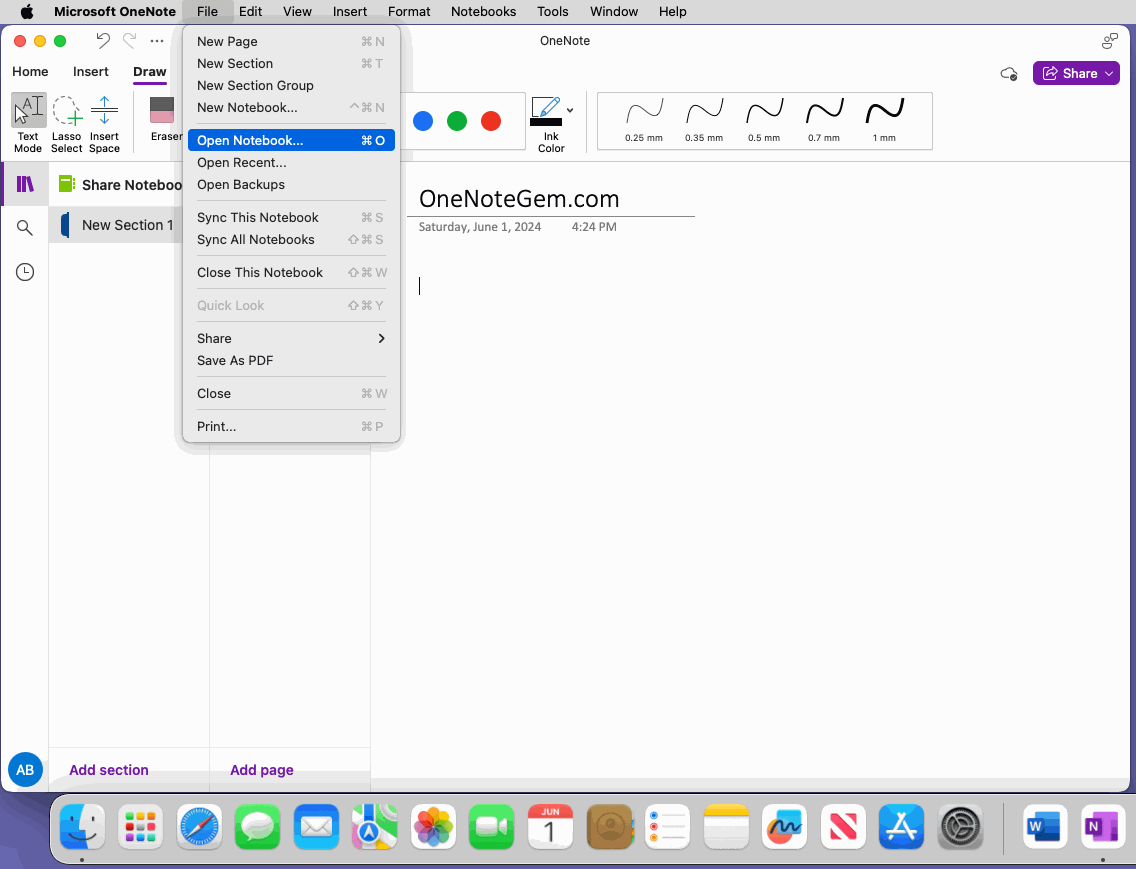
Choose OneDrive or OneDrive for Business to Sign in Microsoft Account
In the pop-up Microsoft OneNote window, click on the “Manage Storage Accounts” button in the bottom left corner.In the Storage Accounts window, the buttons under “Add Storage Account“ contains:
- OneDrive: Add your Microsoft personal account
- OneDrive for Business: Add your Microsoft Work or School account
- SharePoint: Add a SharePoint site
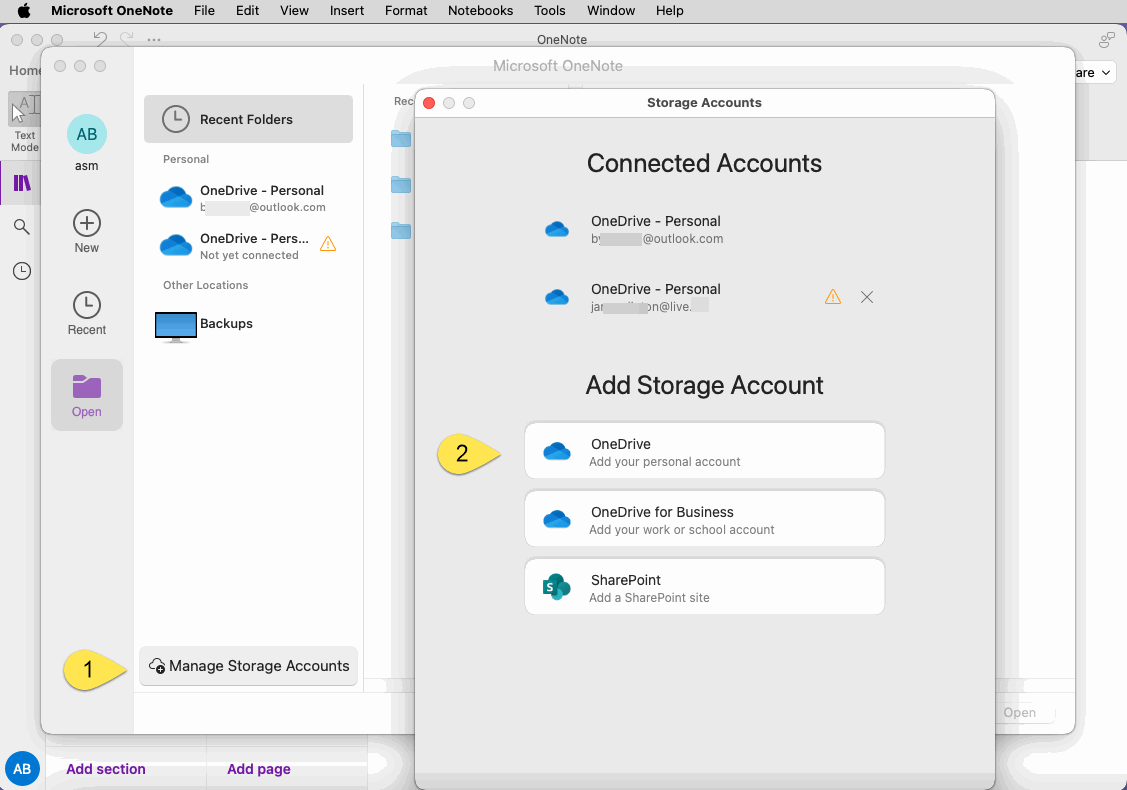
Open OneNote Notebook of Microsoft Account
Once you have successfully logged in to your account, you can open the notebook under the account in the Microsoft OneNote window.