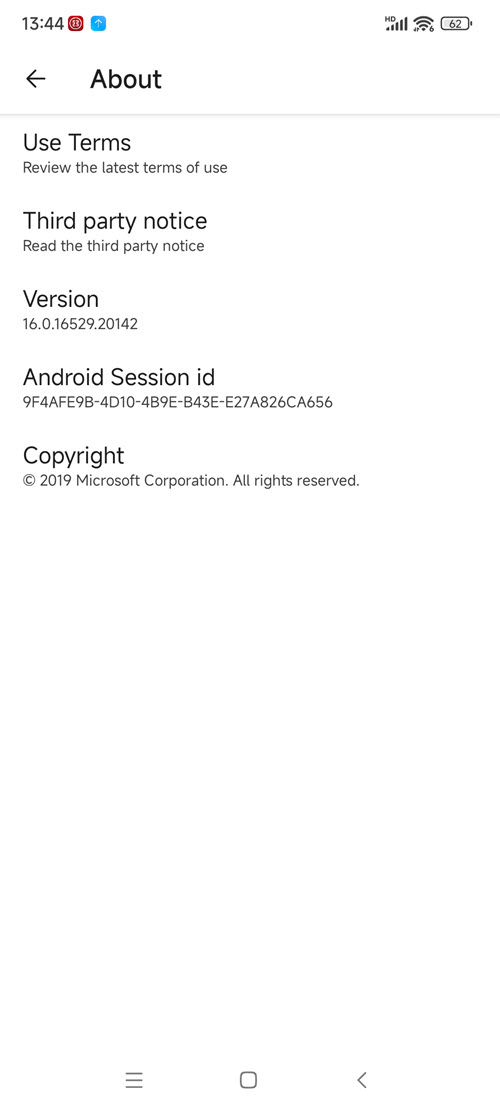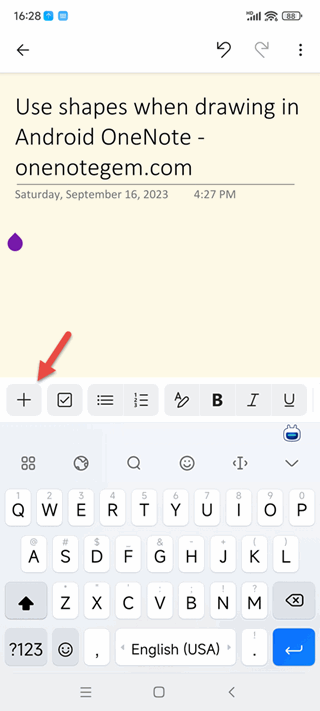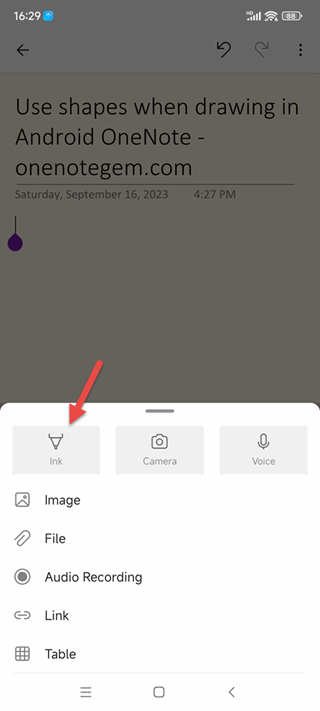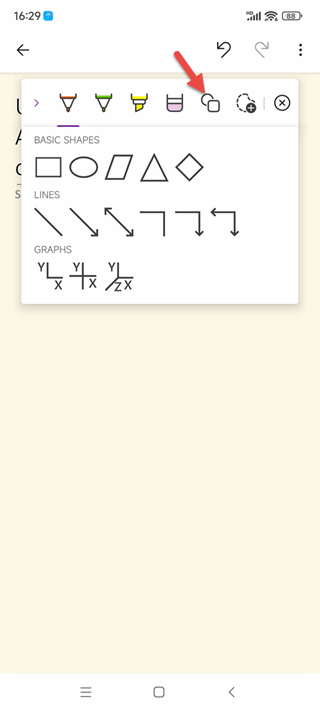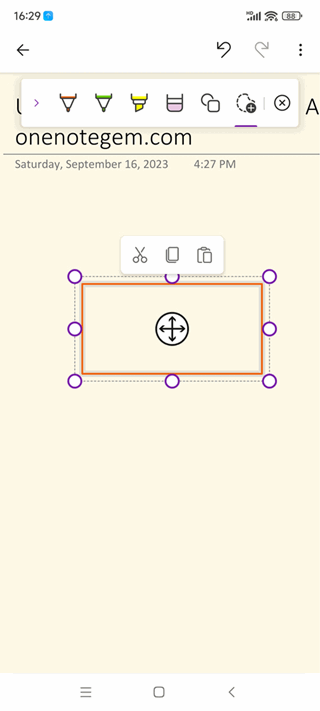Use Shapes when Drawing on Android OneNote 16.0.16529.20142
On July 27, 2023, OneNote for Android was updated to 16.0.16529.20142.
Finally added the Shape functions.
We can insert and use the shape functions in our OneNote phone.
First, install or upgrade OneNote to 16.0.16529.20142 on your phone
Click the + button on the left of the toolbar.
Ink, Camera, Voice, Image, File, Audio Recording, Link, Table.
Click the "Ink" button.
3 drawing pens, eraser, shape, lasso selection
Click the "Shape" button.
The basic shapes are: rectangular, oval, trapezoidal, triangular, diamond.
The lines are: line, straight arrow, straight double arrow, polyline no arrow, polyline single arrow, polyline double arrow.
Graphics are: two-dimensional, two-dimensional full, three-dimensional
Choose a shape, such as rectangle
The Shape functions are only available in mobile phone mode, and there is no shapes function in tablet mode.
Finally added the Shape functions.
We can insert and use the shape functions in our OneNote phone.
Install Android OneNote 16.0.16529.20142
First, install or upgrade OneNote to 16.0.16529.20142 on your phone
+ Button
In the normal editing of a OneNote page, there will be a toolbar at the bottom of screen.Click the + button on the left of the toolbar.
Ink Button
After the + button is expanded, here we see that there are:Ink, Camera, Voice, Image, File, Audio Recording, Link, Table.
Click the "Ink" button.
Click the Shape Button in the Drawing Toolbar
After you click the Ink button, the drawing toolbar appears. The buttons on the bar include:3 drawing pens, eraser, shape, lasso selection
Click the "Shape" button.
Choose a shape
OneNote for Android now offers basic shapes, lines, and graphics.The basic shapes are: rectangular, oval, trapezoidal, triangular, diamond.
The lines are: line, straight arrow, straight double arrow, polyline no arrow, polyline single arrow, polyline double arrow.
Graphics are: two-dimensional, two-dimensional full, three-dimensional
Choose a shape, such as rectangle
Draw a rectangle
Then, drag your finger to draw a rectangle.System Prerequisite
The following system request Android 12.The Shape functions are only available in mobile phone mode, and there is no shapes function in tablet mode.