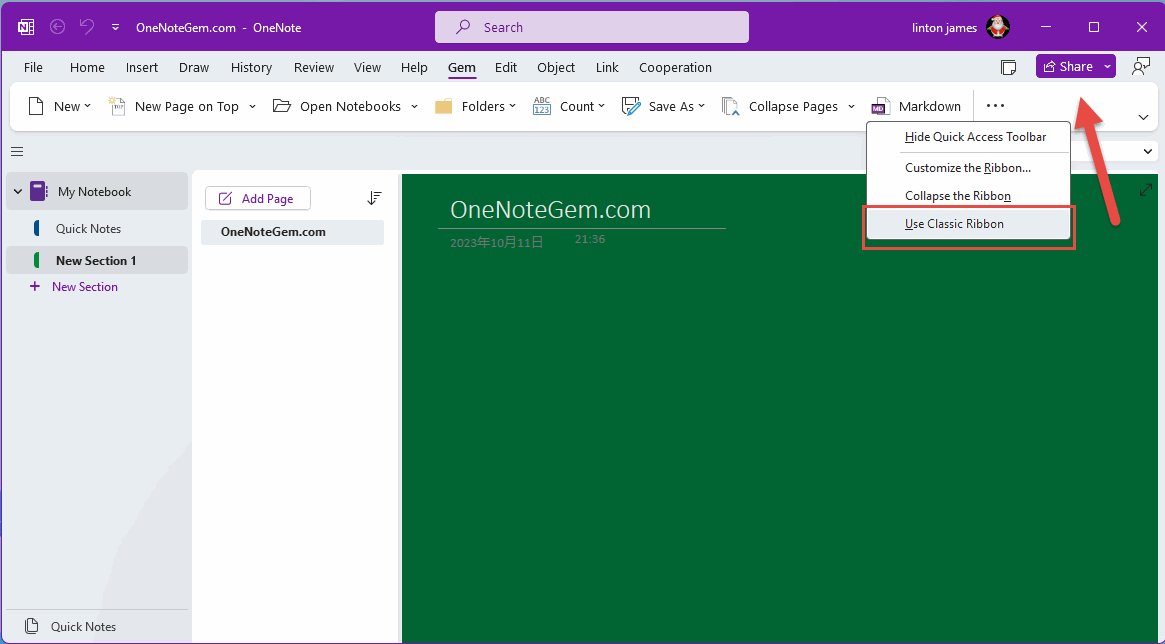How to Switch Between the Classic Ribbon and the Simplified Ribbon Layout in OneNote 2021?
Other software in Office has long provided simplified ribbons, but in OneNote, in 2022, OneNote 2021 added simplified ribbon capabilities.
In the bottom-right corner of the OneNote ribbon, there's a V icon.
After clicking this icon, a drop-down menu will appear. In this menu you can see:
Ribbon Layout
Classic Ribbon
Simplified Ribbon
Show Ribbon
Full-screen mode
Show tabs only
Always show ribbon
Hide Quick Access Toolbar
Check "Classic Ribbon" or "Simplify Ribbon" in here to toggle the display of OneNote's ribbon layout.
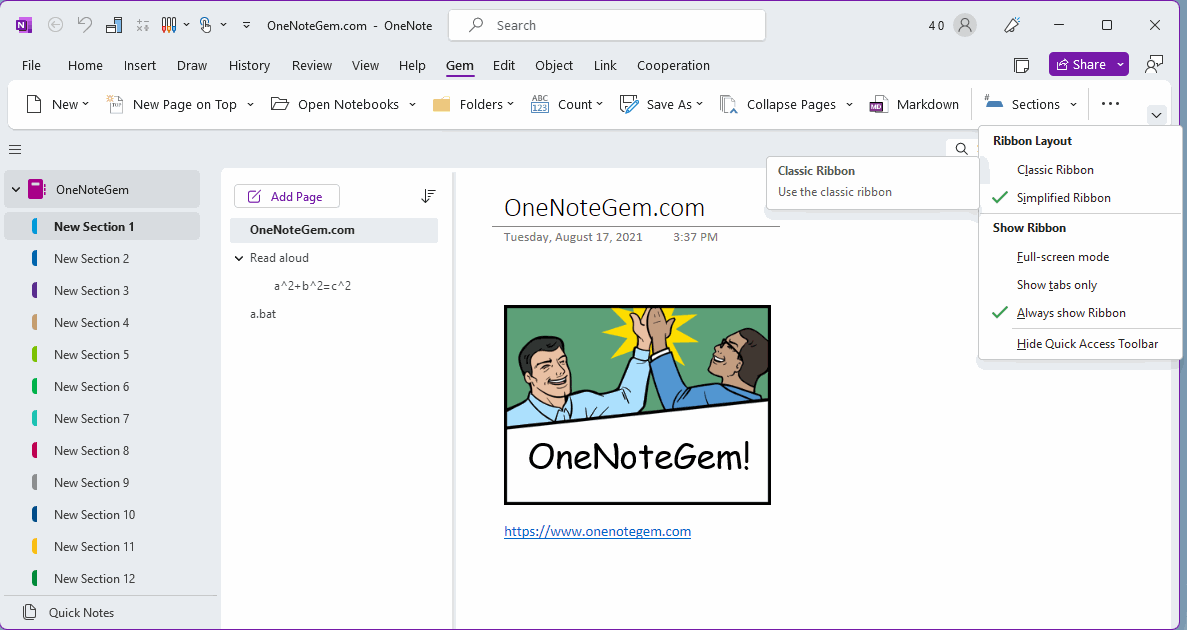
Click "Use Classic Ribbon" or "Use Simplify Ribbon" in here to toggle the display of OneNote's ribbon layout.
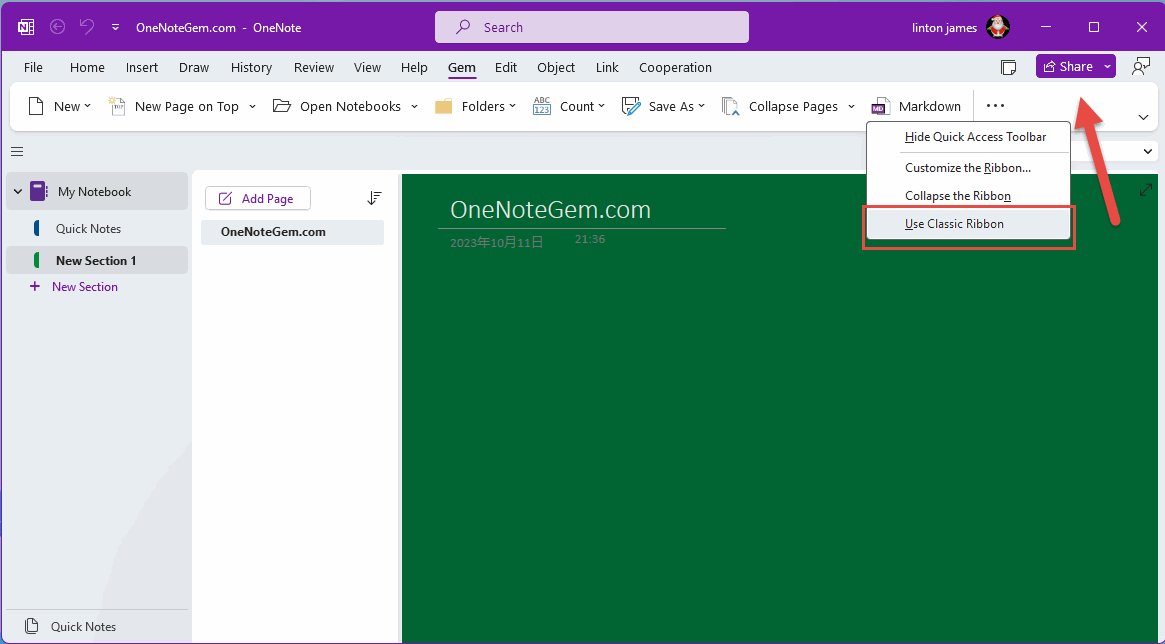
Switch between the Classic Ribbon and the Simplified Ribbon
In the bottom-right corner of the OneNote ribbon, there's a V icon.
After clicking this icon, a drop-down menu will appear. In this menu you can see:
Ribbon Layout
Classic Ribbon
Simplified Ribbon
Show Ribbon
Full-screen mode
Show tabs only
Always show ribbon
Hide Quick Access Toolbar
Check "Classic Ribbon" or "Simplify Ribbon" in here to toggle the display of OneNote's ribbon layout.
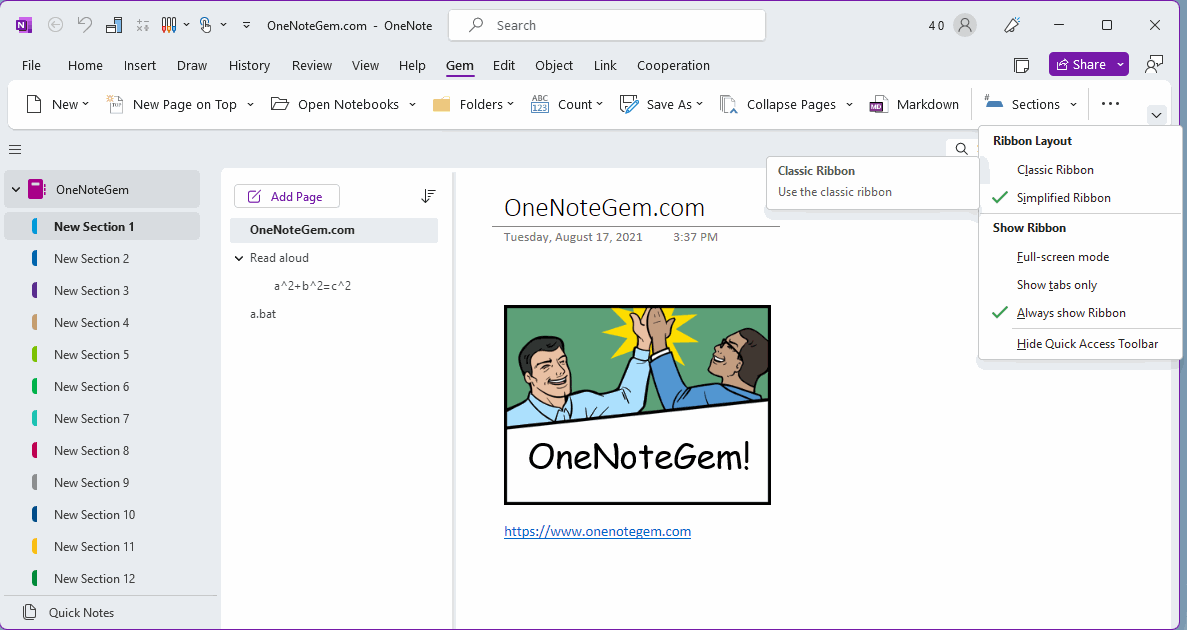
Another Way - From Righ-click Menu of Blan Area of Ribbon
Use mouse righ-click on blan area of ribbon. OneNote will pop up righ-click menu:
Hide Quick Access Toolbar
Customize the Ribbon ...
Collapse the Ribbon
Use Classic Ribbon
Customize the Ribbon ...
Collapse the Ribbon
Use Classic Ribbon
Click "Use Classic Ribbon" or "Use Simplify Ribbon" in here to toggle the display of OneNote's ribbon layout.