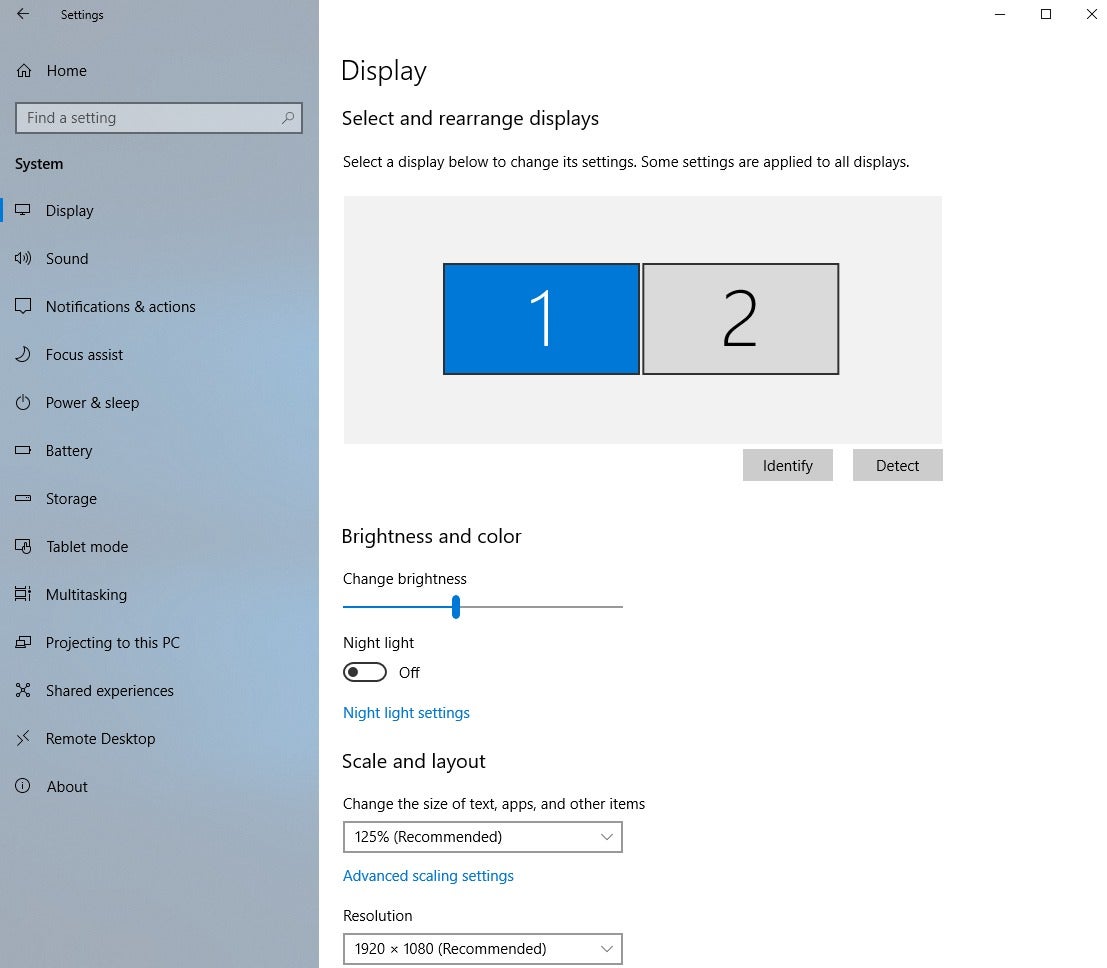How to Stop the Windows Screen from Scaling and Revert to 100% Screen Layout?
With more and more 4K screens, the problem with Windows 4K screens is that the resolution is too large, causing the screen to display too small words. In order to be able to read words, Windows generally magnifies the screen to about 125% or 150%.
Normal screen configurations need to be the following sizes without magnifying the screen:
In Windows Settings:
Display -> Scale and Layout -> Choose “100%” to restore 100% scale.
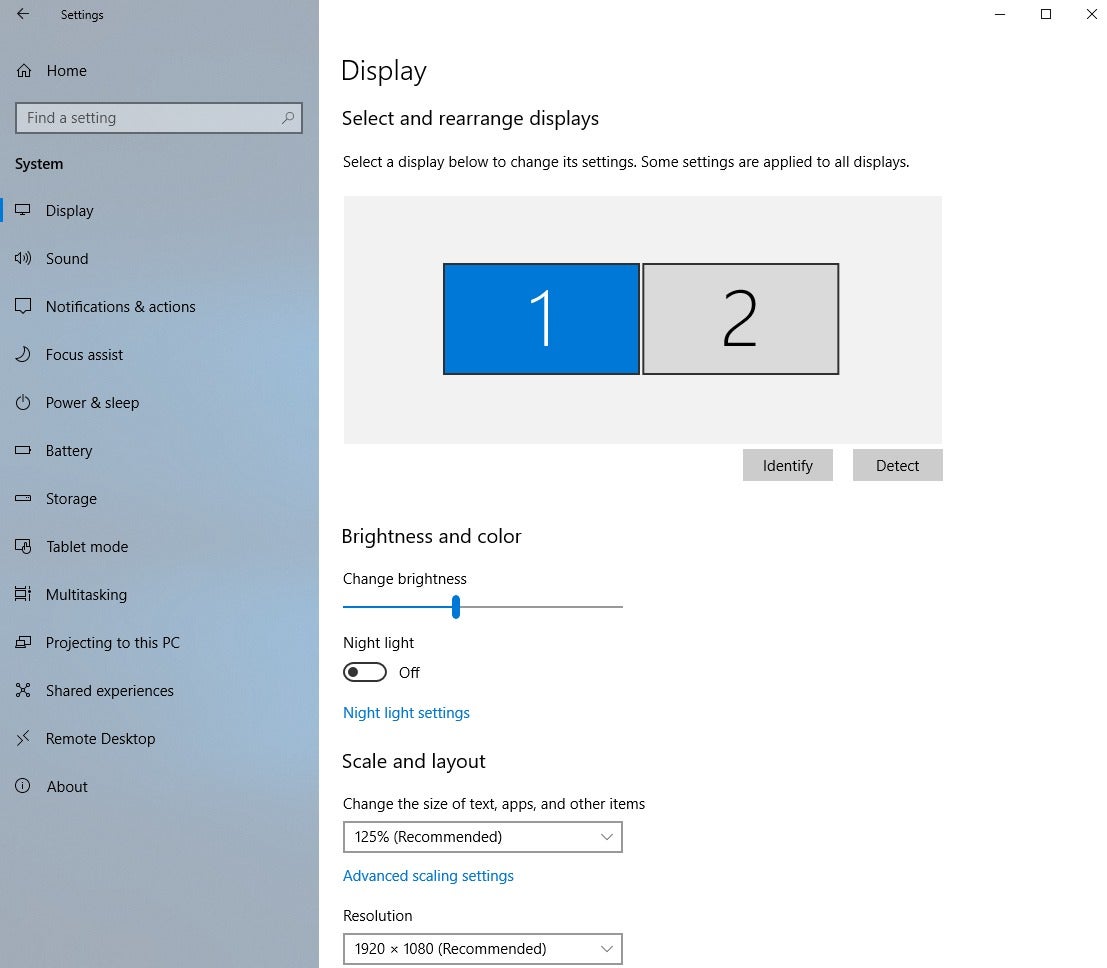
Normal screen configurations need to be the following sizes without magnifying the screen:
- 4K screens require a 32-inch monitor to display 100% layout
- 2K screen requires a 27-inch monitor to display 100% properly
Restore Windows Screen to 100% Size
In Windows Settings:
Display -> Scale and Layout -> Choose “100%” to restore 100% scale.