OneNote: The server you are trying to access is using an authentication protocol not supported by this version of Office
Question:
One of our users is experiencing error when open a OneNote notebook:
To sync this notebook, sign in to OneNote.
There aren’t any pages here.
Add a page to start taking notes.
Add a page to start taking notes.
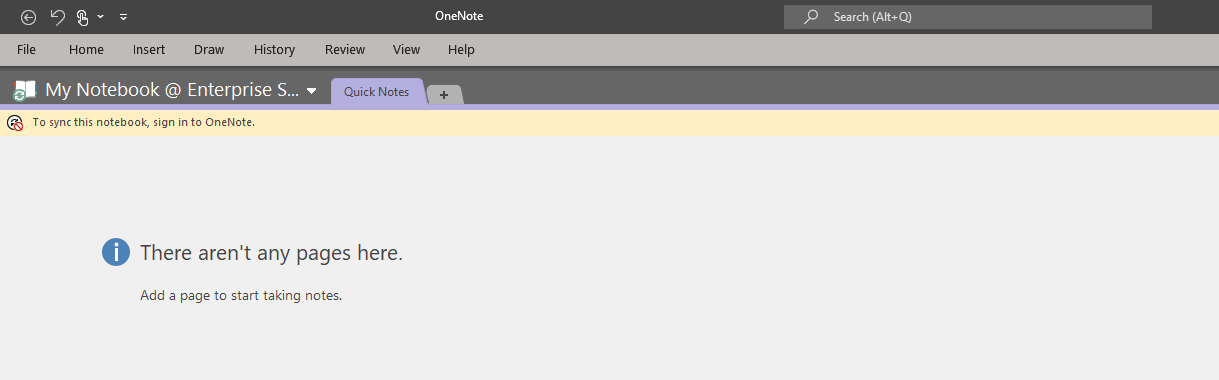
And pop up error message:
Unsupported server
The Server you are trying to access is using an authentication protocol not supported by this version of Office.
The Server you are trying to access is using an authentication protocol not supported by this version of Office.
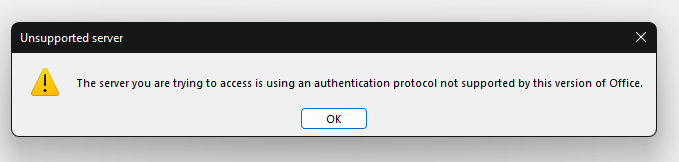
We recently changed our domain for our Office 365 users.
Tried signing out and signing back in and re-installing Office to no avail.
Answer:
The issue turned out to be that OneNote was still syncing to the former domain's Microsoft OneDrive path.
Solution:
Check:
Under OneNote File tab -> Info, you will see notebooks displayed still pointing to the old SharePoint Server or OneDrive path.Prerequisite:
Make sure you sign out of all Office apps pointing to the old domain @OldDomain (Word, Outlook, Excel etc.).Follow steps:
- Sign out the older account: OneNote File -> Account -> Sign Out
- Sign back into Office : OneNote File -> Account -> Sign in
Make sure all apps have the new sign-in info (@newDomain)
Backup Notebooks Have Pages
Run OneNote, File -> Export -> Notebook for each Notebook, save locally as OneNote Package (*.onepkg)Open OneNote Notebooks from New Account
Click on File -> Open, select “OneDrive – newDomain”This should auto-populate all OneNotes from newDomain.com OneDrive
File -> Info (you may want to do this before opening @newDomain.com OneDrive above)