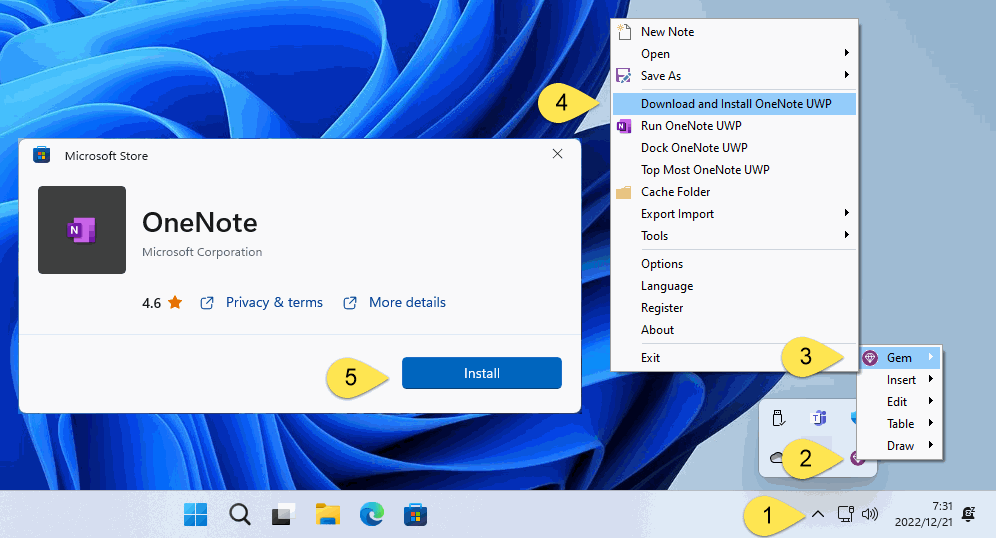Download and install OneNote for Windows 10 via Gem Menu for OneNote UWP
On October 26, 2022, Microsoft removed OneNote for Windows 10 from the Microsoft Store, making it difficult for OneNote users to download and install OneNote for Windows 10.
The Gem Menu for OneNote UWP now offers menu items that can be downloaded directly from Microsoft's website and installed OneNote for Windows 10.
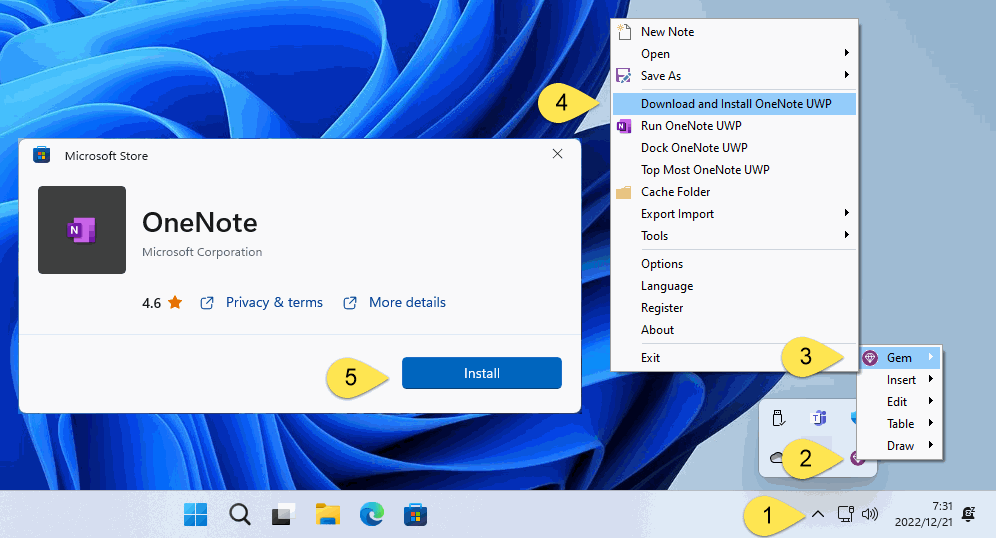
The Gem Menu for OneNote UWP now offers menu items that can be downloaded directly from Microsoft's website and installed OneNote for Windows 10.
Download and Install OneNote for Windows 10 Menu Item
- At first, go to the Gem Menu for OneNote UWP product webpage, download and install it. The Gem Menu then runs directly in the folded part of the tray area in the right bottom of Windows ^. Click on the folding part of the Windows tray area "^".
- In the expanded Hidden Tray Software section, we can see the icon of "Gem Menu", right-click on the Gem Menu icon.
- In the pop-up right-click menu, click the "Gem" menu item
- In the expanded submenu, click Download and Install OneNote UWP.
- The Gem Menu will execute the Microsoft Store and pop up the OneNote for Windows 10 installation window, and finally, click the "Install" button. Start downloading and installing OneNote for Windows 10.