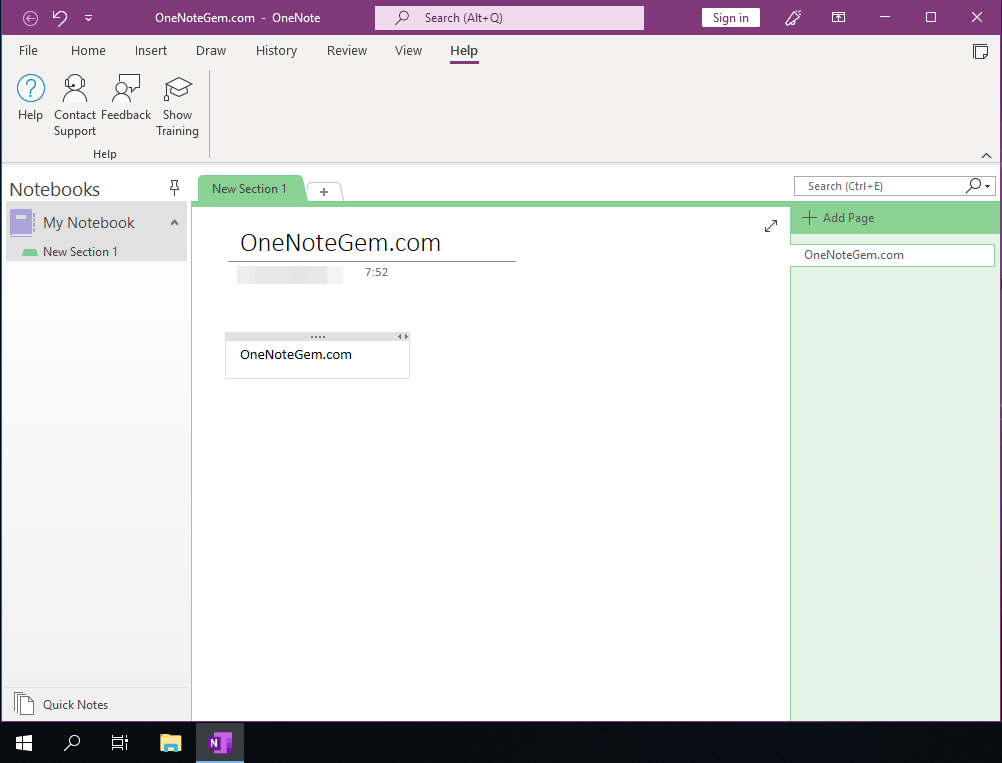OneNote Downloaded from OneNote.com Install OneNote 2016 and OneNote 2021 in Win7, Win10, respectively
OneNote .exe downloaded from OneNote.com.
If you're installing in Windows 7, you're installing Microsoft OneNote Home and Student 2016.
If you're installing in Windows 10, it's Microsoft OneNote 2021
Open https://onenote.com in browser,
Then click “Sign in” button.
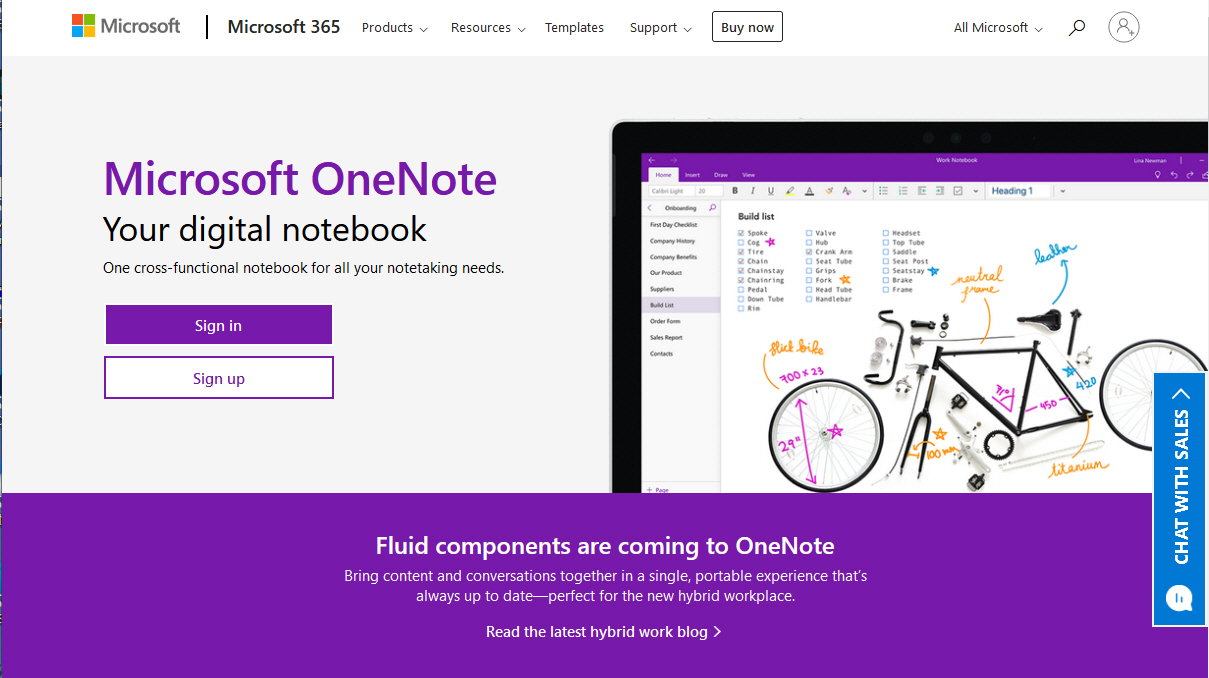
After successfully logging in, in the upper-right corner of the notebook list webpage, you can see "Download". Click to download OneNote (usually download 32-bit OneNote)

If you're using a Windows 7 system. Then this installation package is installed with Microsoft OneNote Home and Student Edition 2016.
Install only to the 2002 version (February 2020 version)
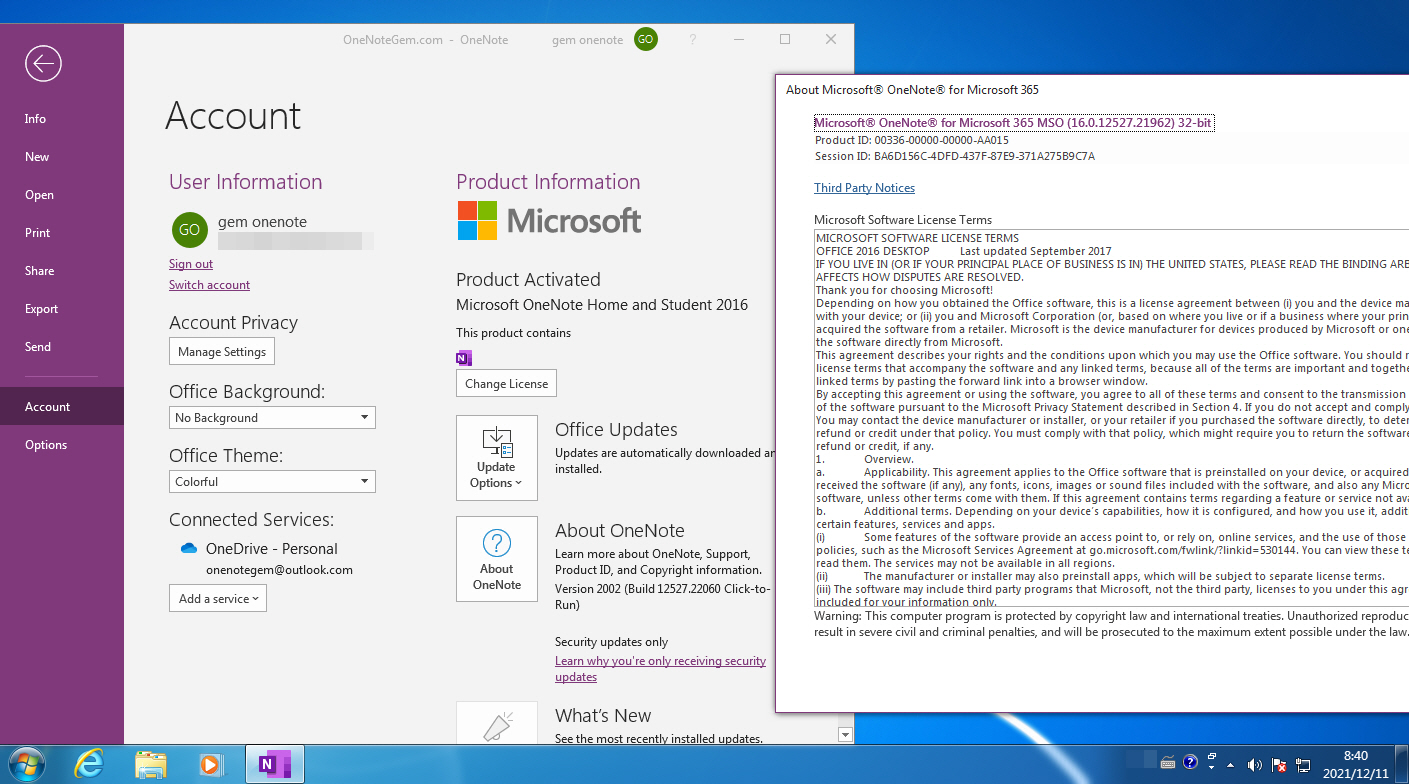
There is no Help tab on the ribbon of installed OneNote 2016.
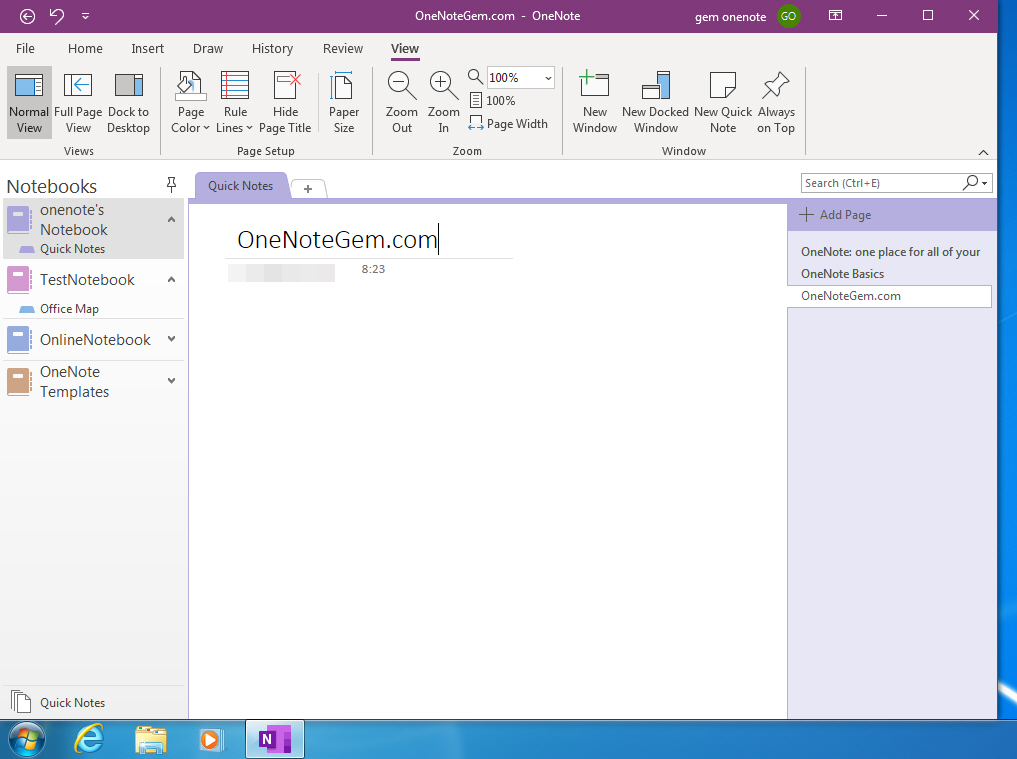
If you're using Windows 10 or Windows 11. Then this installation package is installed with Microsoft OneNote 2021.
Install at least version 2110 (October 2021 version) for you.
Office 2021 was released on October 5, 2021.
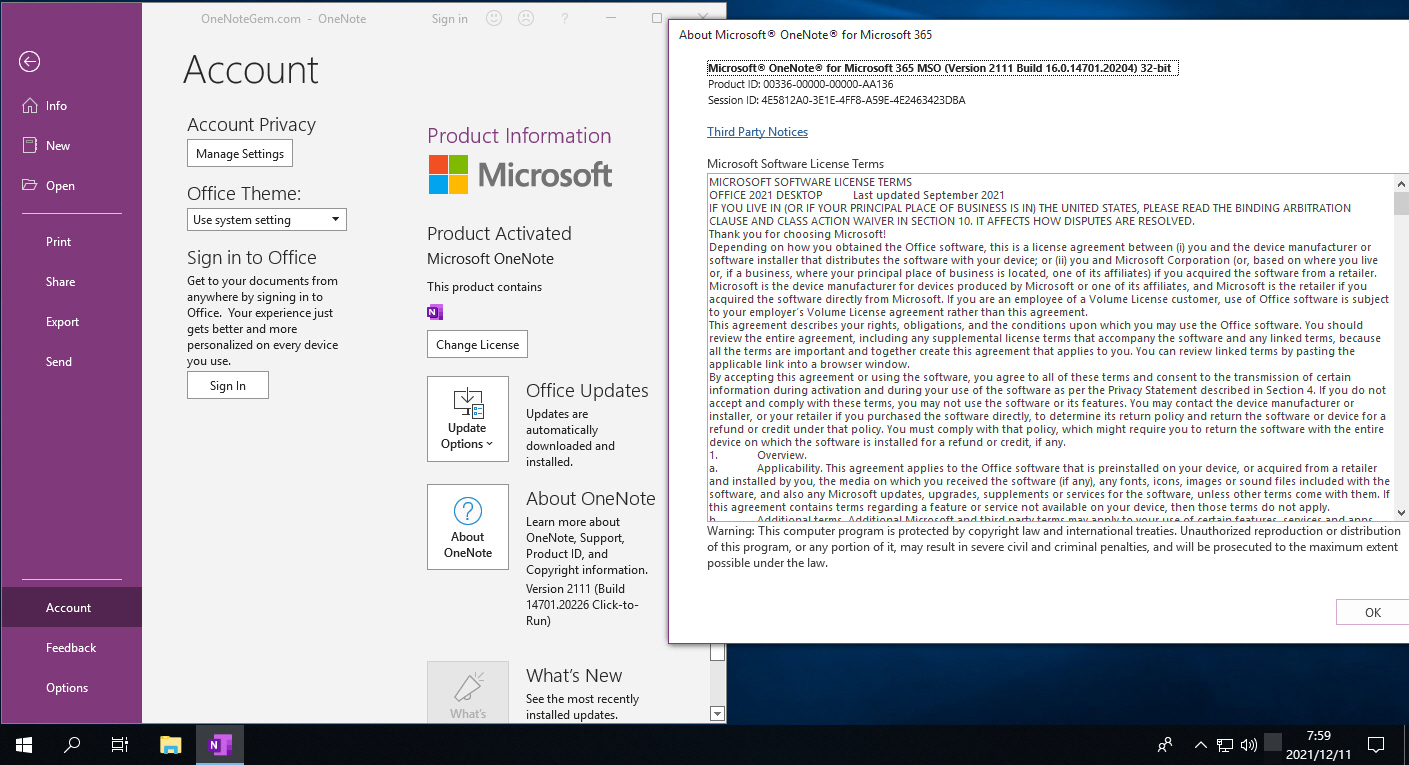
A Help tab exists on the OneNote 2021 ribbon.
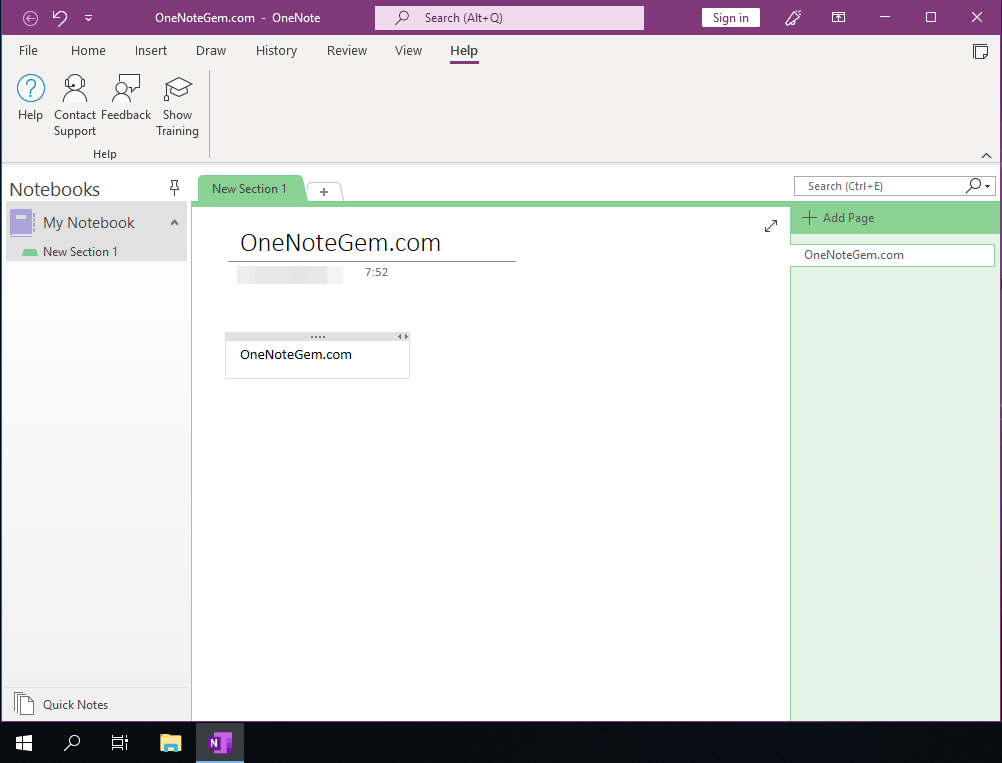
If you're installing in Windows 7, you're installing Microsoft OneNote Home and Student 2016.
If you're installing in Windows 10, it's Microsoft OneNote 2021
How to download a OneNote .exe from OneNote.com?
Open https://onenote.com in browser,
Then click “Sign in” button.
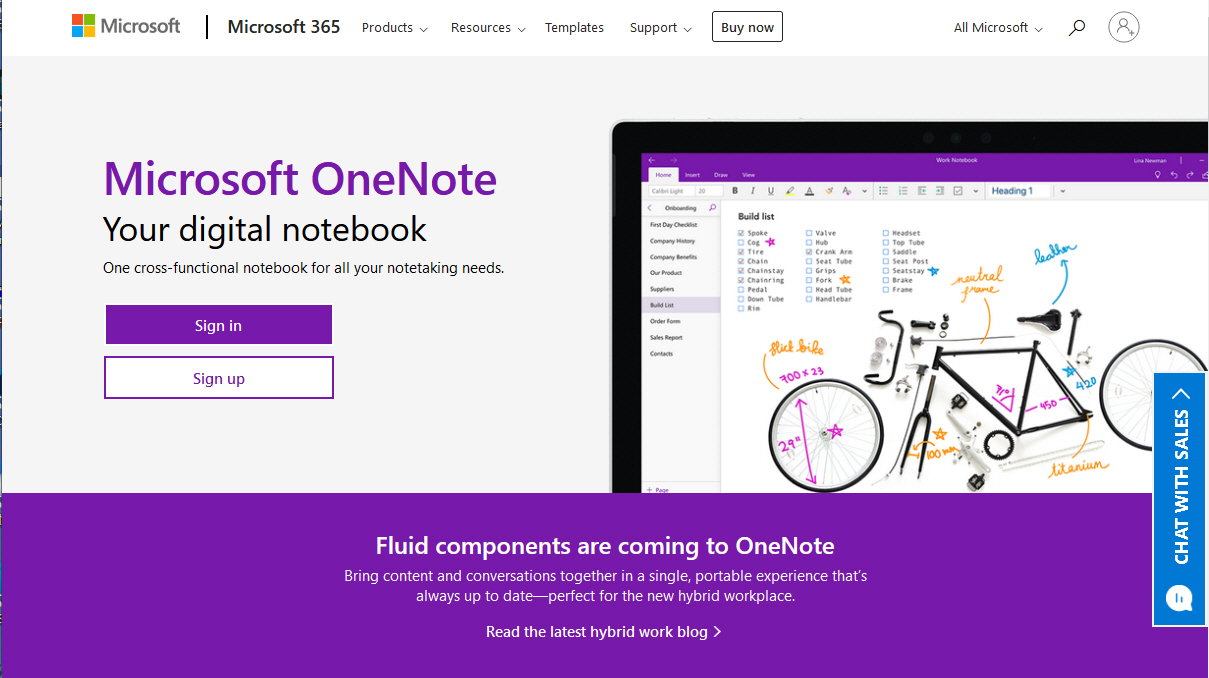
After successfully logging in, in the upper-right corner of the notebook list webpage, you can see "Download". Click to download OneNote (usually download 32-bit OneNote)

Installed in Windows 7 is OneNote 2016
If you're using a Windows 7 system. Then this installation package is installed with Microsoft OneNote Home and Student Edition 2016.
Install only to the 2002 version (February 2020 version)
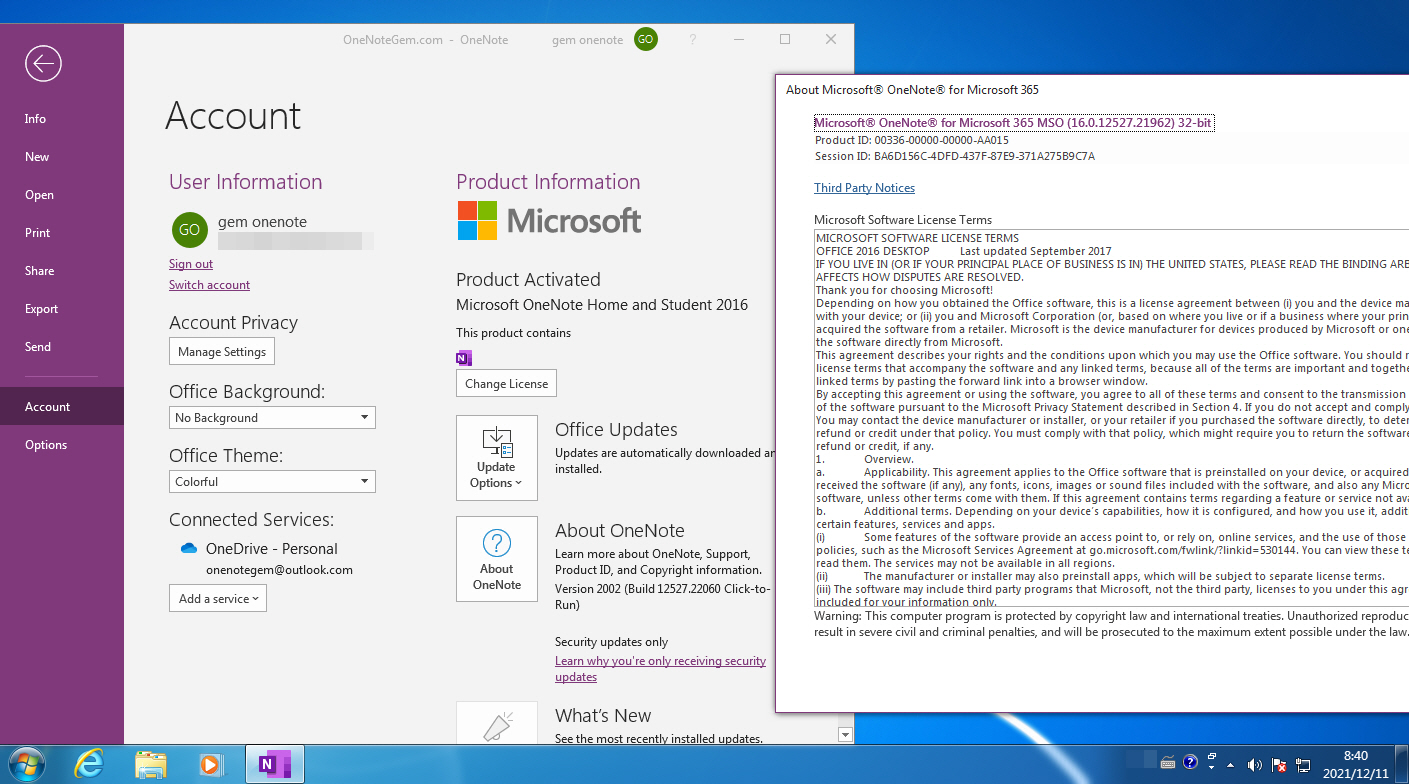
There is no Help tab on the ribbon of installed OneNote 2016.
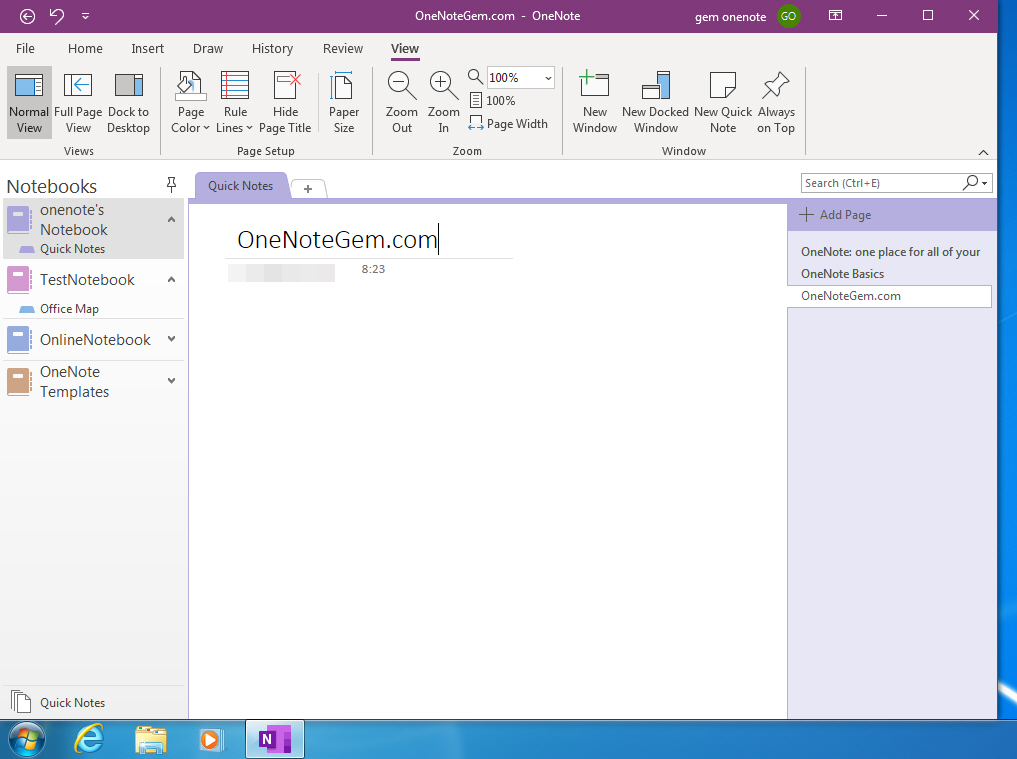
Installed in Windows 10, Windows 11 is OneNote 2021
If you're using Windows 10 or Windows 11. Then this installation package is installed with Microsoft OneNote 2021.
Install at least version 2110 (October 2021 version) for you.
Office 2021 was released on October 5, 2021.
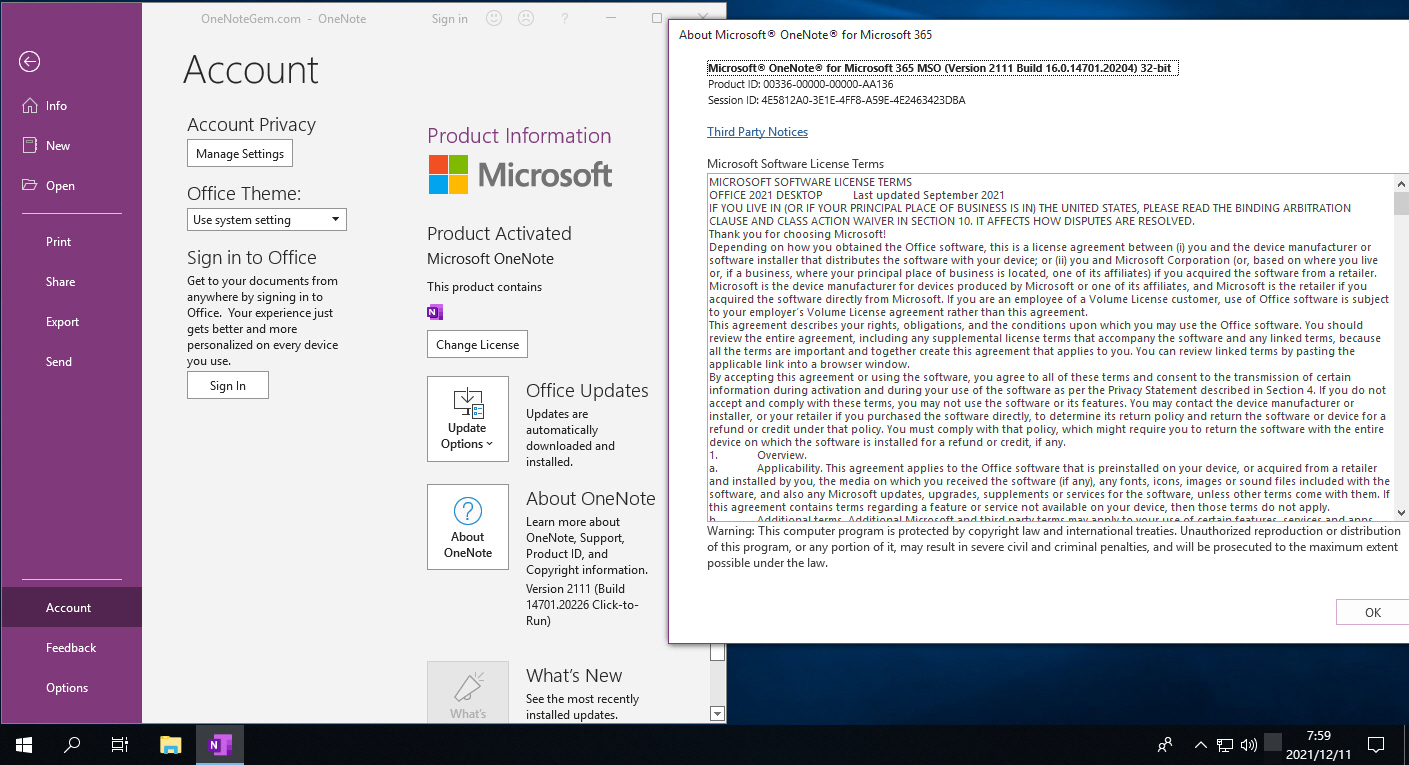
A Help tab exists on the OneNote 2021 ribbon.