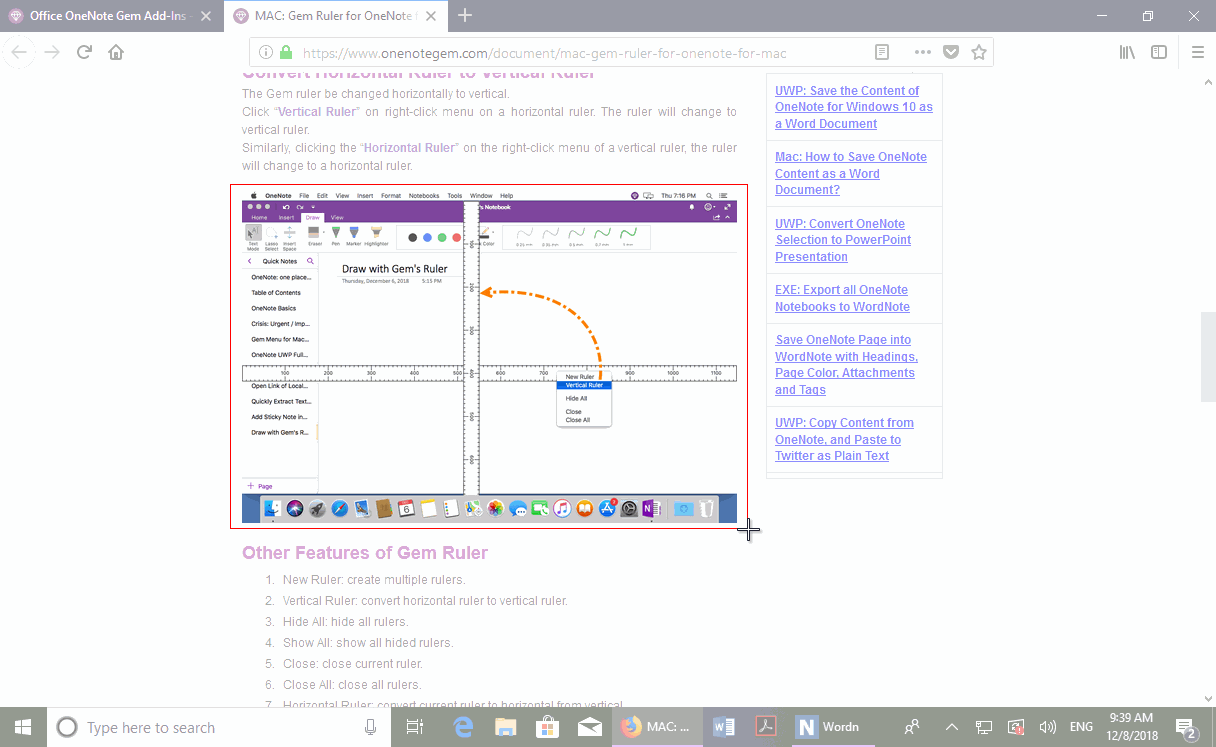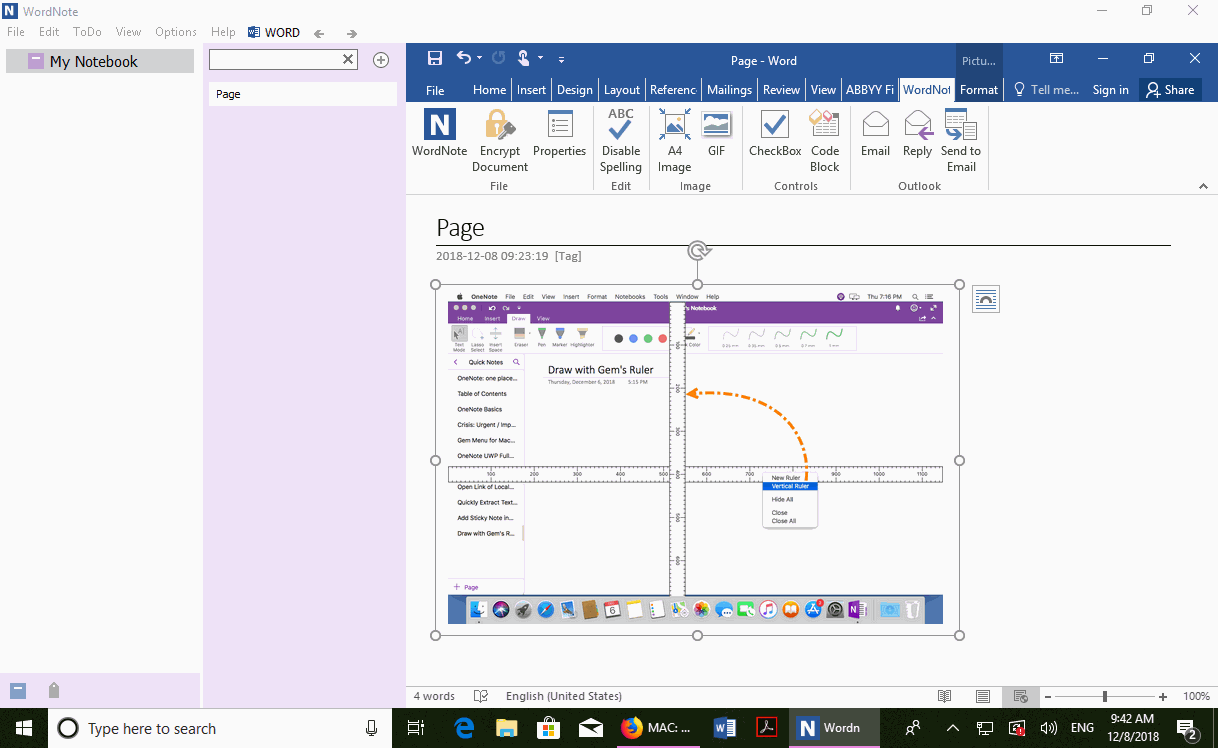Press Win+Shift+S Keyboard Shortcut to Take Screenshot to WordNote in Windows 10
In Windows 10, provide snipping tool. This article describes how to use the snipping tool of Windows 10 to take a screenshot to WordNote.
Screenshot Keyboard Shortcut: Win+Shift+S
Windows 10 itself provides snipping tool. Its keyboard shortcut is: Win+Shift+S.
You can start selecting the area by pressing the left mouse button.
Release the left mouse button, and the selected highlighted part will be placed on the system Clipboard.
Windows 10 itself provides snipping tool. Its keyboard shortcut is: Win+Shift+S.
You can start selecting the area by pressing the left mouse button.
Release the left mouse button, and the selected highlighted part will be placed on the system Clipboard.
Press Ctrl+V to Paste the Screenshot In WordNote
Then, go back to WordNote, press Ctrl+V to paste the screenshot from the clipboard into the WordNote.
Then, go back to WordNote, press Ctrl+V to paste the screenshot from the clipboard into the WordNote.