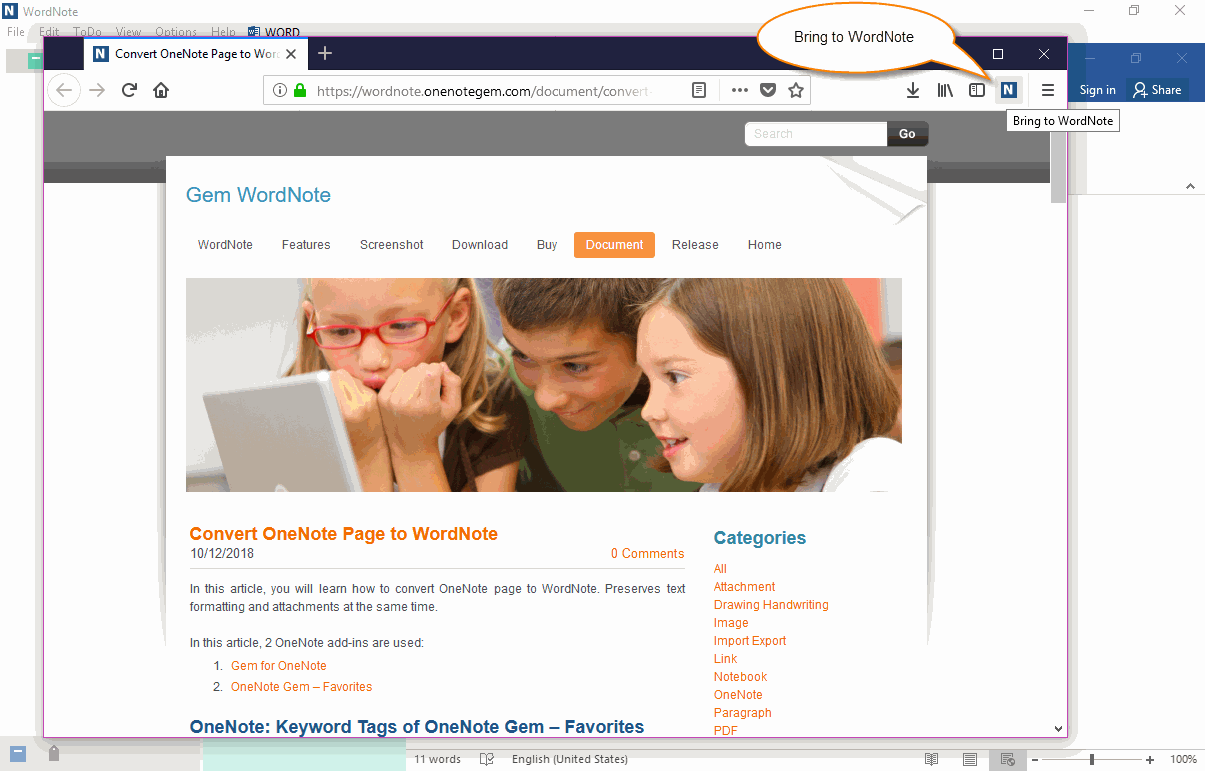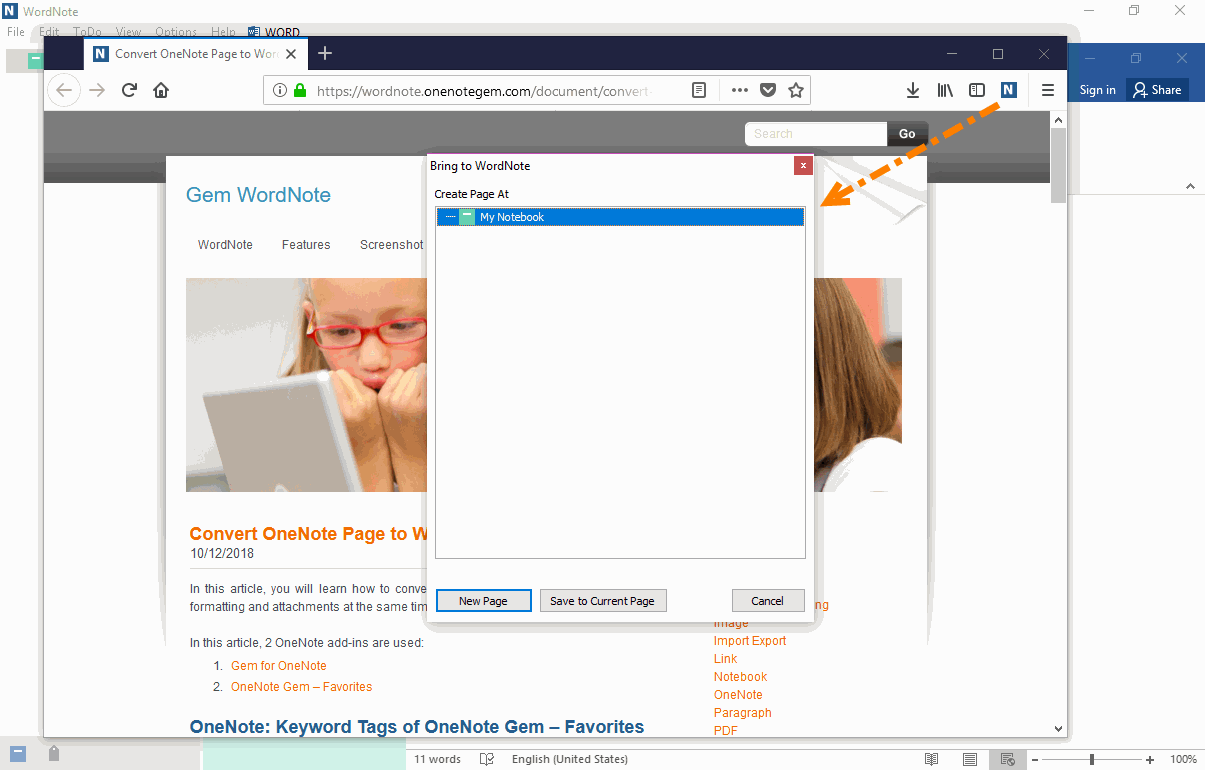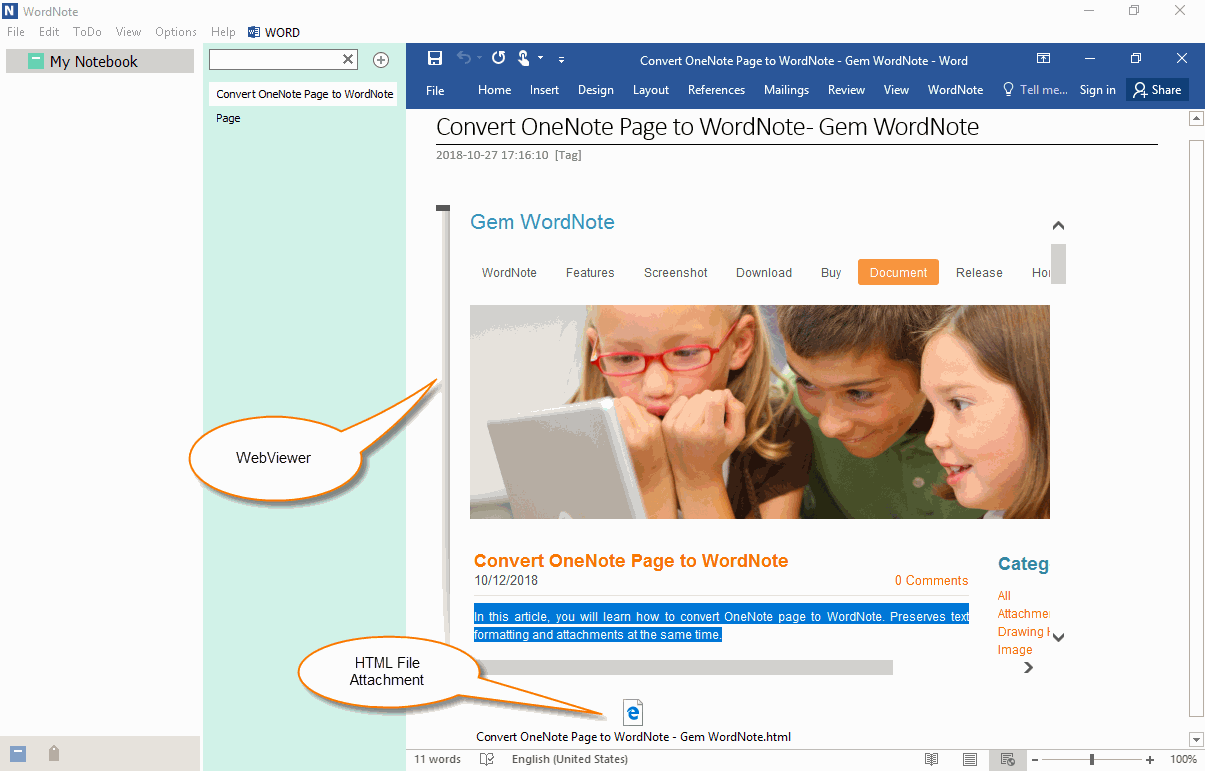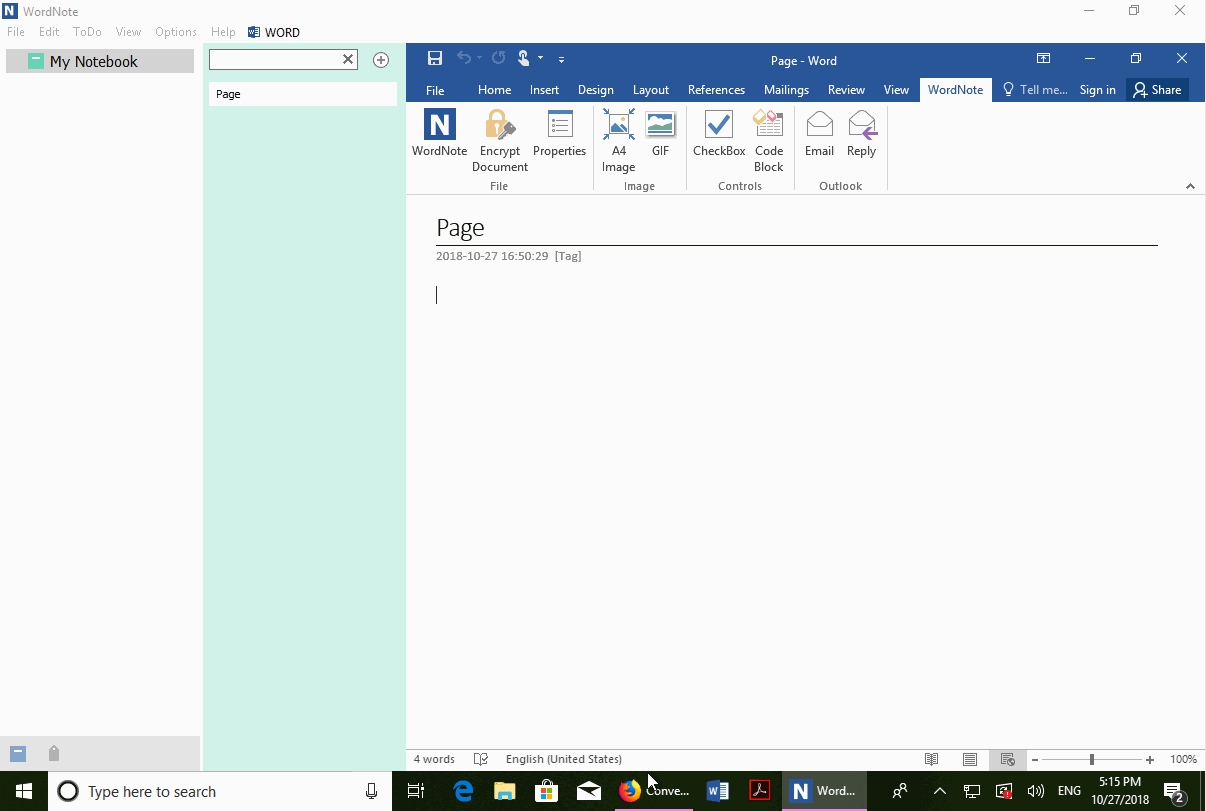Send Web Page to WordNote from Browser and Keep Format
Gem WordNote also provide “Bring to WordNote for Chrome” and “Bring to WordNote for Firefox” extensions so that it easy to save web page to WordNote.
Download and Install to Browser, Click WordNote Icon
- Download extension from wordnote.onenotegem.com, and install “Bring to WordNote” to Firefox or Chrome.
- WordNote icon will be shown on toolbar of browser after installed Bring to WordNote.
- Click on the WordNote icon, it will start save web page.
Choose a WordNote Folder to Save Web Page
WordNote will pop up a “Bring to WordNote” window, you can choose a WordNote folder.
Finally, click “New Page” button to save the web page.
WordNote will pop up a “Bring to WordNote” window, you can choose a WordNote folder.
Finally, click “New Page” button to save the web page.
The Web Page Saved in WordNote
WordNote will create a new page to save the web page. It include 2 parts:
WordNote will create a new page to save the web page. It include 2 parts:
- Attachment Part: WordNote save the web page as a HTML file, and save as attachment.
- Web Viewer Control: WordNote will save a Web Viewer on above the attachment to display the HTML file.
Select Some Contents in the Browser and Save to WordNote.
You also can select some of the important content in the browser and press the WordNote icon to save to WordNote.
Demonstration
You also can select some of the important content in the browser and press the WordNote icon to save to WordNote.
Demonstration