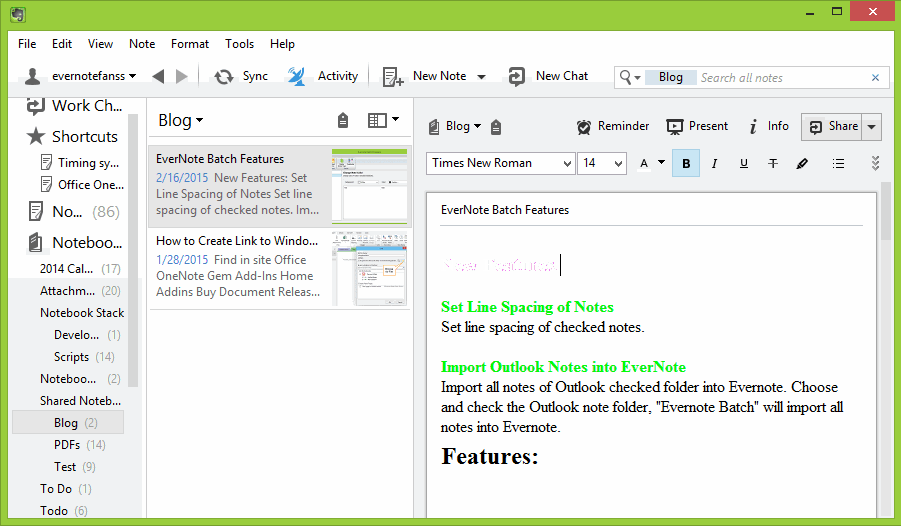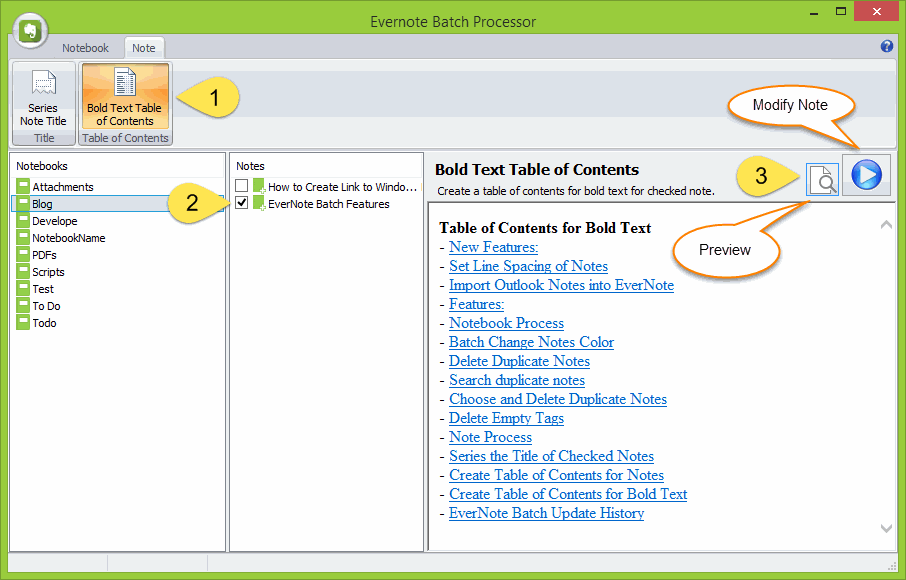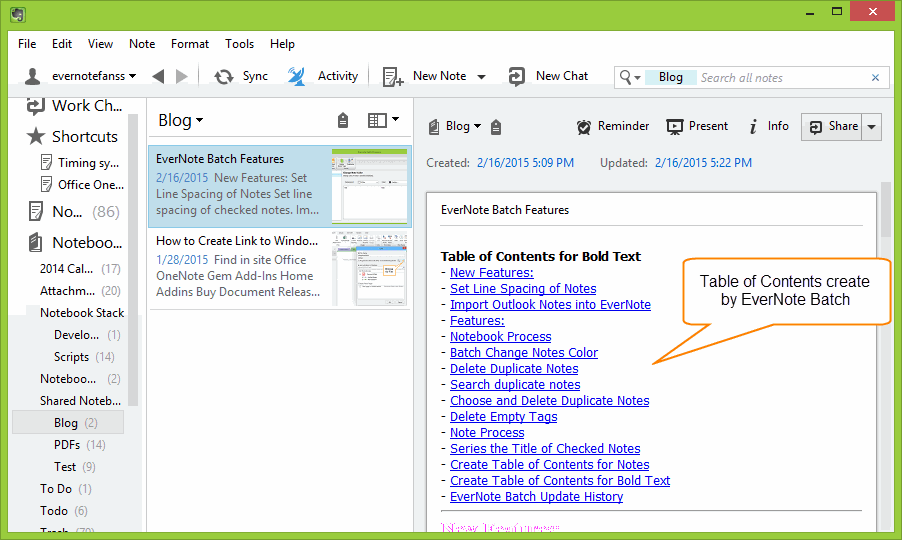How to create Table of Contents for Bold Text in Evernote
Evernote Batch provide new feature to create Table of Contents for bold text for Evernote.
If we want to create a table of contents like in Word, we need to bold some paragraph in Evernote note.
If we want to create a table of contents like in Word, we need to bold some paragraph in Evernote note.
Preview table of contents for bold text
- In Evernote Batch Processor, we can preview the table of contents before modify the note.
- Click "Note" tab -> "Table of Contents" group -> "Bold Text Table of Contents" command.
- Navigate "Blog" Notebook, find and check the note
- Click the "Preview" button, It will show a preview for the table of contents of bold text.
Save the Table of Contents for Bold Text
Click the "Start" button to save the table of contents to Evernote's check note. We can see the table of contents place on top of note.
Click the "Start" button to save the table of contents to Evernote's check note. We can see the table of contents place on top of note.
Click Table of Contents Item to Navigate to Bold Text
We can see the Table of Contents items have links, click the item, it will jump to the bold text.
We can see the Table of Contents items have links, click the item, it will jump to the bold text.