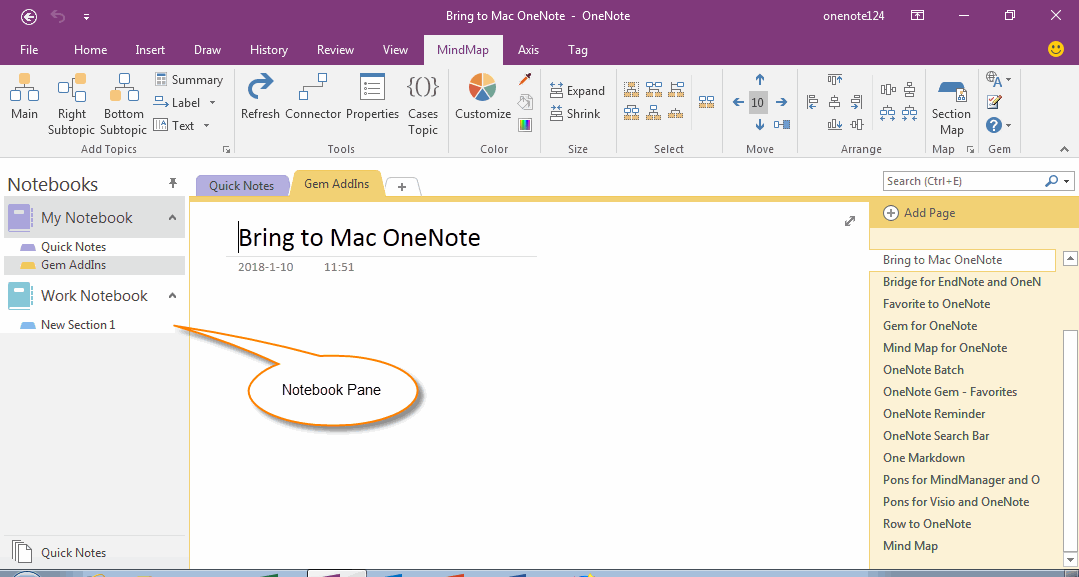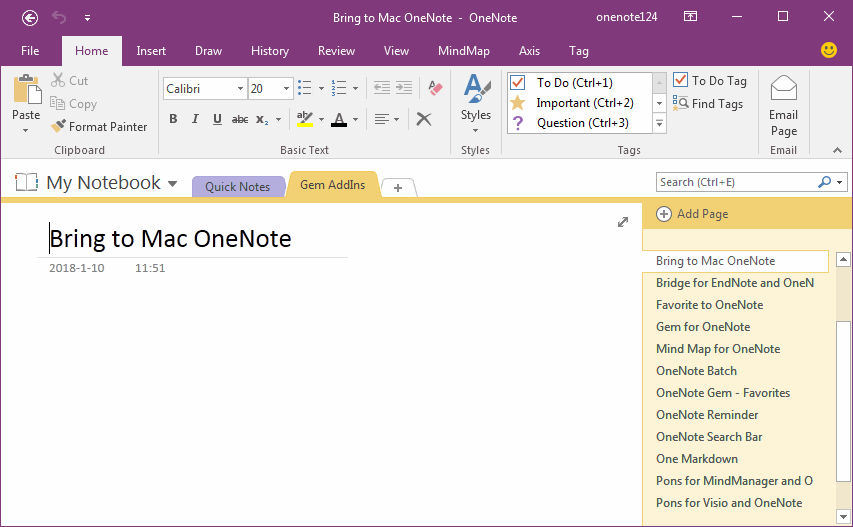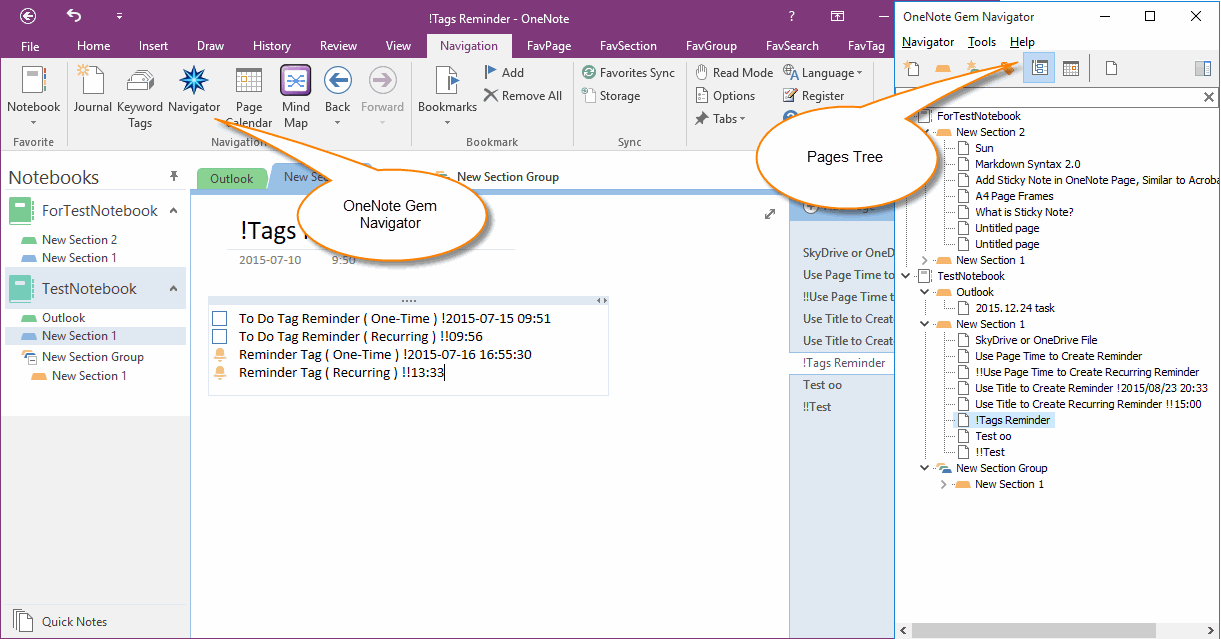How to Pin Notebook Tree Pane to Left Side of OneNote?
Question:
There isn't Notebook Pane display in left side of OneNote, how to pin the notebook pane in OneNote?
There isn't Notebook Pane display in left side of OneNote, how to pin the notebook pane in OneNote?
Below image is my OneNote, it is not easy to switch between sections.
Answer:
You can show / hide the notebook pane in left side of OneNote 2016.
Way 1.
Double click on the notebook name (Below image is "My Notebook" using mouse, OneNote will show / hide the notebook pane.
Way 2.
Click the drop down arrow ▼ in right side of "My Notebook", it will pop up a notebook list.
Click the pin icon (Pin Notebook Pane to Side) in right of "Add Notebook", OneNote will pin the notebook pane down to left side of OneNote main window.
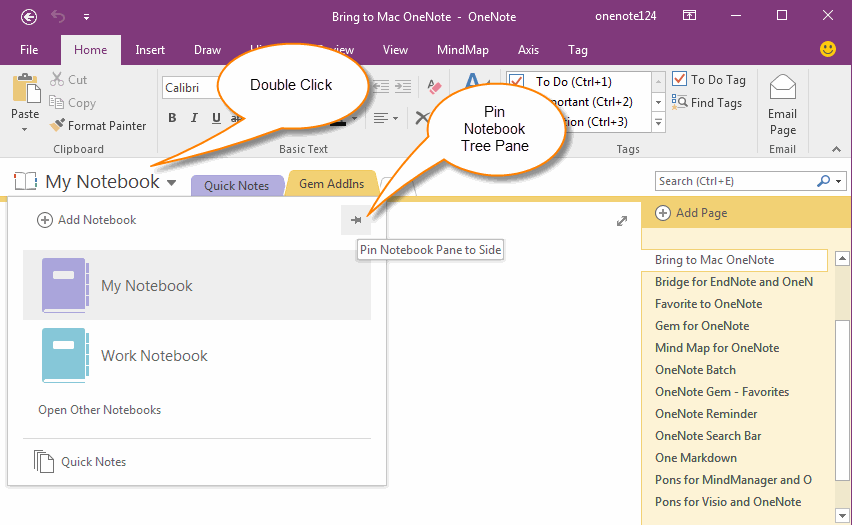
Notebook Tree Pane
Below image is the Notebook Pane pin down to OneNote main window.
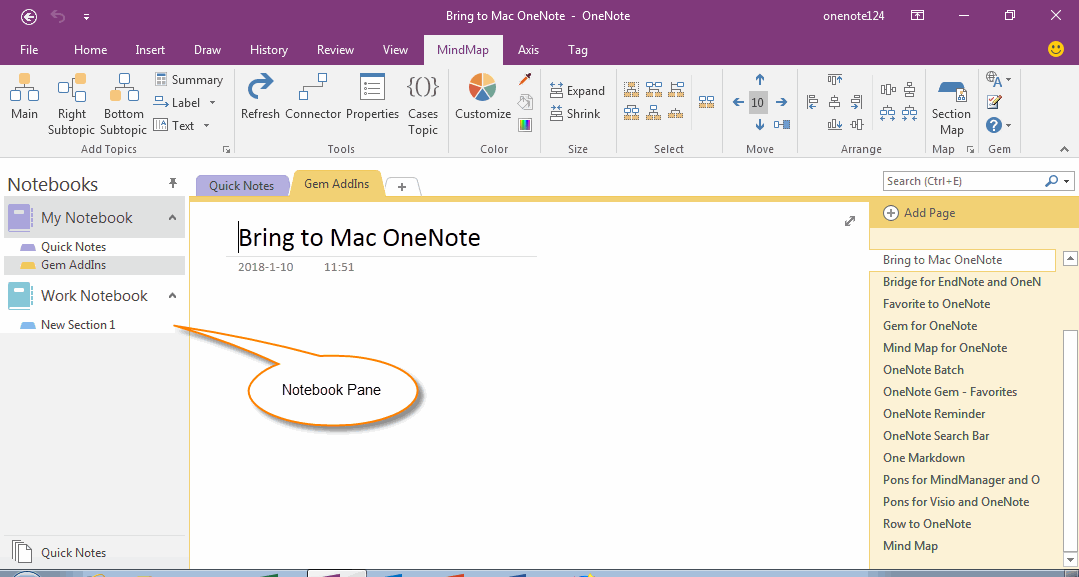
You can show / hide the notebook pane in left side of OneNote 2016.
Way 1.
Double click on the notebook name (Below image is "My Notebook" using mouse, OneNote will show / hide the notebook pane.
Way 2.
Click the drop down arrow ▼ in right side of "My Notebook", it will pop up a notebook list.
Click the pin icon (Pin Notebook Pane to Side) in right of "Add Notebook", OneNote will pin the notebook pane down to left side of OneNote main window.
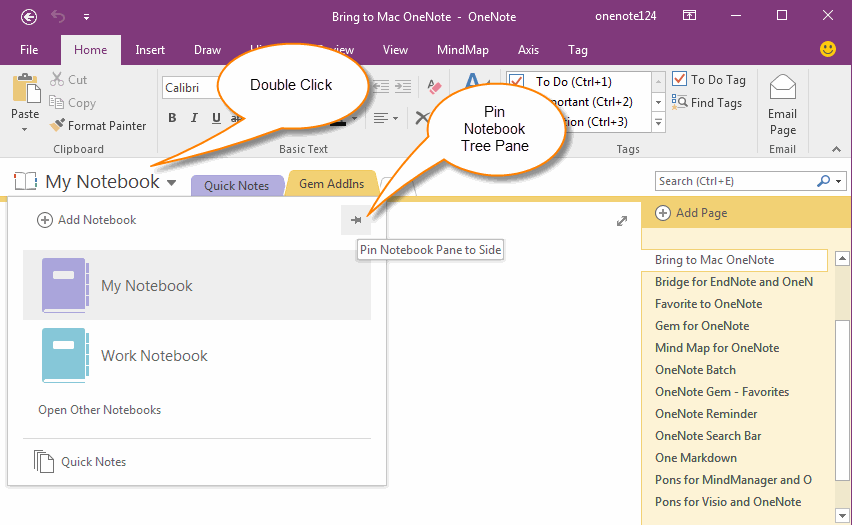
Notebook Tree Pane
Below image is the Notebook Pane pin down to OneNote main window.