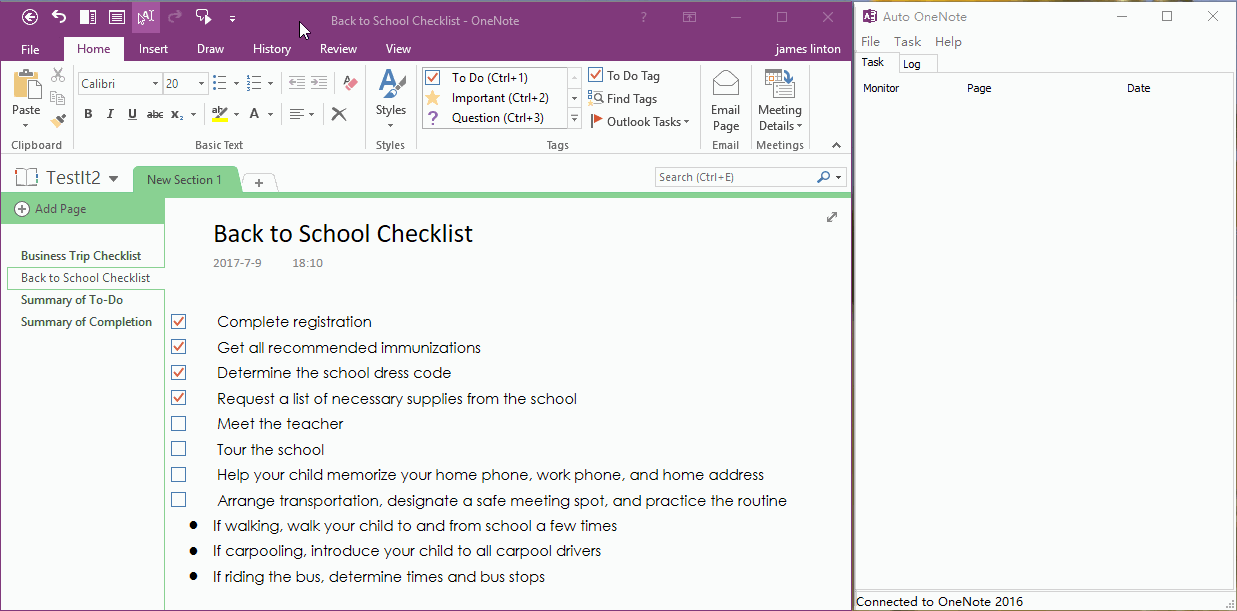Auto Refresh OneNote Summary Page for Unchecked or Checked To-Do
From Auto OneNote1.0, you can create tasks to monitor some OneNote sections to create their summary pages to list OneNote tags, and automatics refresh these summary with tags status.
Auto OneNote 2.6 add an options for To-Do tags. It improve for monitor To-Do tags for unchecked and checked items.
Auto OneNote 2.6 add an options for To-Do tags. It improve for monitor To-Do tags for unchecked and checked items.
Unchecked To-Do, Checked To-Do
OneNote To-Do tag has 2 status: Unchecked and Checked.
Unchecked: Pending status
Checked: Complete status
Create Summary Page to List all Unchecked To-Do Tags of a Section
This task will monitor this OneNote section, it will save and list all of unchecked To-Do tags, and it will automatics refresh "Summary of To-Do" page when To-Do tags added, deleted or changed in this section.
Create Summary Page to List all Checked To-Do Tags of a Section
This task will monitor this OneNote section, it will save and list all of checked To-Do tags, and it will automatics refresh "Summary of Completion" page when To-Do tags added, deleted or changed in this section.
GIF Demonstration
OneNote To-Do tag has 2 status: Unchecked and Checked.
Unchecked: Pending status
Checked: Complete status
Create Summary Page to List all Unchecked To-Do Tags of a Section
-
At first, create a page in a OneNote section, and named: Summary of To-Do.
This summary page will use for save and list all unchecked To-Do tags in this section. - Then, in Auto OneNote main window, click "Task" menu -> "Add Auto Tag Summary" menu item.
- On pop up "Auto Tag Summary" window, click "Monitor a single tag in section".
- Choose "To-Do" tag.
- From drop down list, choose: Uncompletion only.
- Click "OK", to create a task.
This task will monitor this OneNote section, it will save and list all of unchecked To-Do tags, and it will automatics refresh "Summary of To-Do" page when To-Do tags added, deleted or changed in this section.
Create Summary Page to List all Checked To-Do Tags of a Section
-
At first, create a page in a OneNote section, and named: Summary of Completion.
This summary page will use to save and list all checked To-Do tags in this section. - Then, in Auto OneNote main window, click "Task" menu -> "Add Auto Tag Summary" menu item.
- On pop up "Auto Tag Summary" window, click "Monitor a single tag in section".
- Choose "To-Do" tag.
- From drop down list, choose: Completion only.
- Click "OK", to create a task.
This task will monitor this OneNote section, it will save and list all of checked To-Do tags, and it will automatics refresh "Summary of Completion" page when To-Do tags added, deleted or changed in this section.
GIF Demonstration