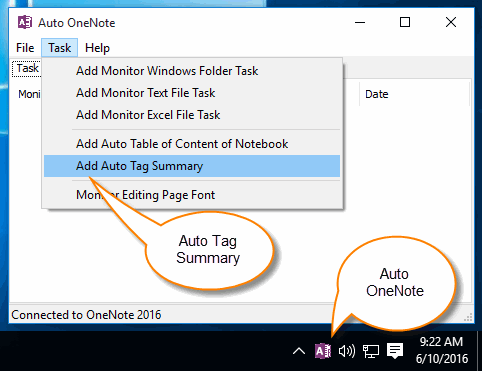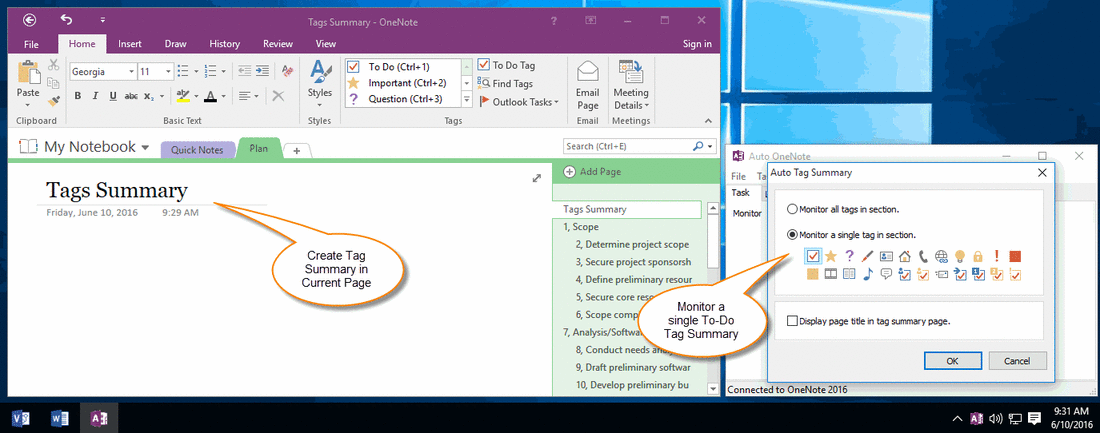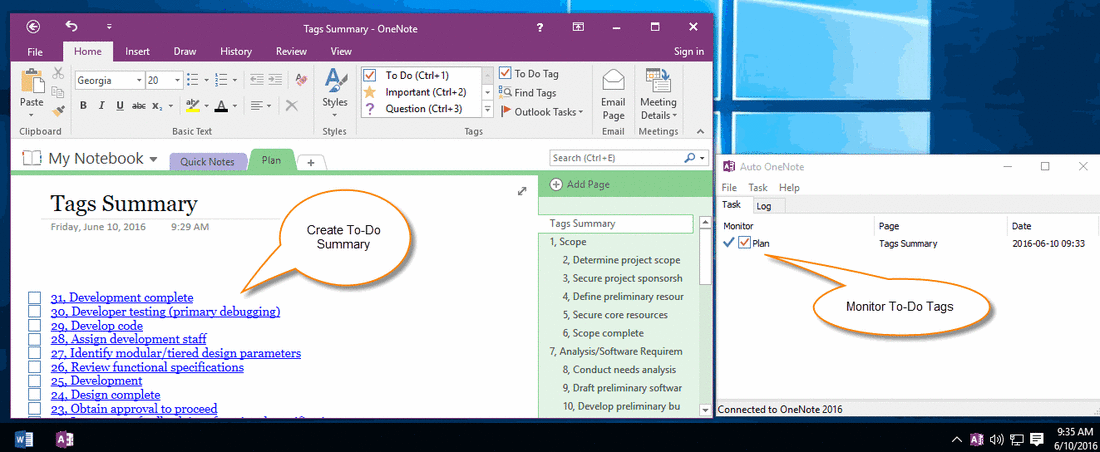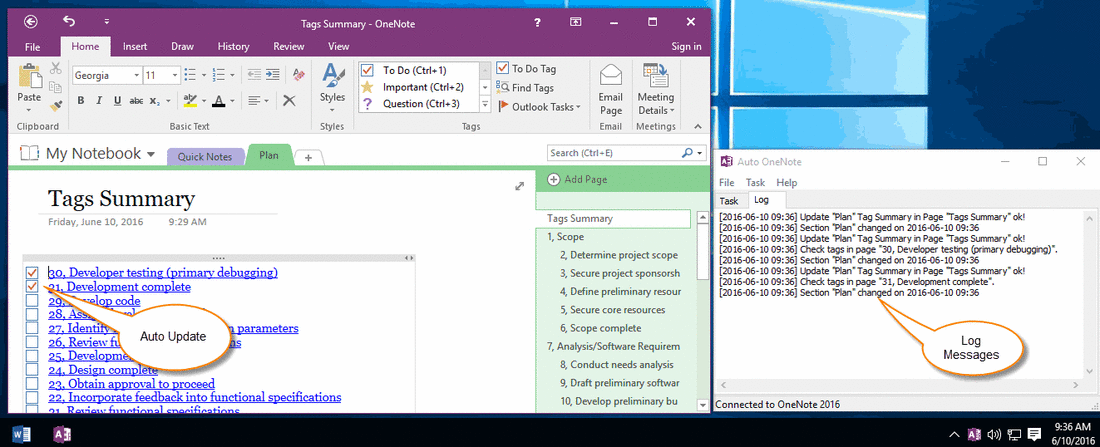Create OneNote Tags Summary Page, and Auto Update / Refresh Summary Page
OneNote has provided "Find Tags" feature to list tags in "Tags Summary" pane. You also can create a summary page for listed tags with "Create Summary Page" button in "Tags Summary" pane.
It is very good feature for create tags summary page, but OneNote don't provide automatic or manual features to refresh or update these tags summary page after the source tags have been changed.
"Add Auto Tag Summary" Task in "Auto OneNote" Tool
Gem Teams now create a new tool "Auto OneNote", it has a new feature named "Add Auto Tag Summary".
This new feature can create one type or all type tags summary page in current section, and monitor this section, automatic update / refresh summary page when this section has been changed.
It is very good feature for create tags summary page, but OneNote don't provide automatic or manual features to refresh or update these tags summary page after the source tags have been changed.
"Add Auto Tag Summary" Task in "Auto OneNote" Tool
Gem Teams now create a new tool "Auto OneNote", it has a new feature named "Add Auto Tag Summary".
This new feature can create one type or all type tags summary page in current section, and monitor this section, automatic update / refresh summary page when this section has been changed.
{C}
Create an Auto Update / Refresh Summary Page
- Run OneNote, Create a new page "Tag Summary".
- In "Auto OneNote" tool, click "Add Auto Tag Summary" item in "Task" menu.
- In "Auto Tag Summary" window, choose "Monitor a single tag in section".
- Click down "To-Do" tag.
- Click "OK" button
Create a Monitor Task and Save Tag Summary
"Auto OneNote" Tool will create a task to monitor To-Do tags in "Plan" section.
And it create the To-Do summary in "Tags Summary" page after a while.
"Auto OneNote" Tool will create a task to monitor To-Do tags in "Plan" section.
And it create the To-Do summary in "Tags Summary" page after a while.
Auto Update / Refresh Summary Page when Section Changed
When you change any To-Do tags in the "Plan" section. "Auto OneNote" will automatic update / Refresh the "Tags Summary" page.
You also can read the log messages in log window of "Auto OneNote" tool.
When you change any To-Do tags in the "Plan" section. "Auto OneNote" will automatic update / Refresh the "Tags Summary" page.
You also can read the log messages in log window of "Auto OneNote" tool.