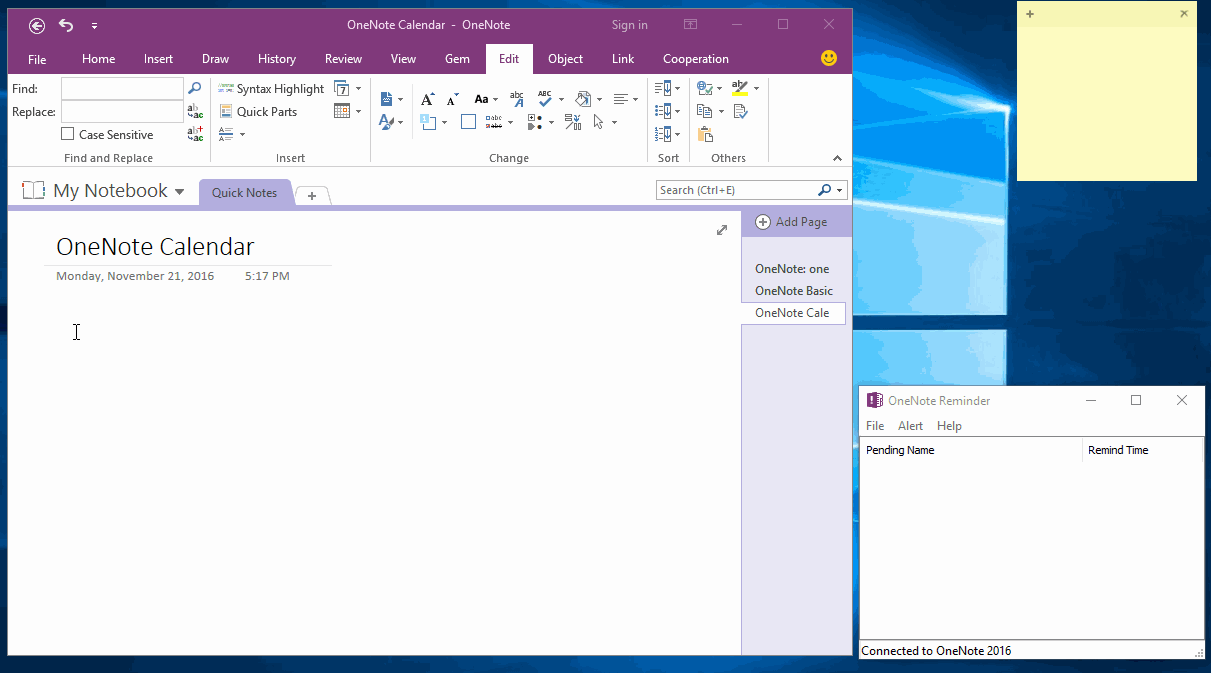Using Calendar to Manage Pages and Reminders in OneNote
Like Outlook, we also can use calendar to manage pages and reminders in OneNote.
This example need installed 2 add-ins.
This example need installed 2 add-ins.
Create an OneNote Calendar
In "Gem for OneNote", go to "Edit" tab -> "Insert" group -> click "Calendar" to insert a calendar table.
Create OneNote Page from Calendar
Inside calendar table, typing "[[Lunch with Jacky]]", OneNote will create a new page with title is "Lunch with Jacky".
Open Link as Side Note
Right click on "Lunch with Jacky" in calendar, click "Open Link as Side Note" on pop up context menu. Gem will open the "Lunch with Jacky" page as OneNote side note.
With "Open Link as Side Note" feature, it provide a way to manage OneNote page, and don't leave this calendar page.
Change the Page Time to When to be Reminded
Click the page date and time to choose when to be reminded.
Display the reminders in OneNote Reminder
Wait a second, a reminder will be shown in "OneNote Reminder".
"OneNote Reminder" will alert you when the time reach.
In "Gem for OneNote", go to "Edit" tab -> "Insert" group -> click "Calendar" to insert a calendar table.
Create OneNote Page from Calendar
Inside calendar table, typing "[[Lunch with Jacky]]", OneNote will create a new page with title is "Lunch with Jacky".
Open Link as Side Note
Right click on "Lunch with Jacky" in calendar, click "Open Link as Side Note" on pop up context menu. Gem will open the "Lunch with Jacky" page as OneNote side note.
With "Open Link as Side Note" feature, it provide a way to manage OneNote page, and don't leave this calendar page.
Change the Page Time to When to be Reminded
Click the page date and time to choose when to be reminded.
Display the reminders in OneNote Reminder
Wait a second, a reminder will be shown in "OneNote Reminder".
"OneNote Reminder" will alert you when the time reach.