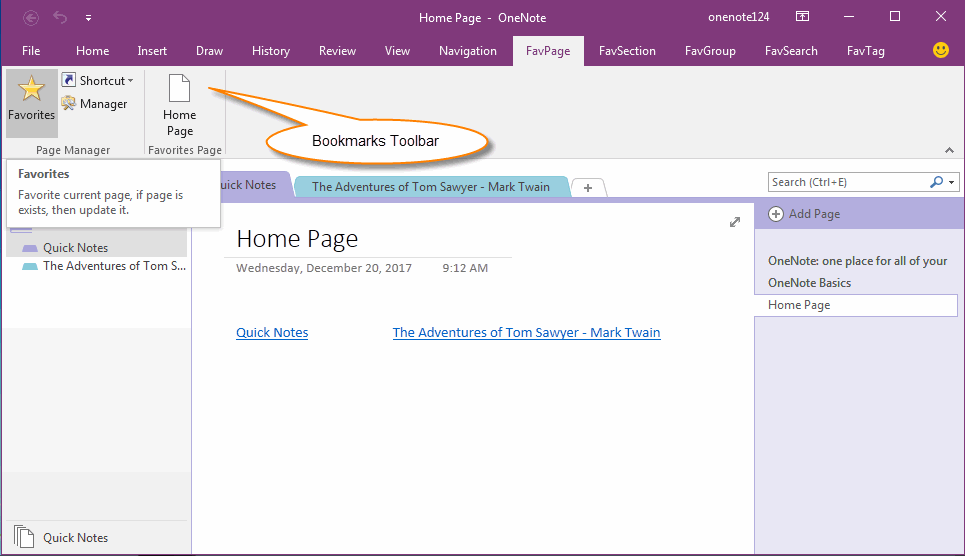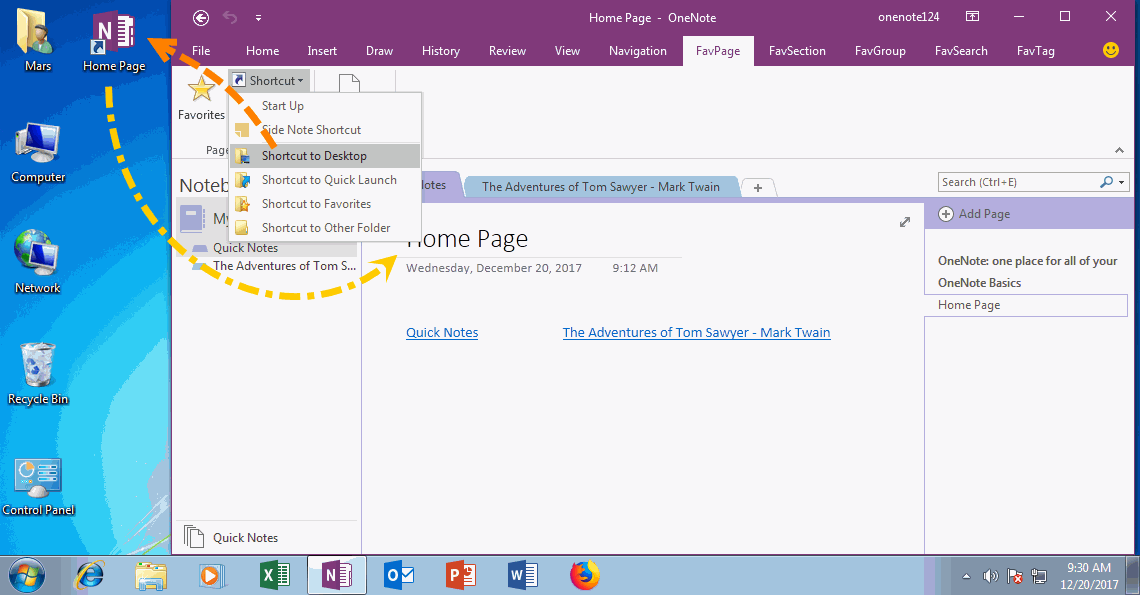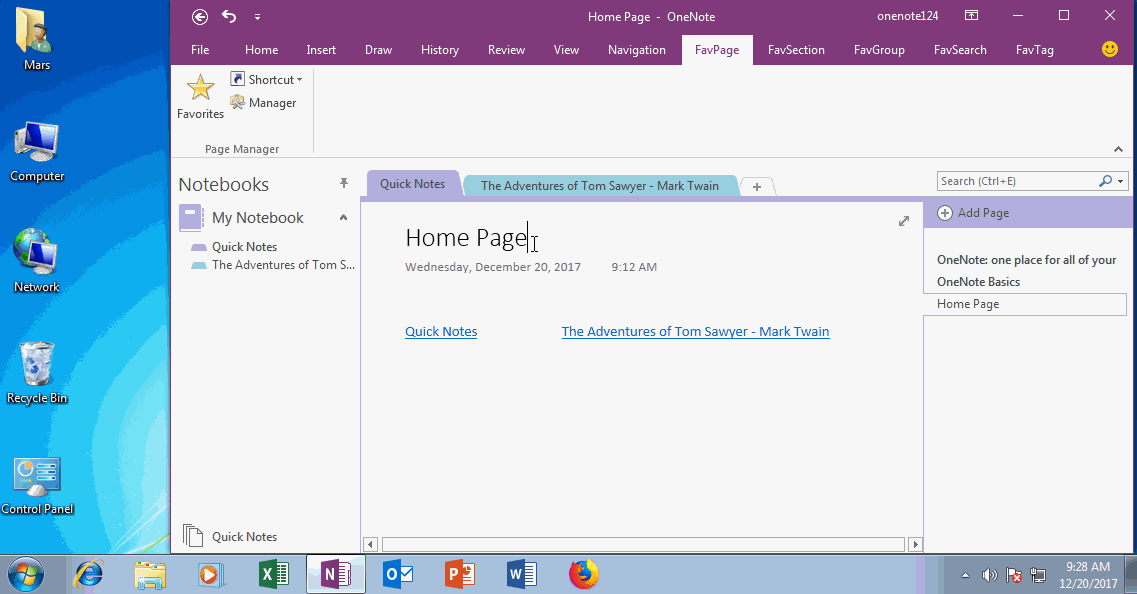How to Create a Home Page for OneNote?
Why Create Your Home Page?
You will bookmark some favorite websites when using web browsers. Bookmarks help you quickly reopen the web pages. Recently, a home page faster than bookmarks. (Many web browsers have provide home page feature)
Same, if you have collected much contents in OneNote, it also need a bookmark toolbar and a home page too.
You will bookmark some favorite websites when using web browsers. Bookmarks help you quickly reopen the web pages. Recently, a home page faster than bookmarks. (Many web browsers have provide home page feature)
Same, if you have collected much contents in OneNote, it also need a bookmark toolbar and a home page too.
Home Page in OneNote Bookmark Toolbar
In this example, we use FavPage (Favorite Page) tab in "OneNote Gem - Favorites" as bookmark toolbar. Click the "Favorite" button in "FavPage" tab, it will append the page to the bookmark toolbar. Click the bookmark item, it will jump to the OneNote page.
In this example, we use FavPage (Favorite Page) tab in "OneNote Gem - Favorites" as bookmark toolbar. Click the "Favorite" button in "FavPage" tab, it will append the page to the bookmark toolbar. Click the bookmark item, it will jump to the OneNote page.
OneNote Home Page
In this example, we create a shortcut to create a Home Page for OneNote.
It will create a shortcut of the OneNote page on Windows desktop.
We can open the OneNote "Home Page" at any time by clicking on the shortcut on the desktop.
In this example, we create a shortcut to create a Home Page for OneNote.
- At first, navigate to your OneNote Home Page. ( In this example is the page named "Home Page")
- Then, click "OneNote Gem - Favorites" -> "FavPage" tab -> "Shortcut" menu -> Shortcut to Desktop.
It will create a shortcut of the OneNote page on Windows desktop.
We can open the OneNote "Home Page" at any time by clicking on the shortcut on the desktop.
Demonstration