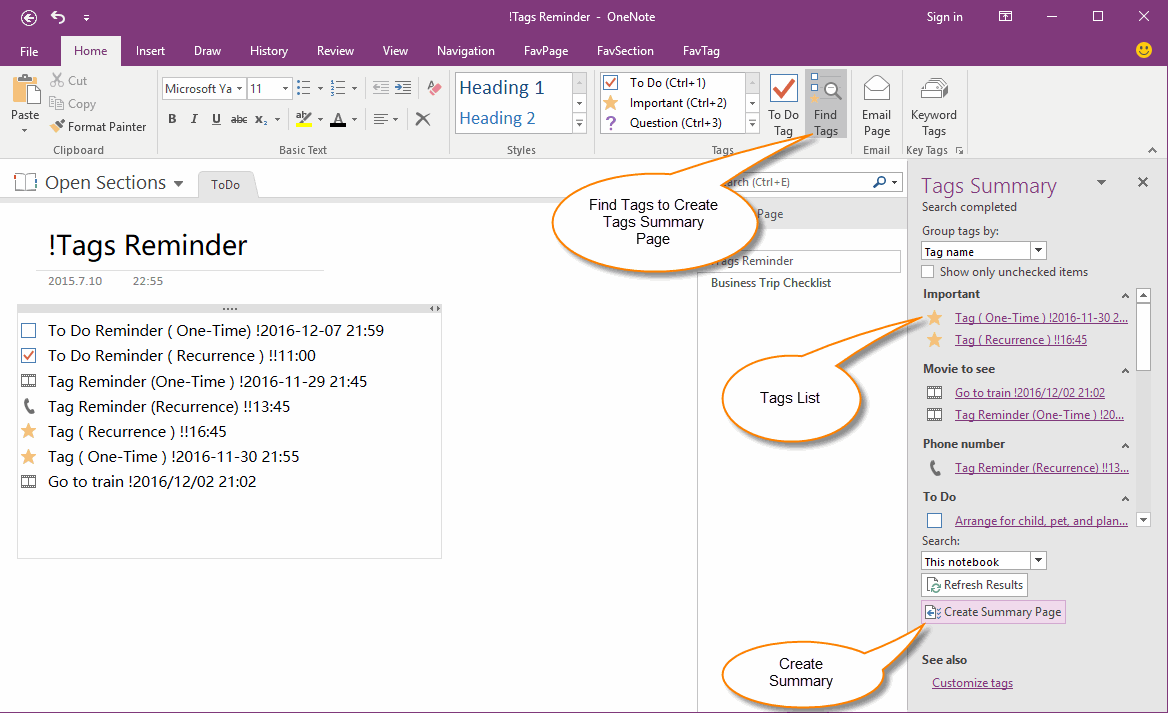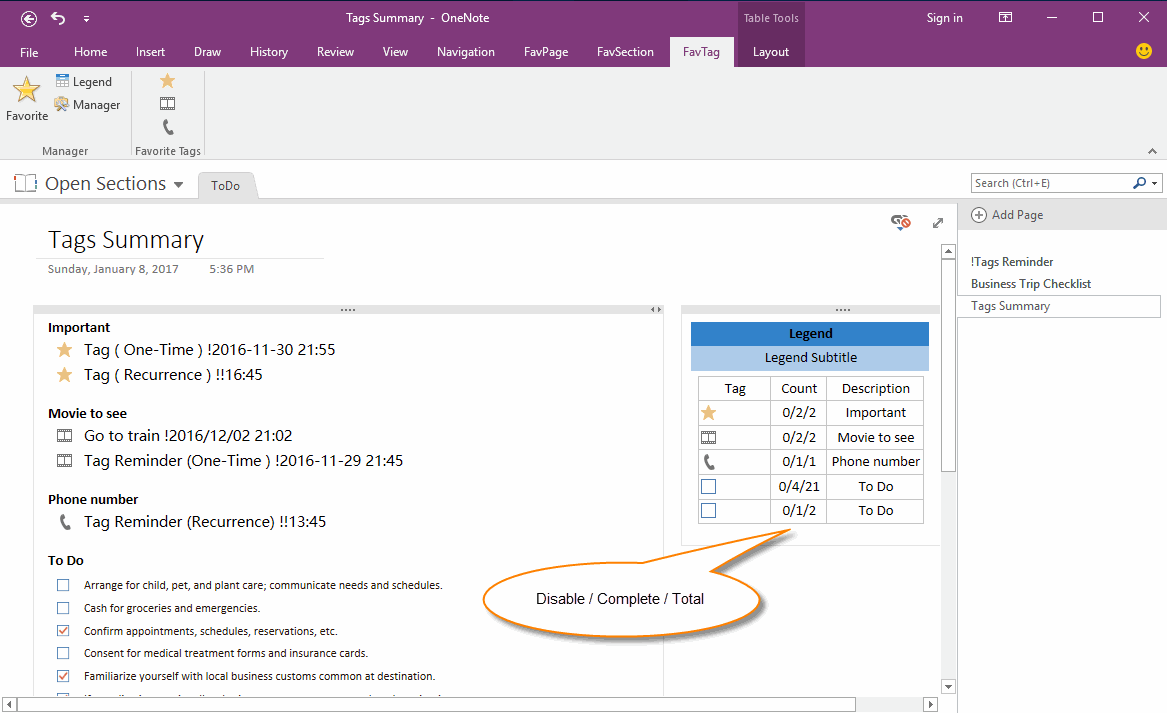Create Tags Legend and Statistic in OneNote Summary Page
"OneNote Gem - Favorites" v24 add a new feature "Tags Legend" to create tags legend and tags statistic for current page.
Find Tags Ready to Create Tags Summary Page
You can use "Find Tags" feature in "Home" tab to create a summary page.
Click "Find Tags" in "Home" tab, OneNote will open a Tags Summary Pane.
It will list all tags in the summary pane.
Find Tags Ready to Create Tags Summary Page
You can use "Find Tags" feature in "Home" tab to create a summary page.
Click "Find Tags" in "Home" tab, OneNote will open a Tags Summary Pane.
It will list all tags in the summary pane.
Create Tags Summary Page
In the "Tags Summary" Pane, click the "Create Summary Page" button to create a new page and list all the tags which list in "Tags Summary" pane.
In the "Tags Summary" Pane, click the "Create Summary Page" button to create a new page and list all the tags which list in "Tags Summary" pane.
Create a Tags Legend in Tags Summary page
Put the cursor outside of the tags list container, or anywhere.
Click "OneNote Gem - Favorites" feature "Legend" ( the "Legend" button is located in "FavTag" tab)
"Legend" button will create a legend for all tags in current page.
The "Count" column display the statistics, the sequence is:
Disable / Complete / Total
Put the cursor outside of the tags list container, or anywhere.
Click "OneNote Gem - Favorites" feature "Legend" ( the "Legend" button is located in "FavTag" tab)
"Legend" button will create a legend for all tags in current page.
The "Count" column display the statistics, the sequence is:
Disable / Complete / Total
- Disable is the count of dimmed items of a tag.
- Complete is the count of checked items of a tag.
- Total is the count of all items of a tag.