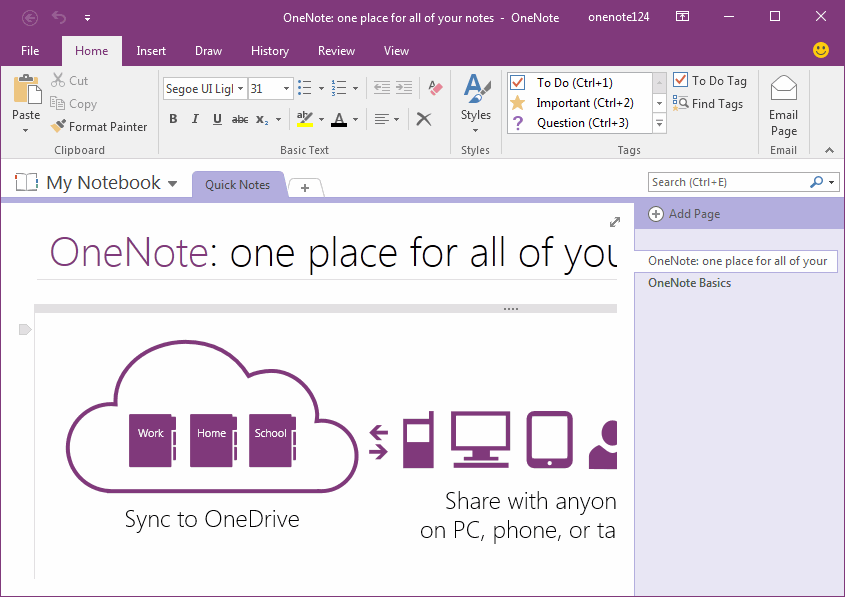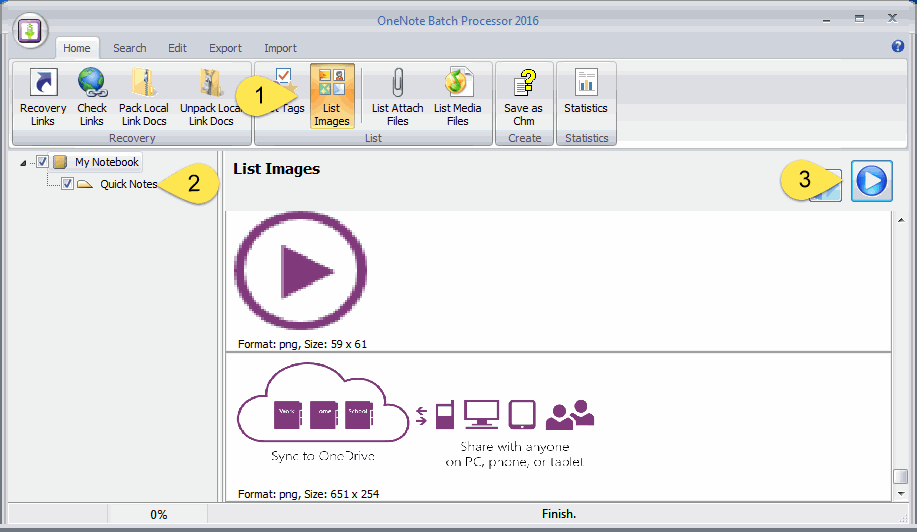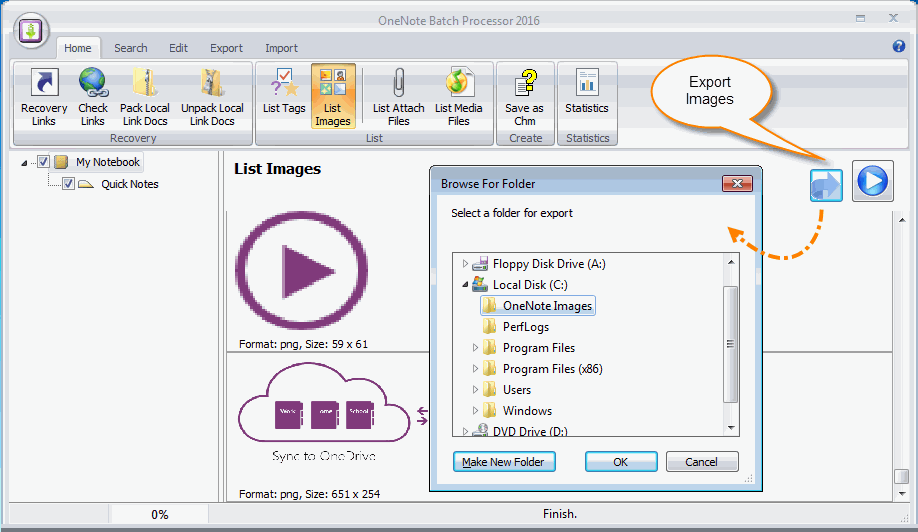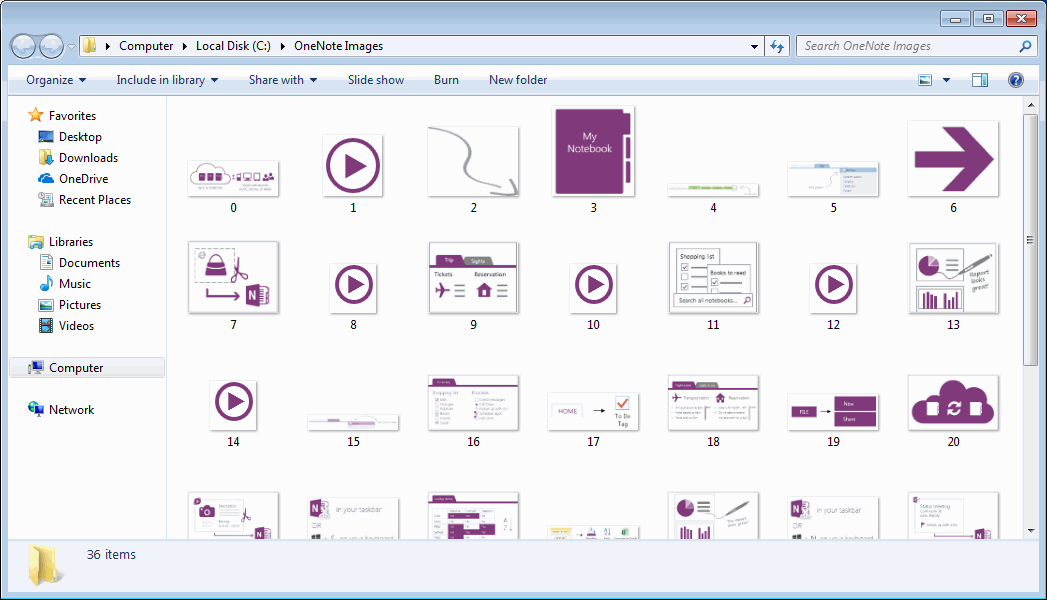How to List and Export all Images in OneNote?
"OneNote Batch" provide list and export images in OneNote.
List Images in Notebooks or Sections
Follow steps in "OneNote Batch" to list images:
Follow steps in "OneNote Batch" to list images:
- Click "Home" tab -> "List Images".
- Check the notebooks or sections in the left tree which you want to list the images in them.
- Click "Start" button, to start list the images.
Export the Images in List
To export images, click "Export" button (on the front of "Start" button), it will pop up a window to choose a Windows folder. Click "OK", and "OneNote Batch" start to export these images into this folder.
To export images, click "Export" button (on the front of "Start" button), it will pop up a window to choose a Windows folder. Click "OK", and "OneNote Batch" start to export these images into this folder.
Images
After exported these images, "OneNote Batch" will open this folder in Windows Explorer, you will find the images are saved in the folders.
After exported these images, "OneNote Batch" will open this folder in Windows Explorer, you will find the images are saved in the folders.