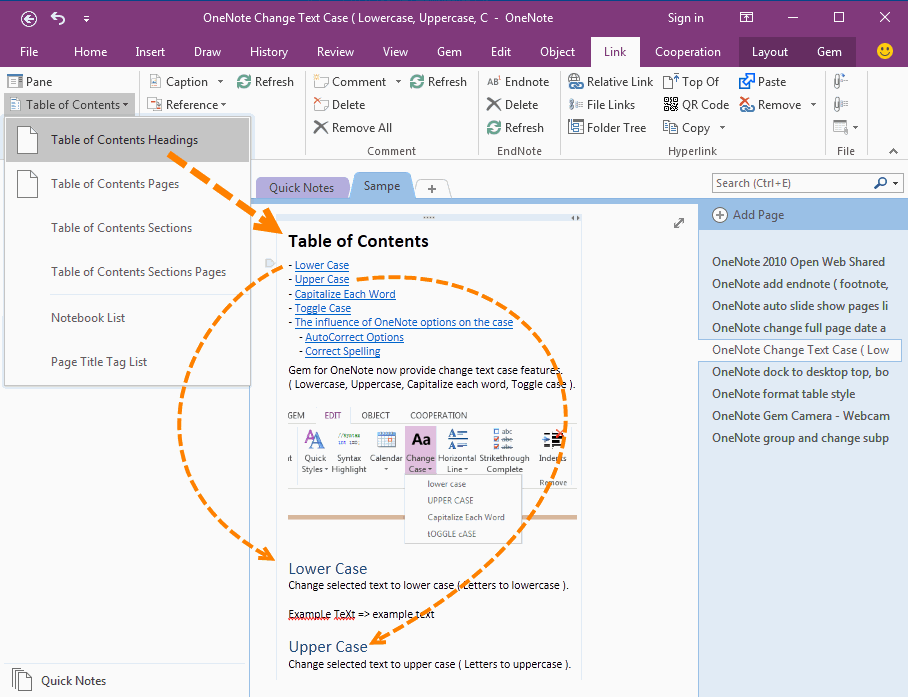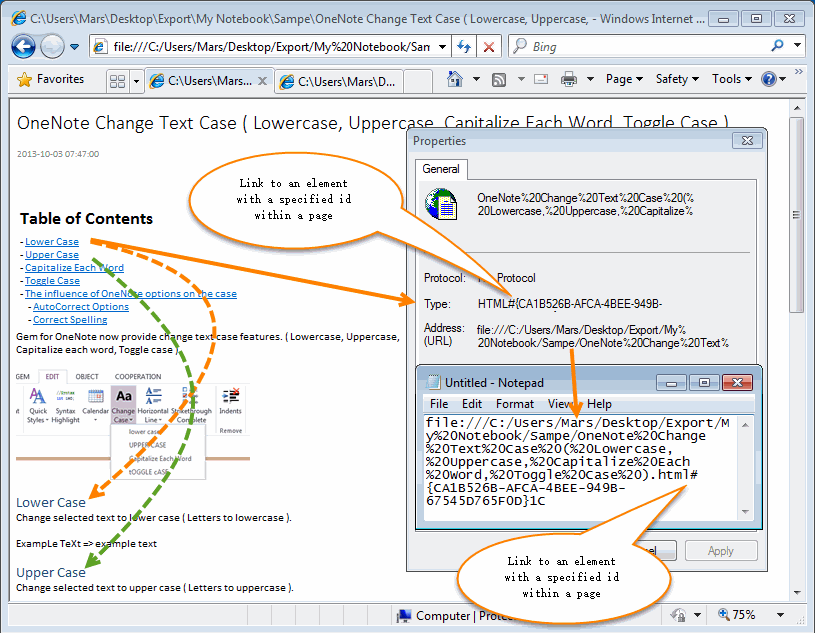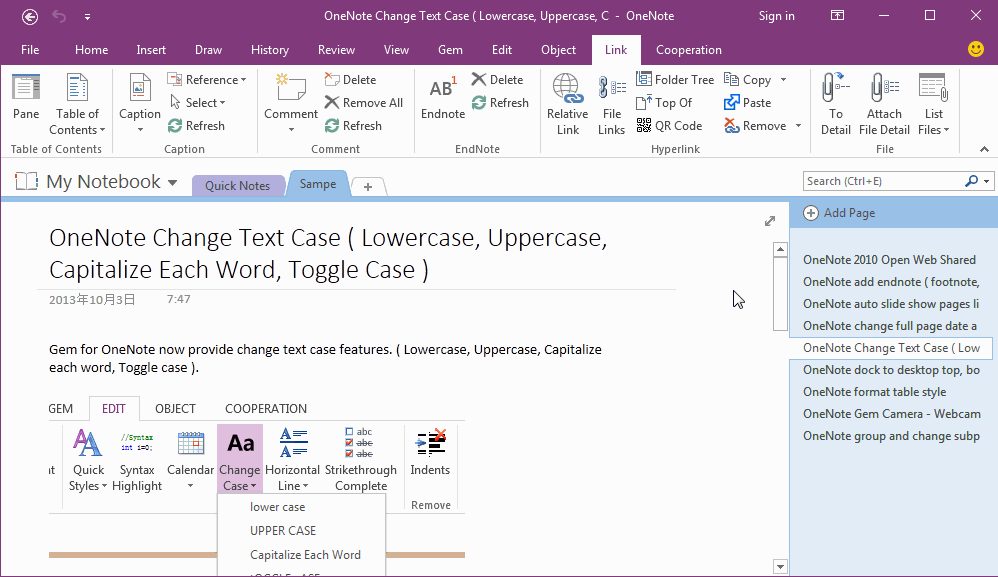Export OneNote Pages to HTML Files, and Convert onenote: Links Between Paragraphs to HTML File Bookmark Links.
OneNote Batch v21 Append Gem HTML Converter to export OneNote pages to HTML files.
Gem HTML Converter now has these features:
Gem HTML Converter now has these features:
- Convert Heading 1, 2, 3, 4, 5, 6 of OneNote style to Heading H1, H2, H3, H4, H5, H6 of HTML styles.
- Convert OneNote To Do tags to HTML check boxes.
- Bullets list.
- Numbering list.
- Tables
- Images
- File attachments.
- Convert OneNote outline to HTML div.
- Convert onenote: links between OneNote pages to relative links between HTML files.
- Convert onenote: links between OneNote paragraphs to bookmark links between HTML paragraphs.
In this article, it will using a table of contents of heading of OneNote, to demo how "OneNote Batch" convert this links to HTML bookmark links. This will keep the links work correctly after export.
OneNote Headings TOC - List all Headings of a Page
In page "OneNote Change Text Case ( Lowercase, Uppercase, Capitalize Each Word, Toggle Case ) ", click add-in "Gem for OneNote" -> "Link" tab -> "Table of Contents" menu -> "Table of Contents Headings" item, it will create a table of contents in top of the cursor container. And the items of TOC have links jump back to the correspondent Headings.
In this table of contents, we can see:
The link of Paragraph "- Lower Case"
onenote:#OneNote%20Change%20Text%20Case%20(%20Lowercase,%20Uppercase,%20Capitalize%20Each%20Word,%20Toggle%20Case%20)§ion-id={5CBC3246-35A5-4162-A3B4-915884DC9FF7}&page-id={203A8968-3C14-4313-B4C1-53C6640F46EC}&object-id={CA1B526B-AFCA-4BEE-949B-67545D765F0D}&1C&base-path=C:UsersMarsDocumentsOneNote%20NotebooksMy%20NotebookSampe.one
, it point to "Lower Case" which has heading 1 style.
Other paragraphs similarities.
OneNote Headings TOC - List all Headings of a Page
In page "OneNote Change Text Case ( Lowercase, Uppercase, Capitalize Each Word, Toggle Case ) ", click add-in "Gem for OneNote" -> "Link" tab -> "Table of Contents" menu -> "Table of Contents Headings" item, it will create a table of contents in top of the cursor container. And the items of TOC have links jump back to the correspondent Headings.
In this table of contents, we can see:
The link of Paragraph "- Lower Case"
onenote:#OneNote%20Change%20Text%20Case%20(%20Lowercase,%20Uppercase,%20Capitalize%20Each%20Word,%20Toggle%20Case%20)§ion-id={5CBC3246-35A5-4162-A3B4-915884DC9FF7}&page-id={203A8968-3C14-4313-B4C1-53C6640F46EC}&object-id={CA1B526B-AFCA-4BEE-949B-67545D765F0D}&1C&base-path=C:UsersMarsDocumentsOneNote%20NotebooksMy%20NotebookSampe.one
, it point to "Lower Case" which has heading 1 style.
Other paragraphs similarities.
Export OneNote Pages to HTML Files Using Gem HTML Converter
In "OneNote Batch", export pages to HTML files:
In "OneNote Batch", export pages to HTML files:
- In "OneNote Batch", click "Export" tab -> "Export Pages to HTML" feature.
- In the left notebook tree, check the sections which you want to export.
- Choose a windows folder in "Export Path".
- Choose "Export Object": Page
- Check "Gem HTML Converter".
- Check "Convert onenote: links to HTML relative links".
- Click "Start" button, it will start export to HTML files.
Using IE to Browse the Exported HTML File
After "OneNote Batch" finish export. Click "Goto Export Path" button, it will jump to the Windows folder of export".
In this Windows folder, you can find all the HTML files.
In this example, we click the HTML file "OneNote Change Text Case ( Lowercase, Uppercase, Capitalize Each Word, Toggle Case ).htm", open it by browser.
In this web page, we can see:
The link of paragraph "- Lower Case"
file:///C:/Users/Mars/Desktop/Export/My%20Notebook/Sampe/OneNote%20Change%20Text%20Case%20(%20Lowercase,%20Uppercase,%20Capitalize%20Each%20Word,%20Toggle%20Case%20).html#{CA1B526B-AFCA-4BEE-949B-67545D765F0D}1C
Point to paragraph "Lower Case" which has H1 style.
Thus, it convert the onenote: links between OneNote paragraphs, to bookmark links between HTML paragraphs.
This let the links don't jump back to OneNote application, and keep not broken.
After "OneNote Batch" finish export. Click "Goto Export Path" button, it will jump to the Windows folder of export".
In this Windows folder, you can find all the HTML files.
In this example, we click the HTML file "OneNote Change Text Case ( Lowercase, Uppercase, Capitalize Each Word, Toggle Case ).htm", open it by browser.
In this web page, we can see:
The link of paragraph "- Lower Case"
file:///C:/Users/Mars/Desktop/Export/My%20Notebook/Sampe/OneNote%20Change%20Text%20Case%20(%20Lowercase,%20Uppercase,%20Capitalize%20Each%20Word,%20Toggle%20Case%20).html#{CA1B526B-AFCA-4BEE-949B-67545D765F0D}1C
Point to paragraph "Lower Case" which has H1 style.
Thus, it convert the onenote: links between OneNote paragraphs, to bookmark links between HTML paragraphs.
This let the links don't jump back to OneNote application, and keep not broken.
Demonstration