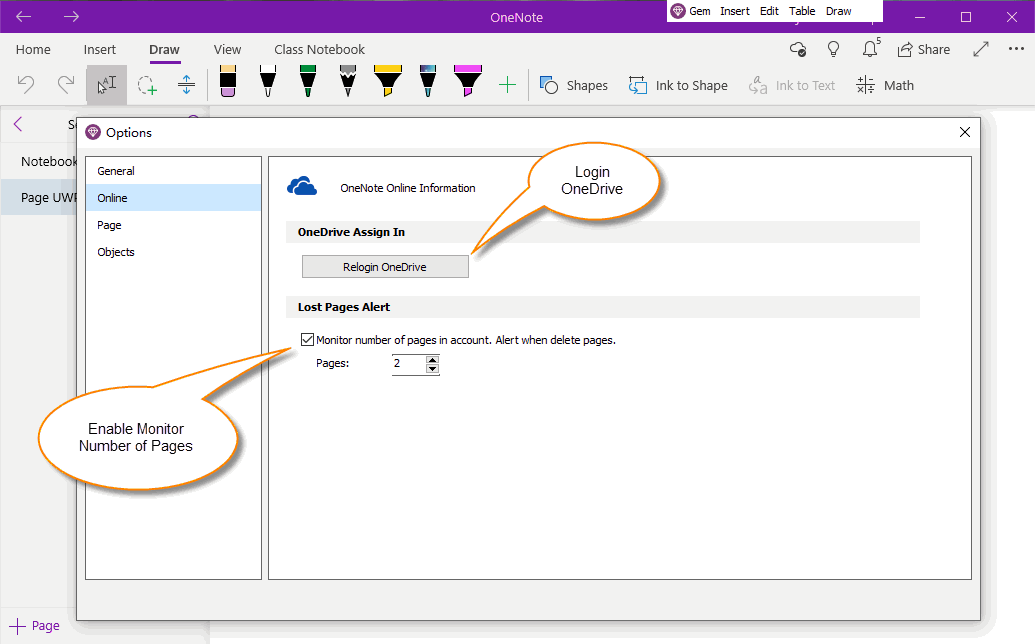UWP: Count Pages for OneNote for Windows 10 in OneDrive.com
When we use OneNote, OneNote doesn't give us statistics.
We don't know the number of notebooks, section groups, sections, pages.
Gem Menu for OneNote UWP now provides a feature "Pages Number" to monitor the total number of notes you save on OneDrive.com.
We don't know the number of notebooks, section groups, sections, pages.
Gem Menu for OneNote UWP now provides a feature "Pages Number" to monitor the total number of notes you save on OneDrive.com.
Open Pages Quantity Monitoring Function
Click Gem Menu for OneNote UWP -> “Gem” menu -> “Options” menu item.
It will open Gem’s options window.
In the options window, click “Online” tab:
Step 1, Login OneDrive
In the OneDrive Login group, click “Login OneDrive” button, and login OneDrive with your Microsoft account.
Step 2, Enable Lost Pages Alert
In “Lost Pages Alert” group,
Check: Monitor number of pages in account. Alert when delete pages.
It will start monitor the number of pages.
Click Gem Menu for OneNote UWP -> “Gem” menu -> “Options” menu item.
It will open Gem’s options window.
In the options window, click “Online” tab:
Step 1, Login OneDrive
In the OneDrive Login group, click “Login OneDrive” button, and login OneDrive with your Microsoft account.
Step 2, Enable Lost Pages Alert
In “Lost Pages Alert” group,
Check: Monitor number of pages in account. Alert when delete pages.
It will start monitor the number of pages.
View the Total Number of Notes
After you open the Pages Quantity Monitoring feature, you can view the total number of notes by following these steps:
Click Gem Menu for OneNote UWP -> “Edit” menu -> “Pages Number” menu item.
It will open “Pages Number” window.
In this window, you can see the number of pages saved on OneDrive in your account.
After you open the Pages Quantity Monitoring feature, you can view the total number of notes by following these steps:
Click Gem Menu for OneNote UWP -> “Edit” menu -> “Pages Number” menu item.
It will open “Pages Number” window.
In this window, you can see the number of pages saved on OneDrive in your account.